Month-end bank reconciliation is one of the most
common time-consuming activities when trying to close the month. With a
few process changes bank reconciliation can be performed daily.
Month-end bank reconciliations simply become one more daily activity.
Describing the process to accomplish daily bank reconciliations is the focus of this recipe.
Getting ready
Before a company can
perform daily bank reconciliations, bank reconciliations need to be
current. If a company's reconciliations are out of balance the accounts
will need to be balanced to the last statement before moving to daily
reconciliations.
Additionally, companies will
need access to the daily transactions from their bank. In most cases
this information can be easily downloaded from the bank's website for
transactions through the previous day.
How to do it...
Daily bank reconciliations do a great job of spreading the work. Let's see how:
1. Download and print the company's bank transactions from the bank's website for the period since the last reconciliation.
2. Select Financial from the Navigation Pane and click on Reconcile Bank Statements on the Financial Area Page.
3. Use the lookup button (indicated by a magnifying glass) to select a bank account to reconcile.
4. In the Bank Statement Ending Balance field, enter the ending bank balance for the previous day from the bank's website printout. Use yesterday's date for the Bank Statement Ending Date and today's date as the Cutoff Date:
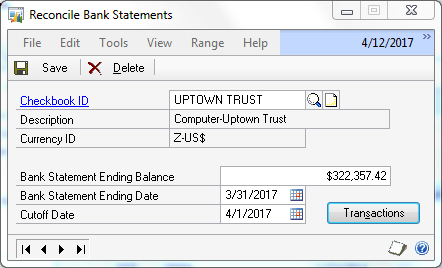
5. Click on Transactions to start the reconciliation.
6. Select the checkboxes for completed transactions and complete a typical bank reconciliation, but DO NOT press Reconcile
once the difference reaches zero (0). Select the checkboxes for matched
transactions on the website printout and save that for tomorrow. This
helps avoid confusion about which checkboxes were selected and which
weren't:
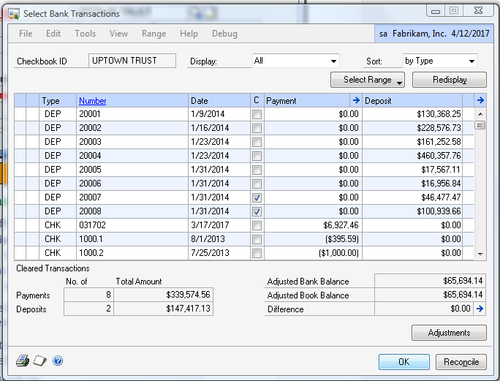
7. Click on OK to return to the Reconcile Bank Statements window and click on Save to save the partial reconciliation.
8. Each day repeat these steps until the bank statement arrives at month end.
9.
When the bank statement arrives review the statement against the bank
reconciliation in Dynamics GP. I have seen a few situations where the
website and the paper statement differ. Only then should the Reconcile
button be clicked on and reconciliation reports printed for storage.
The following image is a printout of one such reconciliation report:
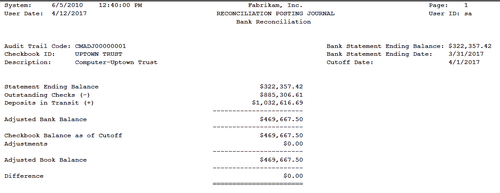
How it works...
Daily bank
reconciliation is really just the disciplined application of basic bank
reconciliation principles. The easy availability of bank information via
the bank's website combined with Dynamics GP's ability to save
incomplete bank reconciliations makes this an easy recipe to apply.
Additionally, other benefits include a better understanding of the
company's bank float, faster identification of fraudulent transactions,
and an up-to-date cash position.
There's more...
A common objection is that
this is still time consuming for larger organizations and high-volume
accounts but this is a hollow excuse as options are available for larger
transaction volumes as well. There is, however, one little hiccup when
dealing with the bank statement cutoff.
High Transaction Volume Accounts
For high transaction volume
bank accounts Microsoft provides an optional electronic bank
reconciliation module. This allows companies to take a file from the
bank and electronically match it to the bank statement. Where most
companies go wrong is that they only get the file on a monthly basis. If
there is an error it's even harder to find in a high volume account at
month end.
Companies in this situation
should work to get a daily electronic reconciliation file from the
bank. Often, firms chafe at the extra costs from their bank but rarely
do they take a hard look at the returns provided by not having employees
chasing bank transactions during month end. The stress of month-end
closing is also reduced because errors are found earlier in the month,
providing time for resolution before a month-end deadline.
Bank statement cutoff
Typically, there are a
few days of mailing delay between the bank statement cutoff and
delivery. For this period of a few days daily bank reconciliation can't
be completed. The problem is that reconciliations would go beyond the
end of the statement period making it impossible to print bank
reconciliation reports that match the statement.
There are a couple of options
to deal with this issue. The simplest is to just wait for a couple of
days and catch up after the statement arrives and the final month-end
reconciliation is processed. Another option is to process the
reconciliation against the website data only and attach the daily
website printout along with the bank statement and balance reports as
evidence for auditors.