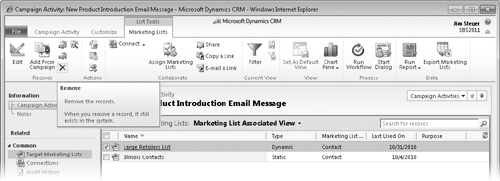You associated
marketing lists to your campaign. As you
might expect, when you create a campaign activity, the marketing lists
associated with the campaign are automatically associated with the activity. As
things change over the course of the campaign, you might decide that you do not
want to distribute a campaign activity to all marketing lists. For example,
suppose you have different activity templates for different industries, so that
you can emphasize different benefits of your new product to different audiences.
In this case, you could create specific campaign activities for each industry.
Or consider the case in which you need to add another marketing list after a
campaign activity has been set up. If you have additional marketing lists you
would like to add to the campaign, you can automatically add the list to all
pending campaign activities, or you can manually add the list to specific
campaign activities, if you don’t want to associate the list to all open
activities.
In this exercise, you will add and remove marketing lists from a campaign
activity.
Note:
SET UP Use the Internet Explorer web
browser to navigate to your Microsoft Dynamics CRM website, if necessary,
before beginning this exercise. You need the New Product Advertising
campaign you created in this article. If you cannot locate
the New Product Advertising campaign in your system, select a different
campaign for this exercise.
In the Marketing area, click Campaigns.
Open the New Product Advertising
campaign.
In the entity navigation pane, click Target
Marketing Lists.
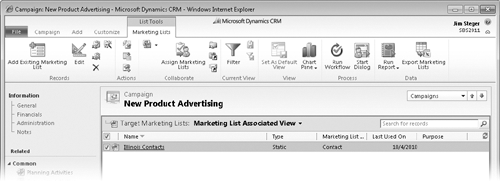
 On the ribbon, click the Add
Existing Marketing List button.
On the ribbon, click the Add
Existing Marketing List button.
The Look Up Records dialog box
appears.
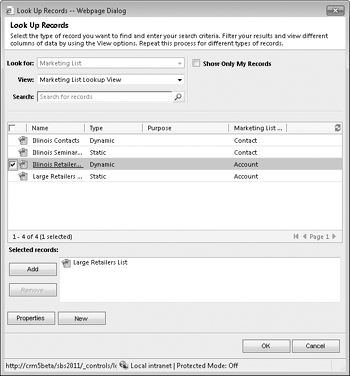
In the Look Up Records dialog box,
select a marketing list. If no marketing lists exist, create a new
one. Click OK.
The Select
Whether To Include Campaign Activities dialog box opens.
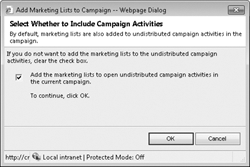
In the dialog box, clear the check box and click OK to indicate that you do not want to associate the
marketing list to the open campaign activities.
In the entity navigation pane, click Campaign
Activities.
Open the New Product Introduction Email
Message campaign activity.
In the entity navigation pane, click Target
Marketing Lists.
 On the ribbon, click the Add
From Campaign button.
On the ribbon, click the Add
From Campaign button.
Select the new marketing list that you added to the campaign, and then
click OK.
The additional marketing list has now been added to the campaign
activity. When you distribute this campaign activity, the additional
marketing list members will also be included in the activity.
Tip:
Just as you can add a marketing list to a campaign activity, you can also
remove a marketing list. To do so, select one or more marketing lists and click the
Remove button on the ribbon.