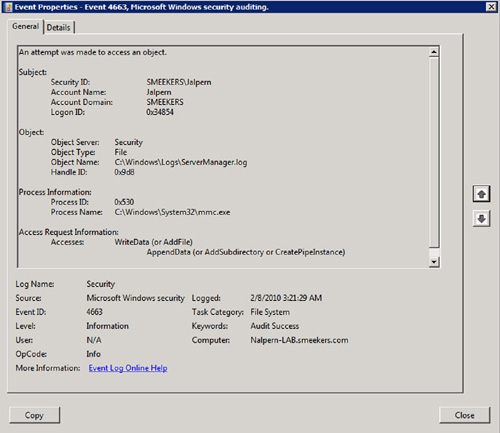Security is on the forefront of many administrators’
minds today. Understanding who is doing what with your mission critical
services can help to identify loopholes in security and assist
administrators in battening down the hatches. Today, auditing is more of
a requirement than a “nice to have” in many environments, especially
those under regulatory compliance restrictions. By taking advantage of
Windows-based auditing, you can be better equipped to deal with the
requests for data put forth by other groups inside your organization
such as Legal and Security.
Being able to natively
audit within Windows operating systems is a feature that has existed
almost since the dawn of time, back to Windows NT 4.0. Although auditing
has evolved with the progression of Microsoft operating systems to
become more robust and configurable, the largest change in Windows
auditing occurred rather recently—when Microsoft introduced Granular
Audit Policies (GAPs) with Windows Server 2008 and Windows Vista.
Traditionally, with Windows 2000 and Windows 2003, auditing policies were broken down into nine distinct categories:
Each of these
categories contained settings that allowed the administrator to
configure what was to be collected as part of an audit trail and
recorded in the Event Viewer Security log. Central configuration of the
auditing categories was available as a part of AD Group Policy.
Essentially, once an administrator created an audit policy in AD within a
GPO and linked the GPO to the appropriate places, the machines impacted
would understand that they needed to track the policy-designated
settings.
The
part of Audit Object Access that could never be specified for the
machine through Group Policies was the indicator of which users and
resources should be tracked specifically. In actuality, by configuring
the policy within AD to enable object access auditing, an administrator
was only half done with the configuration.
The second step in
configuring object access auditing has always involved enabling auditing
at the resource level. So, to have a particular resource begin to
generate an audit trail, the administrator would have to touch each
resource individually to specify that it should audit, and additionally
for which users auditing should be tracked. So, for instance, if a file
server had 500 shares configured, the probability of requiring an audit
trail for any confidential shares is high, but most likely the
administrator would not require an access audit trail for all 500
shares. By configuring auditing at the resource level, the administrator
would have to physically select each share where auditing was required
and enable auditing by configuring the System Access Control List (SACL)
for the share. Each and every resource in an environment retains its
own SACL which is used to identify the accounts or groups that should be
tracked as part of the auditing process.
Now let us examine some of
the changes introduced with Windows 2008 and Windows Vista. Microsoft
took the nine base categories and evolved them to create GAP. GAP
expanded on the original categories and to create a total of 50
categories that could be toggled on and off. This sounds like a really
great thing, right? More flexibility, more granular settings, more
robust, generally what appears to be an administrator’s dream. Well, in
some ways yes, while in other ways no.
One of the limitations
of GAP in Windows 2008 and Windows Vista is that it cannot be configured
with Group Policy. Instead, GAP can only be configured via the command
line tool auditpol.exe. Since GAP is applied by executing a tool on the
local machine, the end result is that the auditing settings exist within
the Local Computer Security Policy on the machine. For computers in a
workgroup to configure normally, there is no issue with this, but if a
machine is domain-joined, there is the chance for conflict.
If a Group Policy is
configured within AD that utilizes the traditional auditing categories,
and the policy is applied to the machine on which you have run
auditpol.exe to configure GAP, the local settings may be overridden. In
order to prevent this, it is recommended to apply a registry change to
all machines with GAP configured that will force the machine to ignore
Group Policy-based auditing settings.
So
as you can see, with Windows 2008 and Windows Vista, auditing
capabilities were improved, but unfortunately, the administrative and
management of the settings did not follow suit; instead, they were
associated with increased administrative overhead and maintenance. For
many corporate environments, the end result of the auditing changes
released with Windows 2008 and Windows Vista was a pile of frustrated
administrators. However, there is light at the end of the tunnel. With
the release of Windows 2008 R2, Microsoft has taken to auditing those
last few steps to make it robust as well as centrally manageable,
ultimately bringing Windows auditing up to a new level of functionality
and maturity.
The largest change in
auditing with Windows Server 2008 R2 is the capability to administrate
and deploy the GAPs from within Group Policy. Instead of relying on
auditpol.exe and being forced to create and run scripts to apply
granular auditing setting to systems, administrators now have the
advantage of utilizing a familiar toolset to enforce GAP. As you can see
in Figure 1, all of the expanded categories available for auditing within GAP are now exposed and enforceable through GPOs.
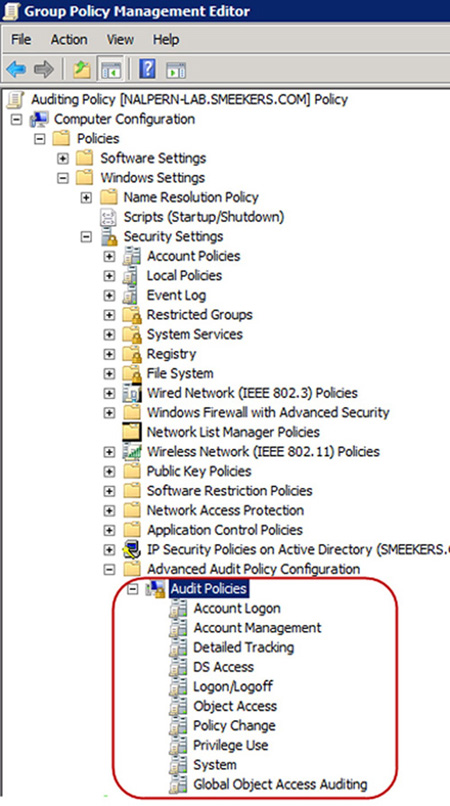
Be aware that Group
Policy-based enforcement of GAP only applies to Windows 7 and Windows
2008 R2 machines. Even though Windows 2008 and Windows Vista machines
support GAP, they must still have separate policies created and applied
through the use of auditpol.exe.
Another significant change
in auditing for Windows Server 2008 R2 revolves around auditing object
access. When you enable object access on a machine in Windows Server
2008 R2, there are no SACLs to create or set on each individual
resource. Instead, by utilizing Group Policy settings to enforce audit
settings, you have the ability to utilize the Global Audit object policy
to identify which users and what level of auditing is configured on the
machine SACLs. The Global Audit policy has two choices that can be
configured: File System Properties and Registry Properties. Configuring
File system Properties is displayed in Figure 2.
By default, once targeted by a Global Audit policy, all resources will
have their SACL configured and enabled for object access auditing. If by
chance, the local SACL and the Global SACL are defined on a particular
resource, the two lists are combined and the SACLs from both locations
will be used for auditing.
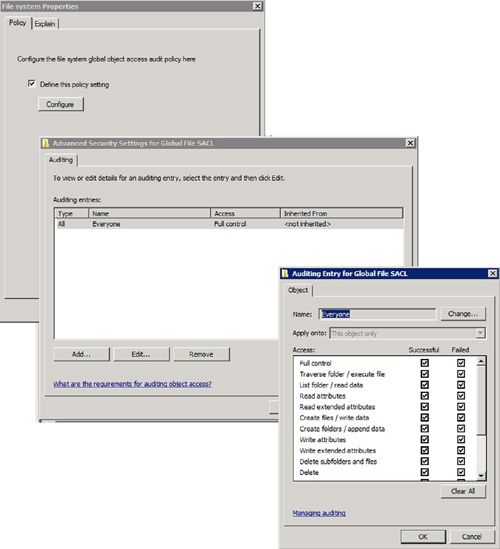
The final notable change for
object access auditing in Windows Server 2008 R2 is that the messages
recorded to the event logs now contain more detail. This is referred to
by Microsoft as “Reason for access” reporting. Instead of merely stating
that an allow or deny has occurred, now the event will additionally
state why the event occurred. An example of an Event Viewer message as a result of object access auditing is shown in Figure 3.