The MCMS Pages Waiting for Approval Web Part
The MCMS Pages Waiting
for Approval Web Part displays a list of postings that are pending the
approval of the current user. This Web Part has exactly the same
features, implementation steps, and configuration settings as the
previous MCMS Pages in Production Web Part. The only difference between
the two is the state of the postings. Since the two Web Parts are so
similar, we won’t walk through the steps in adding and configuring this
Web Part on a SharePoint Web Part Page.
Why
does the MCMS Page Listings Web Part work with a guest-enabled Forms
Authentication MCMS site but MCMS Pages in Production Web Part and MCMS
Pages Waiting for Approval Web Part not work?
When your site is
configured for guest access, you have likely granted the account set as
the MCMS Guest Login Account the Subscriber role in Site Manager. This
is all the rights the guest account needs to enumerate through the
postings within the specified channel and display them in the MCMS Page
Listings Web Part. However, the MCMS Pages in Production Web Part and
MCMS Pages Waiting for Approval Web Part require higher rights—such as
author, editor, or moderator rights—than the Subscriber role provides,
and thus, these Web Parts will display a permission error message: “The
windows credentials provided could not be validated.”
If our Tropical Green
MCMS site wasn’t set to guest access, we’d have the same problem with
the MCMS Page Listings Web Part for the same reasons.
If
your MCMS site was set up to use Windows Authentication and you
configured the MCMS Pages in Production Web Part and MCMS Pages Waiting
for Approval Web Part to use this Windows Authenticated MCMS site, the
two Web Parts would look something like this:
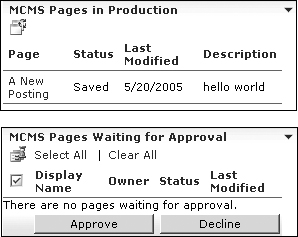
As we’ve demonstrated,
the three Web Parts included with the Connector provide limited
presentation (in the case of the MCMS Page Listing Web Part) and
workflow administration (in the case of the MCMS Pages in Production and
MCMS Pages Waiting for Approval Web Parts) of MCMS content. What if you
need to display content from within a specific posting or a collection
of channels and postings in a list?
While the MCMS Page
Listing Web Part displays the postings within a channel, the
presentation is somewhat restrictive. As we saw previously, each posting
is listed within a one-cell-per-row HTML table. We have control over
what HTML we’ll put in the table cell. What if we need more control over
the presentation? Or what if we wanted to show a tree-like organization
of channels, sub channels, and postings?
Limitations of the MCMS Connector for SharePoint
The Connector addresses some
of the most common needs and uses when publishing content from an MCMS
site to SharePoint. However, as the previous questions indicate, there
are many more publishing possibilities. To satisfy these requirements,
we have the option of building custom Web Parts that would pull content
from MCMS into SharePoint in a much more configurable manner. In order
to do this, we need access to the content. This can occur in one of
three ways:
Extend
a virtual server as a SharePoint site and configure it as an MCMS Web
Entry Point. This option would allow Web Parts in the SharePoint site to
access the MCMS content directly via the MCMS PAPI.
Configure
MCMS and SharePoint to run on two separate virtual servers. The MCMS
content you wish to publish can be exposed via Web Services on the MCMS
site. A SharePoint Web Part could then consume those Web Services and
present the data on the SharePoint Web Part Page.
Use the IFRAME approach used by all Connector Web Parts, which utilizes ASP.NET Web Forms running on the MCMS server in the /CMS/WssIntegration folder.
The second option above, involving Web Services that expose content, is the most flexible solution.