1. SCOM Overview
SCOM enables system administrators to manage the
network and servers end to end. This product integrates with Windows
seamlessly, helping increase efficiency and stability in a Microsoft
Dynamics CRM environment. Figure 1 shows the SCOM home screen.
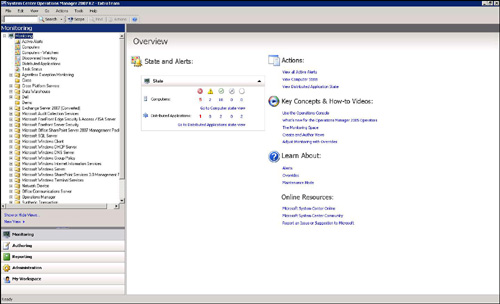
Microsoft System Center Operations Manager 2007 (SCOM) is the successor to Microsoft Operations Manager 2005 (MOM).
Because SCOM supports high-availability features
such as clustering and failover, you can use this application to manage
IT environments. SCOM can also collect Simple Network Management
Protocol (SNMP) and other partner-solution data within the application.
SCOM provides a unified monitoring solution, enabling administrators to
view the health of all dependent and nondependent systems in a single
application.
Built-in
role-based security allows administrators responsible for different
areas to manage their own applications and infrastructure.
SCOM 2007 can also run routine tasks, and it
provides aggregated reporting to help decrease analysis and
troubleshooting time. In addition, it includes management packs for more
than 50 different applications that can contribute toward a systemwide
solution.
Management Packs
Management-pack predefined monitoring settings
enable agents to monitor specific services or applications in SCOM 2007.
The Microsoft Dynamics CRM Management Pack provides administrators with
basic performance counters (as shown in Figure 2).SCOM also allows other applications to
be integrated into the unified monitoring system. You can download the
installation files from Microsoft.com.
2. MOM Versus SCOM
SCOM is the new version of MOM. The initial
version of MOM provided administrators with a consolidated view of
server health. The new version of SCOM enables administrators to view
the different layers of the solution being provided to the end user
(client computer health, server health, and
data-tier health). SCOM provides both service-oriented monitoring and
self-tuning thresholds. Table 1 contrasts MOM and SCOM.
Table 1. MOM Versus SCOM
| | Microsoft Operations Manager 2005 | System Center Operations Manager 2007 |
|---|
| Service-Oriented Monitoring | – | X |
|---|
| Model-based architecture | – | X |
| Monitoring templates | – | X |
| SNMPv2 support | X | X |
| Server roles | X | X |
| High availability | X | X |
| Monitoring engine | X | X |
| Notifications | X | X |
| Consolidated console | – | X |
| XML management packs | – | X |
| Reporting | X | X |
| Self-Tuning Thresholds | – | X |
| Active Directory integration | – | X |
| Windows PowerShell command console | – | X |
| Client Monitoring | – | X |
| XML management packs | – | X |
| Reporting | X | X |
| Role-based security | – | X |
Service-Oriented Monitoring
To
increase the value of the monitoring systems, service-oriented
monitoring is vital. Until now, IT could manage only the conventional
computer components (for example CPU, memory use, disk use, and network
use). With the new service-oriented monitoring options, IT can provide
true “application uptime.” Service-oriented monitoring enables IT to
manage all the individual dependencies of the CRM system (Windows,
Internet Information Services [IIS], Microsoft CRM services, SQL Server,
and reporting services) to preserve true end-user experience.
Self-Tuning Thresholds
All systems need to be tuned depending on the
task that is being performed at that moment. For example, when a backup
task is initiated, more CPU and memory are typically required.
Therefore, the thresholds need to vary to allow faster backups.
Self-tuning can provide additional memory and CPU during the time that
service is running, to maintain the user experience. The self-tuning
threshold monitors a set of predefined performance counters and sets an
upper and lower threshold based on system usage. The system generates
alerts automatically if system performance exceeds normal thresholds.
Client Monitoring
Client monitoring is a
new feature in SCOM 2007. This allows organizations to manage client
computers without installing a monitoring agent on the individual
computers. The Agentless Exception Monitoring (AEM) feature gathers and
stores the Dr. Watson application crash logs so that they can be
reviewed and analyzed by operators or developers for debugging purposes.