Scenario/Problem: You want to manage the security in a site.
Solution:
The following section explains how to get to the site’s security
management page. Specific tasks in setting security are explained later
in this chapter.
To get to a site’s security
settings page, open the site’s Site Actions menu and click the Site
Settings option. On some sites the Site Settings menu item opens to show
other submenu items, where you can select People and Groups, which
makes the process much shorter. If you don’t have that option, just
select the Site Settings menu option, as shown in Figure 1, and continue with the following instructions.
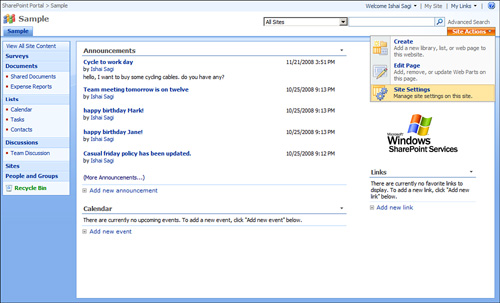
In the site’s settings page, click the People and Groups link under the Users and Permissions heading (see Figure 2).
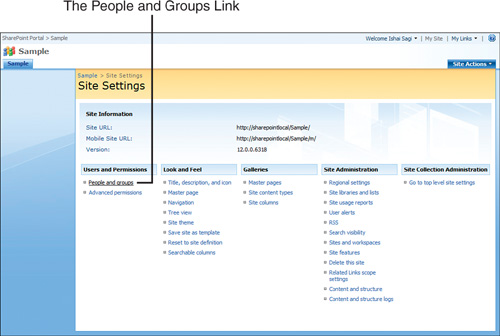
Selecting this link opens a page that enables you to manage the permissions for the site (see Figure 3).
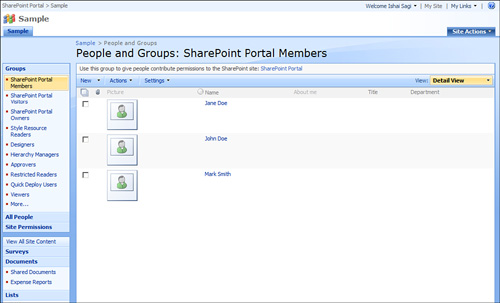
On
the left navigation bar, you can see the list of groups that exist in
the site. Click them to view what users or security groups belong to
them. Alternatively, click the All People link to see the list of all
the people who were given permissions to the site, regardless of what
group they belong to.