Client Access Points
The CAP is an SMS site
system that functions as the main exchange point between SMS Legacy
Clients and the SMS site server. If you’re using Advanced Clients only
in your SMS site, you don’t need to configure any additional CAPs.
Components of SMS Legacy Clients such as the Remote Tools and Hardware
Inventory agents are installed from a CAP. Inventory, status, and
discovery information that’s collected on a client is written to a CAP.
Advertisement information and other client instructions are obtained
from the CAP. When a client receives an advertisement for a program, it
also includes a list of distribution points at which the client can find
the package files.
When the site server
is installed, it becomes a CAP by default. Typically, however, you’ll
want to assign other site systems the CAP role and remove this role from
the site server to reduce its resource requirements and improve its
performance as well as load balancing the CAP function within your site
network. CAPs are installed through the SMS Administrator Console as a
site system setting. To assign the CAP role, follow these steps:
1. | In the SMS Administrator Console, navigate to the Site Settings folder and expand it.
|
2. | Highlight the Site Systems folder to display the list of site systems you have defined.
|
3. | Right-click
the site system you want to assign as a CAP, and choose Properties from
the context menu to display the Site Systems Properties window, as
shown in Figure 6.
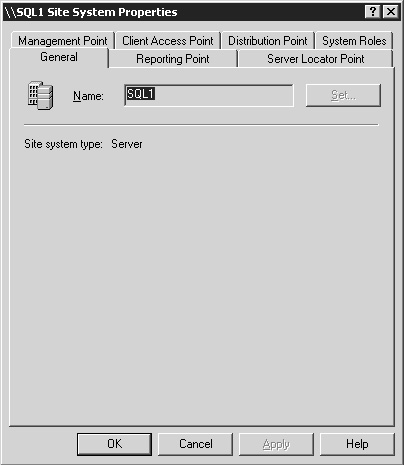
|
4. | Select the Client Access Point tab, as shown in Figure 7. Select the Use This Site System As A Client Access Point check box, and then click OK.
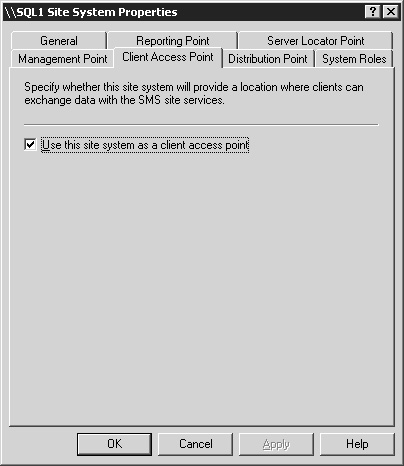
|
5. | Click OK again to save this setting and begin the Site Control Manager process that will set up the new CAP.
|
If
you want to remove the CAP role from the site server, right-click the
site server and just follow the same procedures that you used to assign a
CAP role to the site system; however, you should clear the Use This
Site System As A Client Access Point check box when you’re in the Client
Access tab.
When you enable a new CAP,
you have identified a change to the site control information for the
site. Recall that during that process, after the new
site control file is generated, other components wake up and read the
file to determine whether they need to perform any tasks. One of these
components is Site Component Manager.
In this scenario, Site
Component Manager wakes up and installs the SMS Executive service and
the Inbox Manager Assistant thread on the new CAP if it’s a Windows
server. The SMS Executive runs the Inbox Manager Assistant, which is
used to copy inventory files, discovery records, and so on from the CAP
to the site server. In addition, the Inbox Manager thread on the site
server wakes up and creates the directory structure and share needed on
the CAP for the Windows, as shown in Figure 8. The directory name and share is CAP_sitecode.
This directory includes all the inboxes needed for client agents to
write information generated on the client to the CAP and to write
instructions that the client needs from the site server to the CAP. As
you can see, the folder names in the CAP directory structure are fairly
descriptive of the data that’s written.
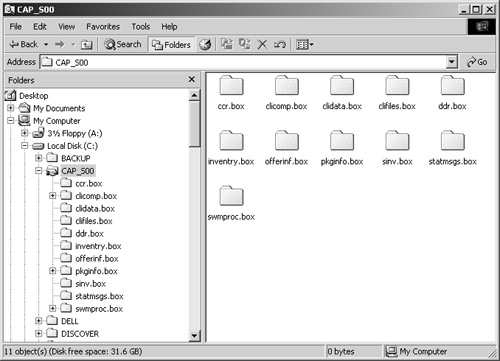
|
Those
of you who come from an SMS 2.0 or earlier environment might recognize
the functions of Inbox Manager and Inbox Manager Assistant. For SMS
2003, both Inbox Manager and Inbox Manager Assistant are responsible for
writing information from the site server to the CAP (Inbox Manager) and
from the CAP to the site server (Inbox Manager Assistant), maintaining
the integrity of the data and ensuring that it’s written to the
appropriate inbox on the appropriate server.
Inbox
Manager copies client component and configuration information, the site
assignment list, advertisements, package instructions, and the
SMS_def.mof file (hardware inventory definition) to the CAP. It wakes up
when the site control file changes and when any inbox is written to or
modified, and it reports status messages and logs activity in the
Inboxmgr.log file if logging was enabled for this thread.
Inbox Manager
Assistant copies client data records from the client inboxes on the CAP
(Ccr.box, Ddr.box, Inventry.box, Sinv.box, and Statmsgs.box) to their
counterpart inboxes on the site server. It wakes up when an inbox on the
CAP has been written to or modified, reports its status messages, and
logs activity to the Inboxast.log file on the CAP if logging was enabled
for this thread.
For example, the client
uses Ddr.box, Inventry.box, and Sinv.box to write discovery data
records, hardware inventory files, and software inventory data. The site
server uses Clicomp.box, Offerinf.box, and Pkginfo.box to write client
configuration parameters, instruction and offer files for advertisements
and packages, and package contents and location information.
|
The amount of
time that the CAP installation takes will, of course, depend on your
network’s performance level and on whether the installation will need to
take place across a WAN connection. As with all site systems, Microsoft
strongly suggests that CAPs be located on a LAN or be accessible
through a fast and reliable remote connection.
The actual number of
CAPs that you create will depend on several factors. Certainly the most
significant factor will be the number of Legacy Clients that the site
manages and their location within your network. Recall that CAPs provide
the main point of contact between the SMS Legacy Client and the SMS
site. The CAP provides client component configuration, advertisement,
and package information to the Legacy Client, and it records and relays
inventory, discovery, and status information from the client. The more
Legacy Clients managed, the greater the resource requirement on the CAP.
From another perspective, the larger
the number of packages and advertisements the site generates, the
greater the resource requirement will be at the CAP. In other words,
there is no cookie-cutter approach in determining the optimum number of
CAPs that should be created. You need to monitor resource usage on the
CAP itself (using the Windows Performance console’s System Monitor
utility, for example), monitor the network traffic that’s generated
(using the SMS Network Monitor, for example), and consider the needs of
the site and your organization.