3. Copying ConfigMgr Classic Reports to SQL Reporting Services
You must copy your existing classic reports to
Reporting Services because establishing SRS does not automatically
generate these reports. To copy ConfigMgr classic reports to Reporting
Services, perform the following steps:
1. | Expand
the Configuration Manager console tree to System Center Configuration
Manager -> Site Database -> Computer Management -> Reporting
-> Reporting Services. Right-click the reporting services point
server, and choose the option to Copy Reports to Reporting Services.
|
2. | On the Data Source Settings page, enter the site database server name and database name from which you will copy the reports. Figure 4 displays the Data Source Settings page for the Bluebonnet server and the SMS_CEN database.
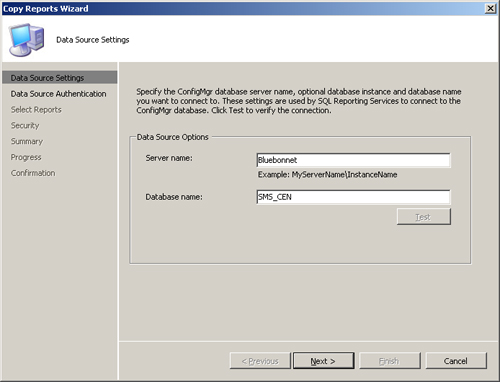
|
3. | On
the Data Source Authentication page, choose the option that Reporting
Services uses to authenticate to the data source. By default, the data
source authentication you configured on the report server Properties
page is used. If you select the credentials stored securely in the
report server option, you need to reenter the password to complete this
dialog box.
|
4. | The Select Reports page, shown in Figure 5,
allows you to choose the reports you want to copy to SRS. You can
include any custom reports you created in addition to those reports
supplied with Configuration Manager.
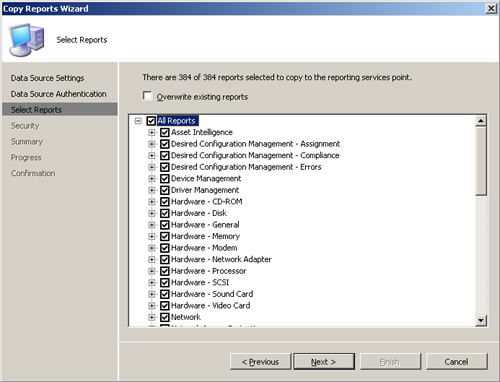
|
5. | The
Security page allows you to modify the security settings for the copied
reports. By default, the reports inherit the security from the SRS
report folder.
|
6. | The
Summary page displays the options you selected. Click Next to initiate
the copy operation. The wizard now displays the progress for copying
each report, as shown in Figure 6.
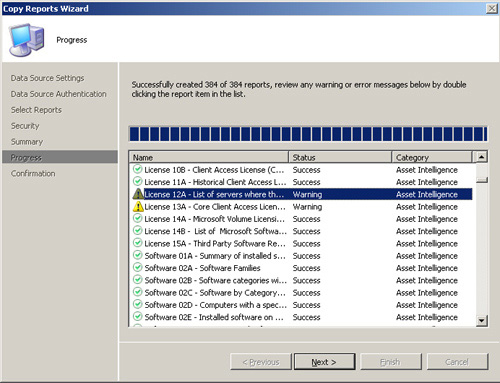
You can double-click each item showing a warning or error status to review the associated messages. The warnings displayed in Figure 18.8
indicate the report descriptions have been truncated to conform to the
SRS maximum of 512 characters. Click Next to view a confirmation page
displaying the overall results of the Copy Reports Wizard.
|
After copying the reports to SRS, you can use
the ConfigMgr console to view and administer both types of reports. You
can also view either type of report using a web browser, such as
Microsoft Internet Explorer (IE).
4. Report Categories
Microsoft provides more than 300 ready-made reports that you can use directly or modify to meet your reporting requirements. Table 1 shows the report categories and the number of reports in each category available with ConfigMgr 2007 R2.
Table 1. Predefined Reports Available in ConfigMgr R2
| Report Category | Number of Reports |
|---|
| Asset Intelligence | 70 |
| Desired Configuration Management – Assignment | 2 |
| Desired Configuration Management – Compliance | 17 |
| Desired Configuration Management – Errors | 6 |
| Device Management | 18 |
| Driver Management | 13 |
| Hardware – CD-ROM | 4 |
| Hardware – Disk | 8 |
| Hardware – General | 2 |
| Hardware – Memory | 5 |
| Hardware – Modem | 3 |
| Hardware – Network Adapter | 3 |
| Hardware – Processor | 5 |
| Hardware – SCSI | 3 |
| Hardware – Sound Card | 3 |
| Hardware – Video Card | 3 |
| Network | 6 |
| Network Access Protection | 13 |
| Operating System | 9 |
| SMS Site – Client Information | 21 |
| SMS Site – Discovery and Inventory Information | 10 |
| SMS Site – General | 2 |
| SMS Site – Server Information | 3 |
| Software – Companies and Products | 11 |
| Software – Files | 5 |
| Software Distribution – Advertisement Status | 8 |
| Software Distribution – Advertisements | 4 |
| Software Distribution – Collections | 3 |
| Software Distribution – Packages | 9 |
| Software Metering | 13 |
| Software Updates – A. Compliance | 9 |
| Software Updates – B. Deployment Management | 8 |
| Software Updates – C. Deployment States | 7 |
| Software Updates – D. Scan | 4 |
| Software Updates – E. Troubleshooting | 4 |
| Software Updates – F. Distribution Status for SMS 2003 Clients | 2 |
| State Migration | 3 |
| Status Messages | 12 |
| Status Messages – Audit | 4 |
| Task Sequence – Advertisement Status | 11 |
| Task Sequence – Advertisements | 11 |
| Task Sequence – Progress | 5 |
| Task Sequence – References | 1 |
| Upgrade Assessment – Windows Vista | 4 |
| Upgrade Assessment – Windows XP | 2 |
| Users | 3 |
| Virtual Applications | 7 |
| Wake on LAN | 5 |