ProLiant has distinguished
itself by providing not only a superior hardware platform, but also an
outstanding set of server preparation, deployment, and management tools
that are included with every ProLiant. This section provides a quick
overview of the ProLiant tools and utilities designed specifically for
the ProLiant server platform.
Quick Reference Guide
Embedded Tools:
ProLiant Essentials Foundation pack CD Set (included with servers):
SmartStart CD
Management CD
ProLiant Essentials Foundation Pack Extras (free downloads):
ProLiant Essentials Value Packs (optional licensed products):
Integrated Lights-Out (iLO) Advanced Pack
Rapid Deployment Pack (RDP)
Performance Management Pack (PMP)
Recovery Server Option Pack (RSO)
Workload Management Pack (WMP)
Server Preparation
Preparing a server for
production involves configuring the server and its storage for loading
an OS. The tools in this section are used in the server and storage
configuration process.
ROM-Based Setup Utility (RBSU)
HP ProLiant ML and DL G2
and later servers have the configuration utility embedded in the system
ROM. Pressing the F9 key, when prompted at boot time from the startup
sequence, loads this configuration utility, which is known as the
ROM-Based Setup Utility (RBSU). Configuring system parameters should be
done through RBSU instead of through the System Configuration Utility
(SCU), which was run by pressing the F10 key at boot time for previous
generation ProLiant servers.
RBSU is machine-specific
and customized for each type of server. RBSU performs a wide variety of
configuration activities including the following:
Viewing system information
Selecting the OS
Configuring system devices and installed options
Selecting the primary boot controller
Option ROM Configuration for Arrays (ORCA)
ORCA is a simple ROM-based
ACU embedded in all fifth generation or later SMART array controllers.
When a ProLiant server is powered up, after the initial Power-On
Self-Test (POST) completes, any array controllers installed in the
system are initialized. If the array controller supports ORCA, an ORCA
prompt message is displayed during the controller's initialization for
about five seconds.
While the prompt is
displayed, press the F8 key to start ORCA. The Option ROM Configuration
for Arrays Main Menu screen appears, allowing you to select the boot
controller for the system; or to create, view, or delete a logical
drive.
Array Configuration Utility (ACU)—Web Based
HP's Web-based ACU can be used
to configure and maintain SMART array controllers and MSA 500 and 1000
arrays on ProLiant servers running Windows Server OSs. ACU can be
accessed locally or remotely via a Web browser that is IE5.0 or better
(as shown in Figure 3), or via SIM.
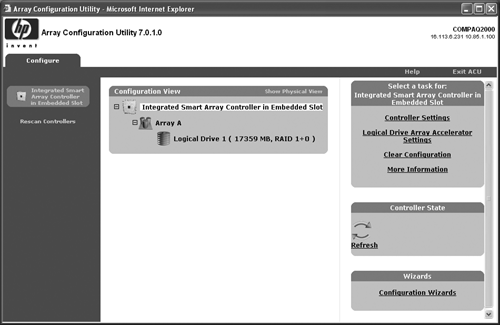
note
For a short time while it
transitioned from the Legacy ACU that ran as a Windows executable, this
Web-based version was referred to as ACU-XE.
note
Beginning with the
SmartStart 6.4 version of ACU (ACU 6.4), users can choose either remote
or local access for configuration. Remote access continues to use a Web
server. Local access uses the Web browser to render the user interface
(UI), but completely removes the Web server, thus allowing the
application to be run as a local application (only on Windows
platforms). This version authenticates to the OS rather than through the
Insight Manager agents, requiring the user to be in the Administrator's
group on the machine from which it is run. ACU for Windows 2000 and
2003 v6.4 or later is available on SmartStart 6.40 or later or the HP
Web site.
ACU Legacy Version (Windows Executable)
ACU legacy v2.90 and prior is an
easy-to-use Windows-based Graphical User Interface (GUI) application
used to configure SMART array controllers and RA4x00 arrays. It offers
the same functionality for array and controller that has been ported to
the Web-based ACU.
note
With the release of the
SmartStart 6.0, ACU-XE replaced the legacy ACU. With SmartStart 6.1, the
“XE” was dropped from the ACU-XE utility and the version number was
increased to 6.0. The new ACU will be the only utility supported on
newer controllers and newer servers going forward.
System Erase Utility
The System Erase
Utility returns a ProLiant server to an unconfigured, “out-of-the-box”
state, erasing CMOS Factory Time/Date, CMOS checksum, NVRAM (including
environment variables), partitions on all hard drives, and the drive's
SMART array controller configuration information.
System Erase Utility version
1.7A and earlier is a Microsoft MS-DOS-based utility, and is not
OS-dependent. It is no longer included on the SmartStart CD but is
available on the HP Web site as a soft pack that can be used to create a
bootable disk. Its System Erase functionality is still included on the
SmartStart CD for Maintenance and has been incorporated into the RBSU of
newer ProLiant servers, G3, and later systems.
warning
On newer ProLiant (G3 or
later) servers, a second menu option for erasing NVRAM has been added
under the RBSU Advanced Options menu: Erase NVRAM/Boot Drives. This can
best be thought of as having the System Erase Utility on a ROM chip.
This clears NVRAM and also erases the boot drives. Check the user guide
for your particular server for complete details because the
functionality is dependant on the configuration and varies on server
models. The functionality was first added on the DL380 G3 and DL360 G3.
note
Fibre Channel support has been
removed from the main erase program. To erase drives in ProLiant Fibre
Channel storage systems, see the diskette readme file for details.
Server Diagnostics Online, Offline, and Embedded
Each release of the
SmartStart CD, v6.0 or later, can be booted to access and run the server
diagnostics utility offline for testing the server and its components.
Windows-based systems can run diagnostics online from within Windows;
this utility displays information about your ProLiant hardware and
software configuration, and performs system and component tests to
verify your system is operating properly. Online Diagnostics for Windows
is downloadable from the HP Web site.
Newer ML and DL ProLiant
servers use RBSU, which has diagnostic utilities embedded and is
accessible at boot time. Pressing the F10 key when prompted accesses the
System Maintenance menu. The following options are displayed on the
System Maintenance menu:
Setup Utility:
Runs RBSU.
Inspect Utility:
Runs the embedded Inspect Utility.
Diagnostic Utility:
Runs the embedded Diagnostic Utility.
Embedded in the system ROM,
the menu replaces the legacy system-partition functionality supported on
earlier (pre-RBSU) ProLiant servers.
note
You can see the Inspect
Utility only on a server with a 4MB ROM. Check the user guide for your
particular server for complete details because this feature is being
added and is not available on all server models.
Fibre Channel Diagnostics
SmartStart v5.5 or
earlier can be booted in a ProLiant server containing a Fibre Channel
adapter to run diagnostics on the fibre loop. This diagnostic utility is
used to troubleshoot and inspect the physical configuration of a
fibre-arbitrated loop configured with Raid Array 4000 and 4100 Fibre
Channel storage arrays.
System Configuration Utility (SCU)
SCU
is used to configure older ProLiant servers; the SCU application is
used on systems shipping with SmartStart v5.5 or earlier and is
downloadable from the HP Web site. SCU can be run in basic mode by
booting with the SmartStart CD and in basic or advanced mode from floppy
disks or the F10 system partition (created during SmartStart manual or
assisted installation [v5.5 or earlier]). To access Advanced mode, you
press Ctrl+A from the utility's initial menu screen. Advanced mode
provides advanced configuration options under the View and Edit Details
section of the utility menu. The most common function used in Advanced
mode is Erase NVRAM. Erase NVRAM flushes the data in NVRAM as opposed to
clearing the checksum, which occurs when switch six is moved to the ON
position on the SW1 (System Maintenance Switch) of the server's system
board. You can use the help feature from within the utility for more
information.