Using WSUS, administrators can set a variety of options:
Update Source and Proxy Server
You can redirect a WSUS server to another area of the network or to Microsoft Update.
Products and Classification
You can specify new products to update or remove old products.
Update Files and Languages
You can choose your languages and file locations.
Synchronize schedule
You can set up your schedule for manual or automatic synchronization.
Automatic Approvals
You can specify the automatic approval for updates you know will need to be deployed without user approval.
Computers
You can assign computers to groups.
Server Cleanup Wizard
You can clean up old updates and update files on other servers.
Reporting Rollup
You can have replica downstream servers roll up updates and computer status.
Email Notifications
You can set up your WSUS server to send emails and status reports.
Microsoft Update Improvement Program
You can elect to join the update improvement program.
Personalization
You can customize the appearance of your program.
WSUS Server Configuration Wizard
You can relaunch the original configuration wizard to configure your server again.
1. WSUS Reports
One benefit of automating the
installation of updates is that you don't have to oversee every step of
the installation. However, one of the many responsibilities of a worthy
administrator is to keep up with the changes in their environment.
Accordingly, part of the robust nature of WSUS includes the ability to
produce reports that allow you to monitor the changes made to your
network infrastructure while using WSUS.
On the WSUS home screen, the Reports area is located underneath your server name, as shown in Figure 1. Within this report area, there are three sections:
Update Reports
Computer Reports
Synchronization Reports
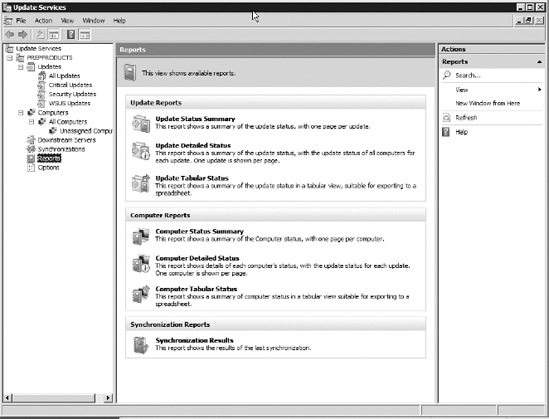
By clicking any of these
report areas within the three main sections, you can open a submenu that
will allow you to generate more refined reports. Additionally, using
optional features of WSUS, you can set up WSUS to automatically install
updates and then email you reports of the procedures it has done. This
way, you can backtrack updates if they have caused a problem that
requires you to remove any changes to your infrastructure.