Domains are more fun than forests because a lot of the
real administrative work goes on at this level. It's where you place
most of your users, groups, and resources. It's where you assign most
group policies, and most of the time it's where the servers that run all
your services are. Plus, there's something really neat about browsing
through Active Directory and finding the machine that's running your web
box, then finding the machine that contains your DNS, and knowing full
well that you can make almost anything you want happen (well, anything
within the security policy, that is). You don't want to start deleting
or bringing down your servers. That wouldn't be pleasant at all.
1. Domain Functional Levels
For each domain—just as for
each forest—you have to make a decision: at which functional level does
the domain need to operate? Normally, this is based on the type of
servers you have and the operations that are being conducted. But
remember, a domain's functional level is limited by the forest's
operating level. It's easy to go up, but not easy to go down.
Just like the Active
Directory forest operating level, each domain functional level has its
own advantages and limitations, as shown in Table 1.
Table 1. Functional Level Advantages and Limitations
| Domain Functional Level | Available Features | Supported Domain Controllers |
|---|
| Windows 2000 Native | Universal groups Group nesting Group conversion SIDs—security identifiers | Windows 2000 Server Windows Server 2003 Windows Server 2008 |
| Windows Server 2003 | Netdom.exe Logon timestamp updates Set userPassword as the effective password on inetOrgPerson and user objects
Ability to redirect User and Computer containers Authorization Manager can store authentication policies in AD DS
Constrained delegation Selective authentication | Windows Server 2003
Windows Server 2008 |
| Windows Server 2008 | Distributed File System (DFS) AES encryption supported for Kerberos Last interactive logon information Fine-grained password policies | Windows Server 2008 |
|
2. Single and Multiple Domains
A single-domain
architecture is a design where within a forest there is only one single
domain, usually functioning as a domain controller. At this level, most
domain administrators are also enterprise administrators. It's rare to
see a situation in which a large organization has only one domain with
no subdomains or other administrative breakdowns.
The advantage to having a
single domain is simplicity. If you have everything in one spot, it's
difficult to get lost in the maze of administrative breakdowns, the
schema will not be complex, and Group Policy has less of a chance (but
still a significant one) of running amok.
A much more realistic design structure (one much more often seen both in the real world and on the exam) is a multiple-domain
architecture wherein an organization has multiple websites, locations,
departments, or other signifying differentiations that require the
administrative structure to be broken down into simpler parts. See Figure 1 and Figure 2, respectively, for illustrations of a simple-domain architecture and a multiple-domain architecture.
On the certification exam,
it's much more likely you will come across a more specific domain model
structure, such as a regional, x, or y model.

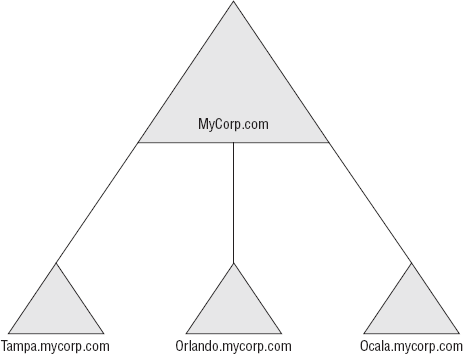
3. Regional Domain Model
In most international and
large-scale companies, users are often divided into several geographic
locations, such as Tokyo, Madrid, Hong Kong, and Los Angeles.
Historically, the only way to connect these locations has been via a
wide area network (WAN) connection over a relatively slow bandwidth
link.
In a regional design, each of
these regions is assigned their own specific domain where they can be
further subdivided into more closely knit administrative groups. Figure 3 shows an example of this type of domain structure.
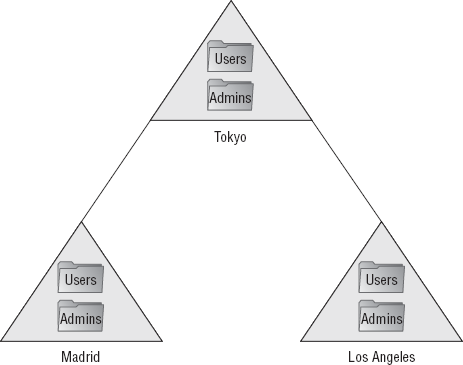
Sometimes when you need to
isolate particular services using an autonomous model (not an isolation
model!), it becomes necessary for you to create a multiple tree
infrastructure wherein services or data are allocated among separate
domain trees in a fashion that allows for a broader form of
administration. You can see this model in action in Figure 4.
The main advantage of this
model is that you manage to achieve a form of autonomous separation, but
you also get to maintain the simplicity of a single schema. And if
there's one aspect of Windows Server that's annoying to mess with, it's
the schema.
Of course, this structure
has drawbacks. Specifically, if you decide to use this form of
administration, you remove the option to have complete isolation.
Because the domain trees all are in the same forest, the root-level
domain will have access to the rest of the trees and therefore will be
able alter important information—something that you, as an enterprise
administrator, may not want to have happen. Additionally, authentication
paths usually take longer in this model because users have to cross
separate servers to authenticate across links that are farther away.

4. Creating Your Domain Structure
Now that you've seen
the elements required to create an effective domain infrastructure, I'll
discuss how to put them together effectively.
The process for this,
once you understand the elements involved, is rather simple. Here are
the steps for domain structure creation:
Determine the administrative model.
Centralized
Decentralized
Hybrid
Choose the number of domains.
Assign your domain functional levels.
5. Active Directory Authentication
One of the most important tasks when creating your overall design (if you ask your security administrator, the
most important task) is to make sure the right people have access to
the right information at the right time. In the administrative world, we
call these processes authentication and authorization:
Authentication
In security administration,
authentication is the process of verifying a user's identity. Is John Q.
Smith really John Q. Smith? Or is he another user pretending to be John
Q. Smith?
Authorization
Authorization is the
process of determining what access a particular user has. For example,
this is the process of determining whether John Q. Smith has access to
the Shared folder on an office server located in the main building.