Status messages provide one
of the primary means to look at the health of your ConfigMgr
infrastructure and identify any problems that might occur. Nearly all
ConfigMgr components generate status messages to report various
milestones and events. ConfigMgr clients send status messages to their
management point, site systems send status messages to the site server,
and child sites can replicate messages to their parent site.
You
can choose which messages to replicate and the data priority for each
type of message sent between sites. Status messages sent up the
hierarchy can account for much of the overall site-to-site traffic. This
is particularly true when child sites have a large number of clients.
To limit the impact of status message replication, it is important to
tune the Status Message System.
The most important
settings for status message replication are the status filter rules. All
status messages received by a site pass through the site’s status
filter, which evaluates the message to determine if it matches the
criteria of each of its status filter rules. A match invokes the action
you specify for the rule. One of the actions you can specify is to
replicate the message to the parent site.
You can configure
status filter rules in the ConfigMgr console, at System Center
Configuration Manager -> Site Database -> Site Management -> <Site Code> <Site Name> -> Site Settings -> Status Filter Rules. As shown in Figure 1, two status filter rules for replication are already enabled, by default:
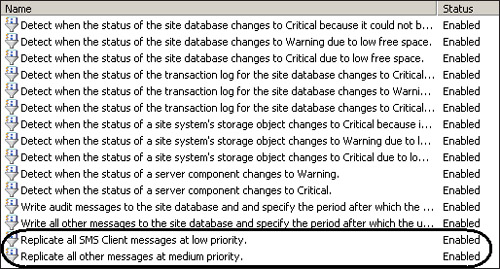
The rule to replicate client settings is higher on the list in Figure 21.16—showing
it has a higher priority and will be processed before the rule that
replicates all other messages at medium priority. Messages received from
clients match the first rule and replicate to the parent site at low
priority. All other status messages are replicated at medium priority.
You can modify these rules depending on your requirements. For example,
if local administrators perform all client troubleshooting at a
particular site, you might decide not to replicate status messages
originating on client systems from that site to its parent site.
To stop replicating client messages, perform these steps:
1. | Right-click on the rule.
|
2. | Choose Properties.
|
3. | Select the Actions tab in the Status Filter Rule Properties page.
|
4. | Check the box at the bottom for Do not process lower-priority status filter rules.
|
By changing the action
from the default of Replicate to Parent Site to Do not process
lower-priority status filter rules (as shown in Figure 2),
you can prevent these messages from being processed by the lower
priority Replicate all other messages at medium priority rule. This
action results in client messages being discarded. As that data is not
forwarded, it eliminates data within some reports at higher-level sites
and any centralized view of deployments.
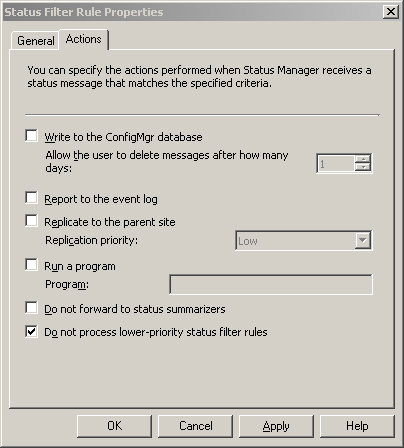
Note
that the modified rule is still named Replicate all SMS Client messages
at low priority, although it no longer actually replicates the
messages. To change the name of the rule, you need to delete or disable
the existing rule and create a new rule with the appropriate name.
You can create
new rules to control replication of specific types of messages. To
create a new status filter rule, perform the following steps:
1. | Right-click
the Status Filter Rules node in the console tree; then select New
Status Filter Rule to initiate the New Status Filter Rule Wizard.
|
2. | Name the rule Replicate Milestones and Informational Messages at Low Priority and check the Message Type and Severity boxes. With the selections shown in Figure 3, the filter processes all messages of type Milestone or severity Informational.
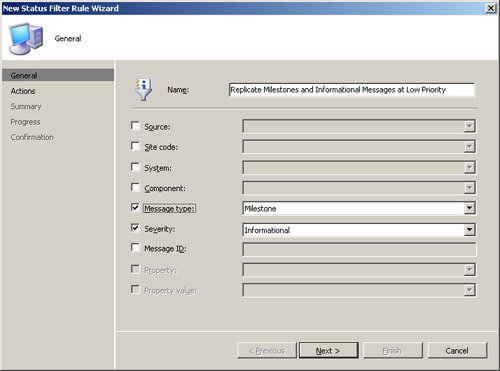
|
3. | Next, choose the action Replicate to parent site / Replication priority and select Low from the drop-down list, as shown in Figure 4.
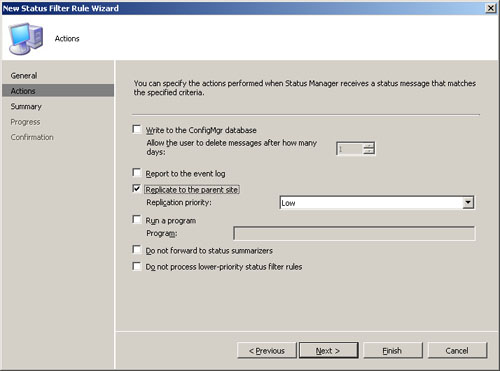
|
4. | The
wizard displays a Summary page for the new rule and asks you to confirm
your choice. This completes the New Status Filter Rule Wizard.
|
After completing the
wizard, you need to change the priority of the rule so that it processes
in the correct order. The rule should run after the rule that discards
client messages, but before the catchall rule to replicate at medium
priority.
Right-click the rule in the list and choose Increment priority. Figure 5
shows the sixteen rules. This discussion focuses on the last three
rules, which configure how status messages replicate within ConfigMgr.
As a summary, these are the actions now defined for ConfigMgr:
All Client messages will be dropped because of the steps taken to stop replicating client messages.
Informational
and Milestone messages will be replicated only during times when the
Sender Address setting allows sending low priority data.
All other messages will be replicated during times when the Sender Address setting permits sending medium priority data.
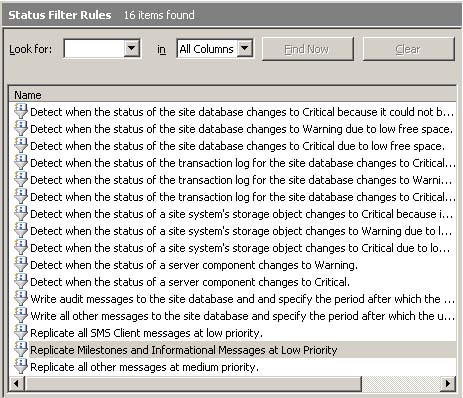
In addition to
individual status messages, each ConfigMgr site maintains status summary
data by default. This status summary data displays the overall status
of a system, component, or advertisement as OK, Warning, or Critical
based on the number and type of messages received. Similar to individual
status messages, you can decide whether to replicate status summary
data to the parent site and the data priority to assign to the
replication.
Perform the following steps to configure replication of status summarizer data:
1. | Navigate to System Center Configuration Manager -> Site Database -> Site Management -> <Site Code> <Site Name> -> Site Settings -> Status Summary.
|
2. | Right-click the summarizer you want to configure.
|
3. | Select Properties.
|
4. | You can now choose if you want to enable status summarization, replicate to the parent site, and replication priority.
|
Figure 6 shows the default settings for the Advertisement Status Summarizer.
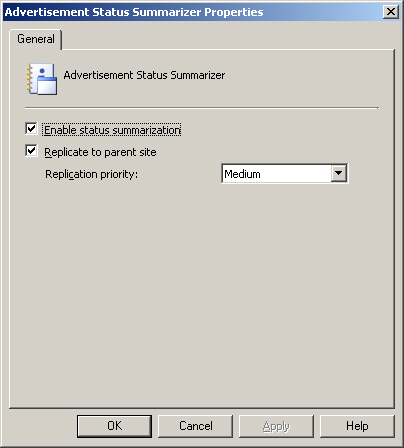
Effectively configuring
your status filtering rules can help to direct your ConfigMgr
environment to show only the status information relevant to your
particular ConfigMgr site.
Maintaining Status Data
ConfigMgr
retains two different types of status data, which are set in the
ConfigMgr console, at Site Database -> Site Management -> <Site Code> <Site Name> Site Settings -> Status Filter Rules:
- Audit messages—Audit
messages retention is configured within the Write audit messages to the
site database and specify the period after which the user can delete
the messages rule. This status filter rule has a default setting of 180
days before the user can delete messages.
- All other messages—Other
message data retention is configured within the Write all other
messages to the site database and specify the period after which the
user can delete the messages rule. This status filter rule has a default
setting of 30 days before the user can delete messages.
These messages are
removed from the ConfigMgr database through the Delete Aged Status
Messages task (navigate in the ConfigMgr console to Site Database ->
Site Management -> <Site Code> <Site Name>
Site Settings -> Tasks). This task runs daily between midnight and
5:00 AM. The task deletes status messages older than seven days.
As an
example, in a default configuration all audit messages are retained 180
days, and all other messages are retained 30 days. Even though the task
deletes messages older than 7 days, the actual data is retained in the
database for 30 (or 180) days. If you decrease the All other messages
setting from 30 days down to 14 days and rerun this task, it does not
have what might be the expected results, which is to delete messages
older than 14 days (other than audit messages).
This is because when status
messages are written to the database, the date they are scheduled to be
deleted is written based on the setting on the status filter rule at
that point in time. The date is calculated based upon the settings that
existed for the appropriate message retention task. When the retention
period is changed, the new messages remain for the time defined when
they are written. Therefore, by following the example in the previous
paragraph, the status messages written with the 14-day retention would
be deleted and then the status messages written under the 30-day
retention would be deleted.
It is recommended
to retain the status messages as long as is required to diagnose the
status of your ConfigMgr 2007 system. If you need to minimize the amount
of space used by status messages, you can decrease the retention
periods within the two rules listed in this section—although making this
change is not suggested, unless it is necessary to decrease the amount
of data retained.
Status Filter Rules
Status filter rules allow a
ConfigMgr administrator to control which status messages are both
forwarded to parent sites and which ones are written to the ConfigMgr
database. These rules can be a critical method of tuning performance and
eliminating unneeded information.
Rules are set in a top-down
ranking, meaning that rules listed at the top of the list are processed
first, followed by those listed next. This assumes that a higher-level
listing does not
stop processing of lower priority rules. Think of status filter rules
as a series of gates that each status message must pass through. Each
gate has a set of criteria against which each message is checked.
If the message doesn’t match the criteria, it passes through the gate to the next rule.
If
it matches, a set of actions can be taken, including either allowing
the message to continue on its path, or stopping all further activity
for the message.
ConfigMgr 2007 comes with
a number of status filter rules predefined and enabled by default.
These status filter rules provide actions that occur when various
conditions are met, as shown in Table 1.
Table 1. Status Filter Rules in ConfigMgr
| Status Filter Rule Name | Default Condition | Default Action |
|---|
| Detect when the status of the site database changes to Critical because it could not be accessed. | Source: ConfigMgr Server, Component: SMS_SITE_SYSTEM_STATUS_SUMMARIZER, Message ID: 4703 | Report to the event log. |
| Detect when the status of the site database changes to Warning due to free disk space. | Source: ConfigMgr Server, Component: SMS_SITE_SYSTEM_STATUS_SUMMARIZER, Message ID: 4713 | Report to the event log. |
| Detect when the status of the site database changes to Critical due to free disk space. | Source: ConfigMgr Server, Component: SMS_SITE_SYSTEM_STATUS_SUMMARIZER, Message ID: 4714 | Report to the event log. |
| Detect when the status of the transaction log for the site database changes to Critical because it could not be accessed. | Source: ConfigMgr Server, Component: SMS_SITE_SYSTEM_STATUS_SUMMARIZER, Message ID: 4706 | Report to the event log. |
| Detect when the status of the transaction log for the site database changes to Warning due to low free space. | Source: ConfigMgr Server, Component: SMS_SITE_SYSTEM_STATUS_SUMMARIZER, Message ID: 4716 | Report to the event log. |
| Detect when the status of the transaction log for the site database changes to Critical due to low free space. | Source: ConfigMgr Server, Component: SMS_SITE_SYSTEM_STATUS_SUMMARIZER, Message ID: 4717 | Report to the event log. |
| Detect when the status of a site system’s storage object changes to Critical because it could not be accessed. | Source: ConfigMgr Server, Component: SMS_SITE_SYSTEM_STATUS_SUMMARIZER, Message ID: 4700 | Report to the event log. |
| Detect when the status of a site system’s storage object changes to Warning due to free disk space. | Source: ConfigMgr Server, Component: SMS_SITE_SYSTEM_STATUS_SUMMARIZER, Message ID: 4710 | Report to the event log. |
| Detect when the status of a site system’s storage object changes to Critical due to free disk space. | Source: ConfigMgr Server, Component: SMS_SITE_SYSTEM_STATUS_SUMMARIZER, Message ID: 4711 | Report to the event log. |
| Detect when the status of a server component changes to Warning. | Source: ConfigMgr Server, Component: SMS_SITE_SYSTEM_STATUS_SUMMARIZER, Message ID: 4610 | Report to the event log. |
| Detect when the status of a server component changes to Critical. | Source: ConfigMgr Server, Component: SMS_SITE_SYSTEM_STATUS_SUMMARIZER, Message ID: 4609 | Report to the event log. |
| Write audit messages to the site database and specify the period after which the user can delete the messages. | Message Type: Audit | Write to the ConfigMgr database. Allow the user to delete messages after 180 days. |
| Write all other messages to the site database and specify the period after which the user can delete the messages. | (No settings) | Write to the ConfigMgr database. Allow the user to delete messages after 30 days. |
| Replicate all SMS Client messages at low priority. | Source: ConfigMgr Client | Replicate to the parent site. Replication Priority: Low. |
| Replicate all other messages at medium priority. | (No settings) | Replicate to the parent site. Replication Priority: Medium. |
Using
the ConfigMgr console, you can create new status filter rules or update
existing ones. Utilize these status filter rules to either change how
these configurations function, or add matching and actions for
additional configurations not predefined within ConfigMgr.