Publishing shared folders to Active Directory
Active Directory includes
the ability to publish your shared folders to the directory service.
This allows users to easily find network shares without needing to know
the server or share name of the shared folder. Users can simply search
Active Directory for the shared folder they wish to access and Active
Directory will connect them to the correct server and shared folder
name. To publish a shared folder to Active Directory, perform the
following:
1. | Open Active Directory users and computers (ADUC).
|
2. | Right click the OU that you wish to publish the shared folder to, then select New | Shared Folder (see Figure 12).
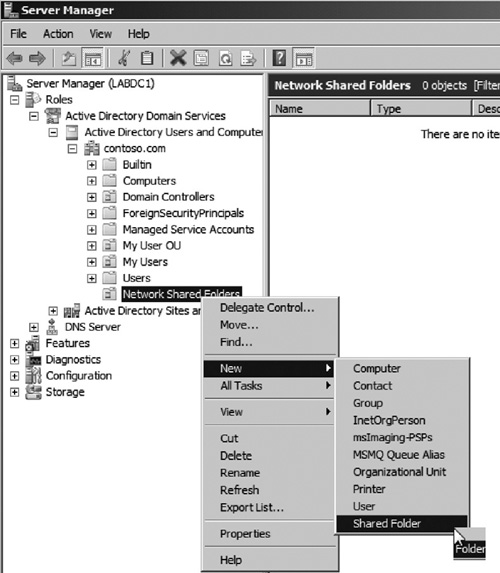
|
3. | Enter a name for the published share and the UNC path to the share location (see Figure 13). Then click OK.
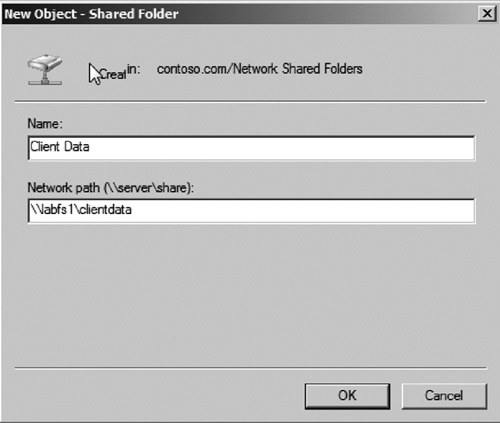
|
4. | You can now search for the shared folder using Active Directory (see Figure 14).
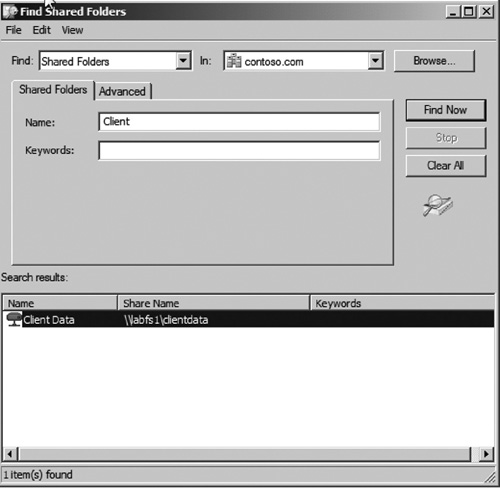
|