Network protocols comprise quite a substantial list.
This section begins by looking at the protocols used when configuring a
network adapter for local area network (LAN) connectivity. The Internet
Protocol version 4 (IPv4) is still the dominant IP protocol in use on
the Internet today. So this section begins by discussing IPv4
configuration and moves into configuring IPv6.
When you are configuring
IP connectivity for a computer, you give consideration to the following
items in no particular order:
What type of
addresses (Public or Private) will be used?
Will a computer need a static or a
dynamic IP address?
Is the network
routed?
If so,
are the default metrics for routing sufficient?
What name resolution services will be needed?
Is domain
name system (DNS) registration needed?
Are NetBIOS-based applications still in use within the
environment?
Is
there a need for securing the communication protocols used by this
computer?
The preceding list is not an exhaustive list
of items to consider when configuring the Transmission Control
Protocol/Internet Protocol (TCP/IP) settings on a computer. But this
list is the focus for what is necessary to know for the 70-622 exam.
Configuring Internet
Protocol Version 4
You can concern yourself
with configuring the TCP/IP settings on a LAN in this section.
|
When configuring the TCP/IPv4
address settings on a computer, you must configure the IP address as
well as the subnet mask. The IP address is a 32-bit binary address. The
32 bits are seen by the computer as a single stream of bits, as shown
here:
11000000101010000000000000000001
For you to configure and
utilize the 32 bits of 1s and 0s, they are separated into four octets
using periods as separators. This now looks like the following
assortment:
11000000.10101000.00000000.00000001
The four octets are then
converted into their decimal equivalents. The decimal numbers are a
conversion of the 32 bits of 1s and 0s. The preceding 32-bit address
string looks like this when converted into decimal:
192.168.0.1
The subnet mask that must
also be configured identifies the portion of the 32-bit address that
represents the network and which portion represents the host on that
network. Think of the mask as dividing the IPv4 address into a ZIP code
(network) and a street address of a home within that ZIP code (host on
that network).
|
When configuring network
devices or hosts, as they are also called, you must consider some basic
rules:
Every IP address
configured for a host on a network must be unique.
The IP address consists of a
network portion and a host portion.
Every
IPv4 host requires an IP address.
Every
IPv4 host requires a subnet mask.
Every
IPv4 hosts requires a default
gateway in a routed environment.
Every IPv4 host within a subnet should have the
same subnet mask and default gateway to communicate with all hosts
within the subnet and all subnets within the enterprise.
Alert
For
local LAN communication, all that is required for successful
communication is the IP address and subnet mask. If the network is
routed or requires connectivity to the Internet, all IP hosts require an
IP address, a subnet mask, and a default gateway address. Although
there are ways around the requirement of a default gateway address, such
as setting up static IP routes (which is a solution that is usually
impractical except for the most extreme situations), assume every host
in a routed environment requires a default gateway. Use this tidbit of
information when concerned with minimum configuration settings for IP
hosts. Note that if the Internet is part of the equation, DNS should
also be required although it is sometimes overlooked.
IPv4 routable addresses
that are available for consumption when configuring addresses on IP
hosts consist of addresses within the following IPv4 ranges:
Class
A: 1.0.0.0–126.255.255.255
Class B: 128.0.0.0–191.255.255.255
Class C:
192.0.0.0–223.255.255.255
Table 1
outlines in more detail the IPv4 address ranges and their descriptions.
Table 1. IPv4 Detailed Address Range and
Descriptions
| IPv4 Address Range | IPv4 Address
Type |
|---|
| 1.0.0.0–9.255.255.255 | |
| 11.0.0.0–126.255.255.255 | Class A Public IPv4
address ranges |
| 10.0.0.0–10.255.255.255 | Class A Private IPv4 address range |
| 127.0.0.0–127.255.255.254 | IPv4 Loopback range |
| 128.0.0.0–169.253.255.255 | |
| 169.255.0.0–172.15.255.255 | |
| 172.17.0.0–191.255.255.255 | Class B Public IPv4
address ranges |
| 169.254.0.0–169.254.255.255 | Automatic Private IP address (APIPA) range |
| 172.16.0.0–172.31.255.255 | Class B Private IPv4
address range |
| 192.0.0.0–192.167.255.255 | |
| 192.169.0.0–223.255.255.255 | Class C Public IPv4
address ranges |
| 192.168.0.0–192.168.255.255 | Class C Private IPv4 address range |
| 224.0.0.0–239.255.255.255 | Class D IPv4 Multicast
range |
| 240.0.0.0–255.255.255.255 | Class E IPv4
Experimental range (unused) |
Notice there are portions taken out of each of the
first three IPv4 class addresses for Private IP address use. The Private
IP address ranges are used by an enterprise when there are not enough
Public IP addresses allotted to the organization for internal
consumption. A company may also make a strategic decision to use Private
IP addresses internally to aid in disguising the addressing structure.
The use of Public versus Private IP
addressing is more of a design
discussion. You need to be concerned over which addressing is in use
when you need to route packets over public networks and if you are going
to need the use of Network
Address Translation (NAT). An
administrator of enterprise desktops is expected to be able to
determine the different address types available for use and the issues
surrounding their use.
You have two choices
when configuring the TCP/IP IPv4 properties on a Windows Vista computer:
Dynamic Host Configuration Protocol (DHCP) or manual assignment. Figure 1 displays the General tab of the IPv4 protocol
when selected from the Networking tab.
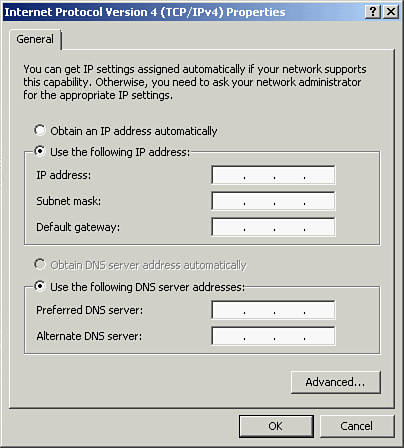
Tip
To
access the dialog box displayed in Figure 1, follow these
steps:
1. | Click Start > Control Panel > Network and
Internet > Network and Sharing Center > Manage Network Connections.
|
2. | Select the appropriate network adapter.
|
3. | Right-click and select Properties.
|
4. | Select Properties on
the General tab.
|
5. | Select
the Internet Protocol Version 4 (TCP/IPv4)
protocol and click Properties.
|
This is not a fast procedure,
but other shortcuts are available through the GUI:
1. | Right-click
the Network icon in the notification
area.
|
2. | You are
now in the Network and Sharing center, and you can follow the steps from
this point in the preceding set of steps.
|
You can either manually enter
the IP address or select for an IP address to be automatically
obtained. For an automatic IP address to be obtained, your network
requires a DHCP server to be configured and running. In a large
enterprise, DHCP is used for IP configuration of most IP hosts within
the enterprise. If you configure the Windows Vista client to
automatically obtain its IP address, the computer becomes a DHCP client.
A consideration when using DHCP
is where the DHCP server is located in relation to its DHCP clients.
DHCP client requests are IP network broadcasts. Because an IP broadcast
does not cross a router, routers form logical boundaries for a DHCP
broadcast by a DHCP client. If a DHCP server is located on every network
where there are DHCP clients, you have no issue. As your network size
grows and additional subnets are configured, having a DHCP server per
every LAN segment becomes impractical in most cases.
To get around this
problem, Microsoft added another protocol to circumvent this issue. BOOTP relay, better known in Microsoft
circles as DHCP relay, receives the DHCP broadcasts on a local LAN and forwards the
request to a DHCP server. Through the use of DHCP relay, DHCP servers
are able to exist in centrally managed locations remote from the
clients. Figure 2 shows DHCP clients on three different
LAN segments. Routers RTR-1 and RTR-2 require DHCP relay to be
configured on both of their A interfaces to be able to forward DHCP
broadcasts to the DHCP server located on the third LAN segment. Request
For Comments (RFC) 1542 is a standards document written to clarify the
functionality and purpose of BOOTP relay agents. BOOTP relay agents, or
DHCP relay agents, allow the forwarding of DHCP discovery messages from
one subnet to another subnet or directly to a specifically configured
DHCP server. This is to allow DHCP clients located on subnets not
directly serviced by a DHCP server to acquire a DHCP address from a
remote DHCP server across a router.
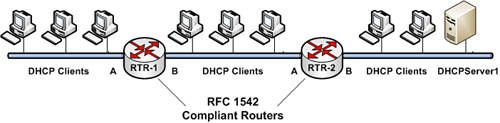
If
RTR-1 and RTR-2 are properly configured, the DHCP clients located off
each of their A interfaces receive a DHCP address from the DHCP server
if the DHCP server is also appropriately configured with three different
DHCP scopes.
Note
Describing a DHCP scope
and its configuration is beyond the scope (sorry to do that) of this
book. Microsoft defines a DHCP scope to be an administrative grouping of
IP addresses for computers on a subnet that use the DHCP service. The
scope contains the following properties:
One issue regarding DHCP IP
address availability is that a DHCP scope may run out of addresses if
there are more clients requesting addresses than the scope is configured
to offer.
APIPA
Microsoft clients also adhere
to the Request For Comments (RFC) draft for IPv4 Link-Local addresses.
The address range 169.254.x.y/16 has been set aside for this Internet
Engineering Task Force (IETF) specification. Microsoft refers to this
feature as Automatic
Private IP Addressing (APIPA).
APIPA works like this: If a Microsoft Windows computer is configured as a
DHCP client and the computer fails to receive an IP address, the
computer self-configures an address in the 169.254.x.y/16 range. The
computer’s IP protocol stack uses the Address Resolution Protocol to
determine if the address it has chosen within the APIPA range is already
in use on the local network.
Microsoft clients have
slowly decreased the wait interval that is used before using an APIPA
address. Windows Vista clients now wait a period of six seconds
according to Microsoft’s support article 931550. This six-second wait
period before using an APIPA address applies to all 32-bit and 64-bit
editions of Windows Vista.
Note
A type of shorthand
notation has been adopted for referencing IP addresses. In the preceding
pages, you saw references like this to an IP address:
169.254.x.y/16
The /16 value notates the number
of contiguous high-order 1 bits in the 32-bit subnet mask. The notation
value /16 represents in decimal notation the subnet mask of 255.255.0.0.
This type of notation is referred to as prefix
length. A classless network
specification known as Classless
Internet Domain Routing (CIDR)
introduced this notation. This specification is discussed later.
The variables x and y used in
this address denote any valid values that can be used here. In this
case, any values between 0 and 255 could be placed in each of the
locations as long as they adhere to the rules of the IPv4 Link-Local
Addresses draft or Microsoft’s implementation of APIPA.
In addition to an IP
address and a subnet mask, as you previously learned, in a routed
environment an IP default gateway address must also be configured. Once
again, if a DHCP server is being used to provide automatic addressing of
the IP hosts, the DHCP server’s scope is configured with an appropriate
IP default gateway to be handed out to the clients as well. Back to the
APIPA discussion, if a Microsoft Vista client fails to get a DHCP
assigned address and an APIPA address is used, no IP default gateway is
configured. Therefore, the clients that utilize this self-configuring
mechanism are restricted to the LAN itself for all its communication
until it reaches a DHCP server or is otherwise manually assigned another
IP address, subnet mask, and default gateway address. Microsoft’s APIPA
implementation specifies for a five-minute interval between polling
attempts for a DHCP server by a DHCP client.
DNS
The final piece of IP
configuration data left to configure is the domain name system (DNS)
server addresses. The DHCP service can provide the two DNS server
addresses. Two DNS server addresses should be configured for fault
tolerance. Figure 1 shows the dialog box that refers to them
as the Preferred DNS server and the Alternate DNS server.
If any valid response is received from the Preferred DNS server
address, the second, or Alternate, DNS server address is unused for now.
A DNS client fails over to the Alternate DNS server address that is
configured whenever the Preferred DNS server fails to respond to a
query.
DNS name resolution
is used to resolve fully qualified domain names (FQDNs) to an IP
address. A fully qualified domain name appears like the following:
pablo.nittci.com
In this case, pablo is the name
of host device and nittci.com is
the domain name component that is appended to the hostnames.
Note
The trailing period is used in
the preceding example because an FQDN represents absoluteness; there is
no trailing suffix that is or can be appended. An FQDN for a device or
host represents that host absolutely in the DNS tree hierarchy. With
that in mind, the trailing period is often unused when FQDNs are
discussed. Just remember that it is a part of the formal definition of
an FQDN. It is noteworthy, but it is not test worthy.
You can find a more
complete discussion on the DNS naming hierarchy in the Windows Server
2003 TechCenter. The following URL discusses the DNS domain name space:
http://technet2.microsoft.com/windowsserver/en/library/133621fb-2d7c-4b4e-ba6f-f0e275a74fa41033.mspx?mfr=true
The order that DNS servers
are configured in either the DHCP scope or in the dialog box shown in Figure 1 is significant. Because the Primary DNS server
is used until there is no response from it, it obviously receives all
the requests during its operation from the clients that are configured
to use it first. Therefore, the golden rule is to always configure
clients with the DNS server that is closest in proximity in regard to
network hops and WAN links as their Primary DNS server. This keeps
network traffic low on the LAN or WAN links and should aid in making the
DNS responses more expedient.