Playing a Movie Using an ActiveX Control
Although
you cannot insert a Flash movie into an Word document, you can play one
using an ActiveX control and the Flash player. Before you can use the
control, the ActiveX control and Flash player need to be installed on
your computer. You can get the ActiveX control at http://activex.microsoft.com/activex/activex/.
To play the Flash (.swf) movie, you add the Shockwave Flash Object
ActiveX control to the document and create a link to the file. If a
movie doesn’t play, check ActiveX security options in the Trust Center
in Word Options.
Play a Flash Movie
 Save the Flash file to a Flash movie file (.swf) using the Flash software.
Save the Flash file to a Flash movie file (.swf) using the Flash software.
 Click the Developer tab.
Click the Developer tab.

 Click the Design Mode button (highlighted).
Click the Design Mode button (highlighted).
 Click the Legacy Tools button, and then click the More Controls button.
Click the Legacy Tools button, and then click the More Controls button.
 Click Shockwave Flash Object.
Click Shockwave Flash Object.
 Click OK.
Click OK.
 Drag to draw the movie control.
Drag to draw the movie control.
 Right-click the Shockwave Flash Object, and then click Properties.
Right-click the Shockwave Flash Object, and then click Properties.
 Click the Alphabetic tab.
Click the Alphabetic tab.
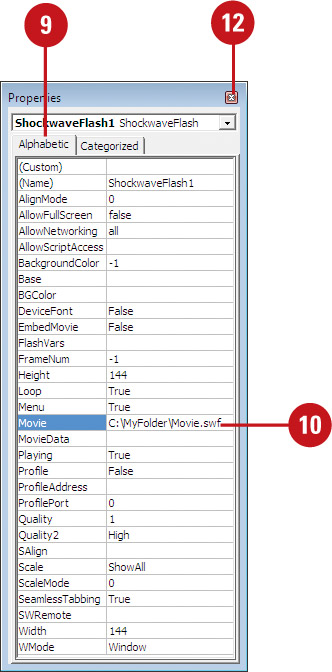
 Click the Movie
property, click in the value column next to Movie, type full path and
file name (c:\MyFolder\Movie.swf), or the URL to the Flash movie you
want.
Click the Movie
property, click in the value column next to Movie, type full path and
file name (c:\MyFolder\Movie.swf), or the URL to the Flash movie you
want.
 To set specific options, choose any of the following:
To set specific options, choose any of the following:
- To play the file automatically when the document appears, set the Playing property to True.
- To embed the Flash file, set the EmbedMovie property to True.
 When you’re done, click the Close button.
When you’re done, click the Close button.
 Click the Design Mode button (not highlighted) to exit.
Click the Design Mode button (not highlighted) to exit.
Changing the Document Information Panel
The
Document Information Panel helps you manage and track document property
information—also known as metadata—such as title, author, subject,
keywords, category, and status. The Document Information Panel displays
an XML-based mini-form using an InfoPath Form Template (.xsn) file
developed in Microsoft InfoPath. By using an XML InfoPath form, you can
create your own form templates to edit the document property data and
perform data validation.
Select a Document Information Panel Template
 Click the Developer tab.
Click the Developer tab.
 Click the Document Panel button.
Click the Document Panel button.
 Click Browse, locate and select the custom template you want, and then click Open.
Click Browse, locate and select the custom template you want, and then click Open.
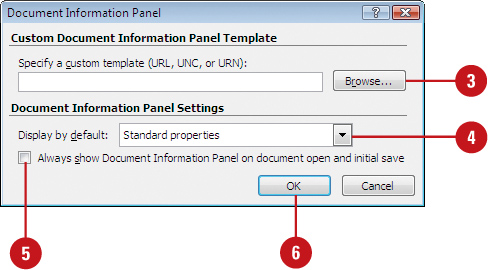
 Click the Display by default list arrow, and then select the default properties you want.
Click the Display by default list arrow, and then select the default properties you want.
 Select the Always show Document Information Panel on document open and initial save check box.
Select the Always show Document Information Panel on document open and initial save check box.
 Click OK.
Click OK.