Configure Attributes to Be Copied When Duplicating Users
|
Scenario/Problem: You have a custom attribute you added to your schema and want this attribute to be copied when users are duplicated.
|
Solution: Configure the attribute to be copied when duplicating users.
To configure an attribute to be copied when duplicating users, perform the following steps:
1. | Log on to a domain controller or a member computer that has Windows Server 2008 RSAT installed.
|
2. | Click Start, click Administrative Tools, and click Active Directory Schema.
|
3. | In the console tree, expand Active Directory Schema and then click Attributes.
|
4. | In the details pane, right-click the attribute you want to be copied when duplicating users and click Properties.
|
5. | On the attribute properties page, select the check box next to Attribute is copied when duplicating a user, as shown in Figure 1.
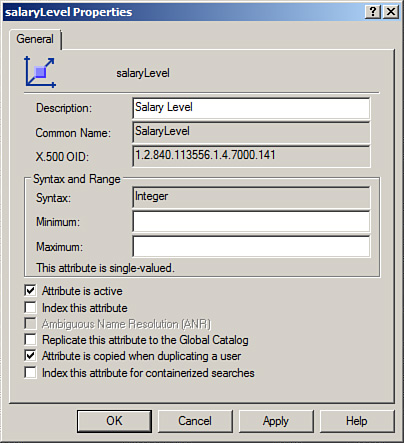
|
6. | Click OK to save the changes.
|
Configure Attributes Not to Be Copied When Duplicating Users
|
Scenario/Problem: You do not want an attribute to be copied when users are duplicated.
|
Solution: Configure the attribute not to be copied when duplicating users.
To configure an attribute not to be copied when duplicating users, perform the following steps:
1. | Log on to a domain controller or a member computer that has Windows Server 2008 RSAT installed.
|
2. | Click Start, click Administrative Tools, and click Active Directory Schema.
|
3. | In the console tree, expand Active Directory Schema and then click Attributes.
|
4. | In the details pane, right-click the attribute you do not want to be copied when duplicating users and click Properties.
|
5. | On the attribute properties page, deselect the check box next to Attribute is copied when duplicating a user, as shown in Figure 2.
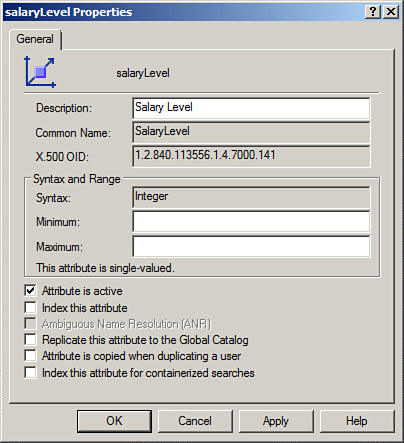
|
6. | Click OK to save the changes.
|