One of BizTalk's many powerful features is its
ability to loosely couple messages, which allows for the
subscription-based processing of messages. The ability to route messages
based upon content filters makes BizTalk a natural fit for the
Scatter/Gather pattern.
The Scatter/Gather pattern is a
method for broadcasting and processing messages in parallel. The
"scatter" portion distributes a series messages all at the same time,
and then an aggregator "gathers" the messages back into the main
response before continuing. Figure 1 shows an example.
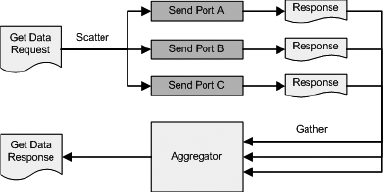
Figure 1
shows a Get Data Request being received. An orchestration "scatters"
the request to multiple solicit-response send ports in parallel. The
orchestration waits for all responses to be received and aggregates them
back into a single Get Data Response message, which is sent back to the
requestor.
The key to having
BizTalk scatter the requests to multiple backend systems is its ability
for send ports to be bound by subscription filters. This allows an
orchestration to send one message to the Messagebox via direct binding
and have one or more send ports process the request in parallel. With
BizTalk's ability to scale across multiple hosts, this pattern can also
provide significant performance benefits.
This type of
pattern is especially useful for executing identical requests to
multiple backend systems. For example, say a customer calls into a call
center to retrieve information about all their loans at a bank. The
following scenario shows how this pattern could be leveraged:
A customer calls the bank's call center.
The interactive voice response (IVR) system prompts the caller for their account number.
An
orchestration is started and simultaneously scatters requests to each
of the mortgage, line of credit, and loan backend systems.
Each system responds with their respective data, and the orchestration gathers the responses into a single response.
The customer service representative sees an aggregated view of all systems on their screen.
Figure 6-28 shows a collapsed view of the orchestration that implements the pattern to support this scenario.
The orchestration shown in Figure 2 has the following major sections:
A request shape to receive the request from the calling IVR application
A
Scatter scope that submits a direct "GetLoanInfo" message to the
Messagebox where three send ports, one for each backend system, are
subscribed to this message schema
A construct message shape to create the initial response message
A Gather scope that receives the responses from the backend systems and aggregates them into the response template message
A send shape to send the aggregated content back to the IVR system
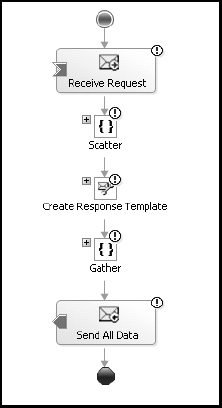
Figure 3 shows the expanded Scatter scope.
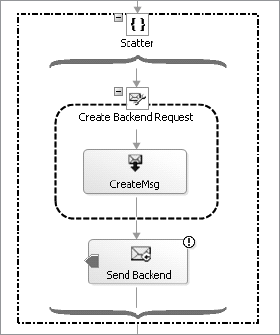
The Scatter scope is quite
simple. It creates a new backend message type and sends the message to a
send port via direct binding to the Messagebox. Then, based upon send
port subscriptions, there are many recipients of the message, therefore
causing multiple messages to be processed. In addition, each send port
could have a map associated with it to further transform the message to a
schema format required by the backend application.
Once the message has been sent, an empty response message is created, shown in Figure 4, that will ultimately be used to hold all the aggregated result data.
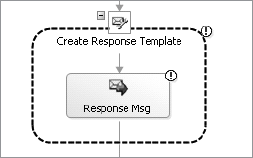
Now that the messages
have been sent and the response message is ready, you can start
gathering the responses and aggregating them together. Figure 5 shows the expanded Gather scope.
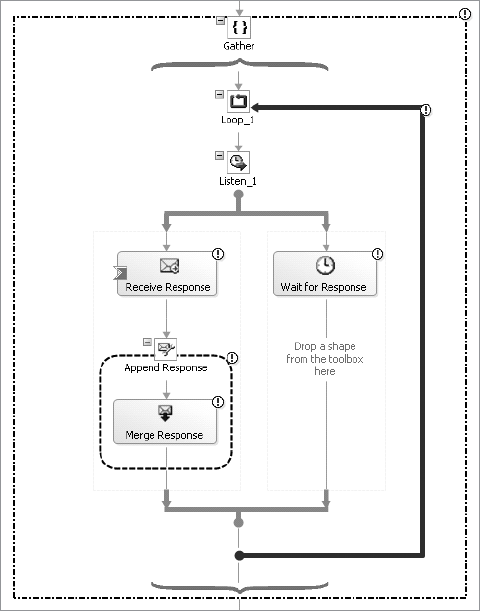
The Gather scope performs the following functions:
Loops until all messages are received.
Listens for a correlated message to be received.
Appends the received message to the response message.
If all messages aren't received by the time the delay time occurs, the listen shape is exited.
Once the Gather scope has
completed, a send shape is used to send the aggregated messages back to
the calling application to complete the pattern.
As you can see from the sample
orchestration, the pattern's concept fits seamlessly with one of
BizTalk's core features: content-based routing. By using content-based
routing, the orchestration's implementation of the pattern is kept quite
simple and straightforward.