Introduction to Policy-Based Management
A data explosion has been occurring over the past several years. In a 2006 study, International Data Corporation (IDC; http://www.idc.com)
reported that 5 exabytes of digital media (5 billion gigabytes) were
stored in 2003, and in 2006 this had ballooned to 161 exabytes. Not only
is more data being
stored, but users are accessing more data than before. Part of this data
growth is a result of the need for business intelligence (BI) systems
to deliver actionable insights becoming more critical in the enterprise.
Obtaining these insights requires large data volumes for trending and
forecasting. As a result, data warehouses are becoming more critical in
every enterprise.
This data explosion frequently results in a proliferation of SQL Servers.
Essentially, DBAs are being
required to do more, frequently with less. In addition, the increasing
complexities of the SQL Server product set are forcing DBAs to focus on
efficient, scalable management and standardization. Due to the large
numbers of SQL Servers involved, management by automation becomes
critical as well to lessen the administrative burden. Monitoring also
becomes more important to provide proactive support.
A well-managed SQL Server enterprise that follows best practices offers the following advantages:
Standardization—
Every SQL Server will have a common disk layout and settings, as well
as consistent naming standards. As a result, DBAs moving from one SQL
Server to another will not be surprised by different disk layouts or
unusual settings that could account for a performance problem.
Best practices—
Microsoft internal studies have shown that 80% of the support calls to
their Customer Service and Support (CSS) could have been avoided if the
customer had been following best practices. Best practices not only
offer performance advantages but also lead to fewer failure events
caused by poorly configured SQL Servers, and security breaches due to
SQL Servers that have not been hardened (security holes not locked
down).
Ease of deployment—
A well-managed data center will have automated procedures for building
SQL Servers (that is, unattended installations using configuration
files) that require less time to build and minimal administrative
interaction, resulting in fewer mistakes in a build and a reduction in
administrative tasks.
Regulatory compliance—
By maintaining controlled and standardized settings, organizations can
easily adhere to the demanding requirements of regulations such as
Sarbanes-Oxley, the Health Insurance Portability and Accountability Act
(HIPAA), and Payment Card Industry (PCI) standards.
The intent of
Policy-Based Management is to provide a management framework that allows
DBAs to automate management in their enterprise according to their own
set of predefined standards. By implementing Policy-Based Management
within a SQL Server infrastructure, organizations can reap the following
benefits: total cost of ownership associated with managing SQL Server
systems will be reduced, configuration changes to the SQL Server system
can be monitored, unwanted system configuration changes can be
prevented, and policies will ensure compliance.
The stated goals of Policy-Based Management fall into three categories:
Management by intent—
Allows DBAs to enforce standards and best practices from the start
rather than in response to a performance problem or failure event
Intelligent monitoring— Allows DBAs to detect changes that have been made to their SQL Server environments that deviate from the desired configuration
Virtualized management— Provides a scalable framework that allows for management across the enterprise
Microsoft SQL Server 2008
and SQL Server 2008 R2 also ship with several predefined policies.
These policies are not automatically imported into a default
installation of SQL Server 2008. However, you can manually import them
into SQL Server and use them as is or as a foundation for defining your
own similar policies. These sample policies can be found in C:\Program Files\Microsoft SQL Server\100\Tools\Policies\DatabaseEngine\1033. Note that there are also policies for Reporting Services and Analysis Services, which can be found in the ReportingServices and AnalysisServices subdirectories of the Policies directory. Also note that Policy-Based Management can be used to manage SQL 2005 and 2000 servers.
Policy-Based Management Concepts
Before we start learning about enforcing Policy-Based
Management, there are a few key concepts DBAs must understand. These
concepts include
Facets
A facet
is a logical grouping of predefined SQL Server 2008 configuration
settings. When a facet is coupled with a condition, a policy is formed
and can be applied to one or more SQL Server instances and systems.
Common facets include Surface Area Configuration, Server Audit, Database
File, and Databases. Table 1
illustrates the complete list of predefined facets that can be
selected, along with an indication of how each facet can be automated.
Check On Schedule uses a SQL Server Agent job to evaluate a policy.
Check On Change
uses event notification to evaluate based on when changes occur. Facets
are included with SQL Server 2008 and cannot be modified.
Table 1. Facets for Policy-Based Management
| Facet Name | Check on Change: Prevent | Check on Change: Log | Check on Schedule |
|
|---|
| Application Role | X | X | X |
|
| Asymmetric Key | X | X | X |
|
| Audit | | | X |
|
| Backup Device | | | X |
|
| Broker Priority | | | X |
|
| Broker Service | | | X |
|
| Certificate | | | X |
|
| Credential | | | X |
|
| Cryptographic Provider | | | X |
|
| Data File | | | X |
|
| Database | | | X |
|
| Database Audit Specification | | | X |
|
| Database DDL Trigger | | | X |
|
| Database Maintenance | | | X |
|
| Database Option | | X | X |
|
| Database Performance | | | X |
|
| Database Role | X | X | X |
|
| Database Security | | | X |
|
| Default | | | X |
|
| Endpoint | X | X | X |
|
| File Group | | | X |
|
| Full Text Catalog | | | X |
|
| Full Text Index | | | X |
|
| Full Text Stop List | | | X |
|
| Index | | | X |
|
| Linked Server | | | X |
|
| Log File | | | X |
|
| Login | | | X |
|
| Login Options | X | X | X |
|
| Message Type | | | X |
|
| Multipart Name | X | X | X |
|
| Name | | | X |
|
| Partition Function | | | X |
|
| Partition Scheme | | | X |
|
| Plan Guide | | | X |
|
| Remote Service Binding | | | X |
|
| Resource Governor | | | X |
|
| Resource Pool | X | X | X |
|
| Rule | | | X |
|
| Schema | X | X | X |
|
| Server | | | X |
|
| Server Audit | | | X |
|
| Server Audit Specification | | | X |
|
| Server Configuration | | X | X |
|
| Server DDL Trigger | | | X |
|
| Server Information | | | X |
|
| Server Performance | | | X |
|
| Server Security | | | X |
|
| Server Settings | | | X |
|
| Server Setup | | | X |
|
| Service Contract | | | X |
|
| Service Queue | | | X |
|
| Service Route | | | X |
|
| Statistic | | | X |
|
| Stored Procedure | X | X | X |
|
| Surface Area | | X | X |
|
| Surface Area for AS | | | |
|
| Surface Area for RS | | | |
|
| Symmetric Key | | | X |
|
| Synonym | | | X |
|
| Table | | | X |
|
| Table Options | X | X | X |
|
| Trigger | | | X |
|
| User | | | X |
|
| User Defined Aggregate | | | X |
|
| User Defined Data Type | | | X |
|
| User Defined Function | X | X | X |
|
| User Defined Table Type | | | X |
|
| User Defined Type | | | X |
|
| User Options | X | X | X |
|
| View | | | X |
|
| View Options | X | X | X |
|
| Workload Group | X | X | X |
|
| Xml Schema Collection | | | X |
|
The complete list of facets can be viewed in SQL Server 2008 Management Studio by expanding the Management folder, the Policy-Based Management node, and then the Facets folder. Alternatively, to view facets applied to a specific database, you can right-click the database and select Facets.
Note
Currently,
there are 74 facets available for use. Going forward, Microsoft will
undoubtedly create more facets, which will be included with upcoming
service packs.
Conditions
A condition
is a Boolean expression that dictates an outcome or desired state of a
specific management condition, also known as a facet. Condition settings
are based on properties, comparative operators, and values such as String, equal, not equal, LIKE, NOT LIKE, IN, or NOT IN.
For example, a check condition could verify that data and log files
reside on separate drives, that the state of the database recovery model
is set to Full Recovery, that database file sizes are not larger than a
predefined value, and that database mail is disabled.
Policies
A policy
is a standard for a single setting of an object. It ultimately acts as a
verification mechanism of one or more conditions of the required state
of SQL Server targets. Typical scenarios for creating policies include
imposing Surface Area Configuration settings, enforcing naming
conventions on database objects, enforcing database and transaction log
placement, and controlling recovery models. As mentioned earlier, a
tremendous number of policies can be created against SQL Server 2008
systems. Surface Area Configurations are a very common policy,
especially because the SQL Server 2005 Surface Area Configuration tool
has been deprecated in SQL Server 2008.
Note
A policy can contain only one condition and can be either enabled or disabled.
Categories
Microsoft recognized that
although you may want to implement a set of rigid standards for your
internal SQL Server development or deployments, your enterprise may have
to host third-party software that does not follow your standards.
Although your internally developed user databases will subscribe to your
own policies, the third-party user applications will subscribe to their
own categories. To provide flexibility, you can select which policies
you want a table, database, or server to subscribe to and group them
into groups called categories,
and then have a database subscribe to a category and unsubscribe from a
group of other policies if necessary. A policy can belong to only one
policy category.
Targets
A target
is one or more SQL Server instances, databases, or database objects
that you want to apply your categories or policies to. Targets can be
only SQL Server 2008 R2, 2008, 2005, or 2000 systems. All targets in a
server instance form a target hierarchy. A target set is the set of
targets that results from applying a set of target filters to the target
hierarchy—for example, all the tables in a database contained in a
specific schema.
Execution Modes
When you are implementing policies, there are three types of execution modes. The On Change mode has two variations:
On Demand—
The On Demand policy ensures that a target or targets are in
compliance. This task is invoked manually by right-clicking on the
policy in the Management folder, Policy Management folder, Policy
folder, and selecting Evaluate. The policy is not enforced and is only
verified against all targets that have been subscribed to that policy.
You can evaluate a policy also by right-clicking on the database and
selecting Policies and Evaluate.
On Schedule—
Policies can be evaluated on a schedule. For example, a policy can be
scheduled to check all SQL Server 2008 systems once a day. If any
anomalies arise, these out-of-compliance policies are logged to a file.
This file should be reviewed on a periodic basis. In addition, whenever a
policy fails, the complete tree in SQL Server Management Studio
displays a downward-pointing arrow next to the policy, as shown in Figure 1.
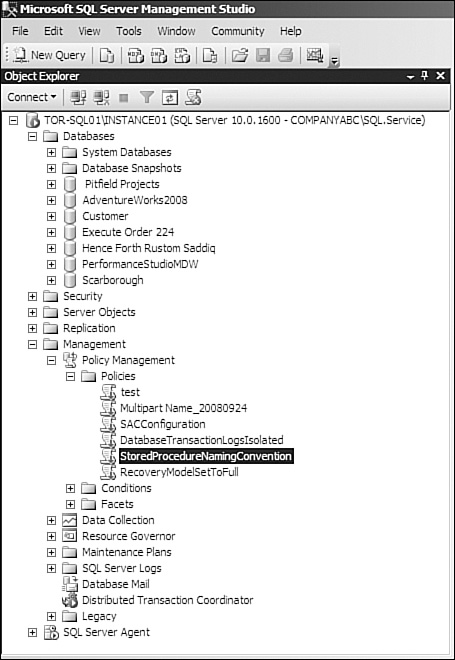
On Change Prevent—
The On Change Prevent execution mode prevents changes to server, server
object, database, or database objects that would make them out of compliance. For example, if you select a policy that restricts table names to only those that begin with the prefix tbl, and you attempt to create a table called MyTable, you get the following error message, and your table is not be created:
Policy 'table name' has been violated by
'/Server/(local)/Database/iFTS/Table/dbo.mytable'.
This transaction will be rolled back.
Policy description: ''
Additional help: '' : ''.
Msg 3609, Level 16, State 1, Procedure sp_syspolicy_
dispatch_event, Line 50
The transaction ended in the trigger.
The batch has been aborted.
On Change Log Only—
If you select On Change Log Only, a policy condition that is evaluated
as failed is logged in the SQL Server Error log. The change does not
prevent out-of-compliance changes.
Central Management Servers
In large enterprises,
organizations most likely have more than one SQL Server system they want
to effectively manage from a Policy-Based Management perspective.
Therefore, if DBAs want to implement policies to multiple servers, they
have two options. The first option includes exporting the policy and
then importing it into different SQL Server systems. After the policy is
imported, it must be configured to be evaluated on demand, on schedule,
or on change.
The second option
includes creating one or more Central Management Servers in SQL Server
2008. Basically, by registering one or more SQL Servers with a Central
Management Server, a DBA can deploy multiserver policies and
administration from a central system.
For example, you
could create two Central Management Servers, one called OLAP and another
called OLTP, and then register servers into each Central Management
Server, import the different policies into each Central Management
Server, and then evaluate the polices on each different Central
Management Server. So, on your OLTP Central Management Server, the
servers OLTP1, OLTP2, OLTP3, which are registered in the OLTP Central
Management Server, would have the OLTP policies evaluated on them.
Creating a Central Management Server
Follow these steps to register a Central Management Server:
1. | In SQL Server Management Studio, open the View menu and click Registered Servers.
|
2. | In
Registered Servers, expand the Database Engine node, right-click
Central Management Servers, and then select Register Central Management
Server.
|
3. | In the New Server Registration dialog, specify the name of the desired Central Management Server.
|
4. | If necessary, specify additional connection properties on the Connection Properties tab or click Save.
|
Registering SQL Server Instances in a Central Management Server
The next task registers SQL
Server instances to be associated with a Central Management Server. The
following steps outline this task:
1. | Right-click on the Central Management Server with which you want to associate your SQL Server instance.
|
2. | Select New Server Registration.
|
3. | In
the New Server Registration dialog, specify the name of the SQL Server
Instance and the proper connection information and click Save
|
4. | Repeat steps 1-3 for all SQL Server instances that you want to register with this Central Management Server.
|
Figure 2 illustrates a Central Management Server with one Server Group and two SQL Server instances registered.
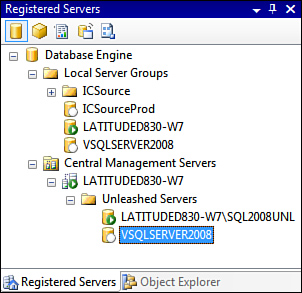
Importing and Evaluating Polices to the Central Management Server
After the Central
Management Server is established, the Server Group is created, and the
desired SQL Server instances are registered, it is time to import and
evaluate policies. You can import policies for multiple instances by
right-clicking the Central Management Server or Server Group and
selecting Import Policies. After the policies are imported, the next
step is to evaluate the policies by right-clicking the Central
Management Server or Server Group
and selecting Evaluate. The output indicates the status of policies
associated with all the SQL Server instances associated with the Central
Management Server or Server Group.