Scenario/Problem: Your company has an OU that was named incorrectly.
Solution: Rename the OU by using the Windows Interface or the command line.
Rename an Organizational Unit by Using the Windows Interface
To rename an OU by using the Windows interface, perform the following steps:
1. | Log on to a domain controller or a member computer that has Windows Server 2008 RSAT installed.
|
2. | Click Start, click Administrative Tools, and then click Active Directory Users and Computers.
|
3. | In the console tree, right-click the OU you want to rename and click Rename.
|
4. | Type the new OU name and press Enter. |
Rename an Organizational Unit by Using the Command Line
To rename an OU by using the command line, perform the following steps:
1. | Log on to a domain controller.
|
2. | Click Start, and click Command Prompt.
|
3. | In the Command Prompt window, type the following command and press Enter:
Dsmove "OU=Boston,DC=WS08DOMAIN01,DC=LOCAL" -newname "Boston
Users"
(where "OU=Boston,DC=WS08DOMAIN01,DC=LOCAL" is the distinguished name of the OU and "Boston Users" is the new OU name).
|
4. | Verify that the results of the dsmove command entered above returns dsmove succeeded, as shown in Figure 1.
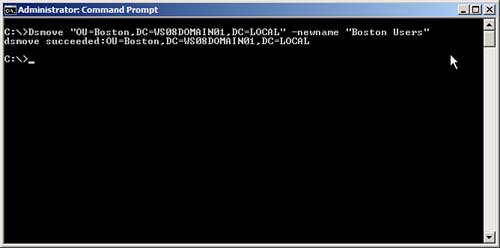 |