Viewing Intersite Replication
When a
component requires intersite replication services, you expect to see the
component write to the Replication Manager’s inbox to initiate the
replication process. Here the Process Monitor data is filtered to find
events that indicate files are written to replmgr.box. The filtered data
is sent to Microsoft Excel for analysis. Table 3 contains some events related to the site-join process.
Table 3. File Operations That Initiate Intersite Replication
| Operation | Details | Component |
|---|
| CreateFile | %ProgramFiles%\Microsoft Configuration Manager\inboxes\replmgr.box\outbound\normal\CENut1kg.RPL | Status Summarizer |
| CreateFile | %ProgramFiles%\Microsoft Configuration Manager\inboxes\replmgr.box\outbound\normal\CEN1fht1.RPL | Status Summarizer |
| CreateFile | %ProgramFiles%\Microsoft Configuration Manager\inboxes\replmgr.box\outbound\high\CEN09g8m.RPT | Hierarchy Manager |
| SetRenameInformationFile | %ProgramFiles%\Microsoft
Configuration Manager\inboxes\hman.box\2vy1wrxz.TMP ReplaceIfExists:
True, FileName: C:\Program Files\Microsoft Configuration
Manager\inboxes\replmgr.box\outbound\high\CEN09g8m.RPT | Hierarchy Manager |
Both the Status Summarizer and Hierarchy Manager create files for Replication Manager to process:
Replication Manager
scans its inboxes, finds the files, and processes them to create jobs
for the Scheduler, as the following sequence of log entries shows:
SMS_REPLICATION_MANAGER 7/27/2008 4:26:29 PM Scanning normal
priority outbound replication directory.
125
SMS_REPLICATION_MANAGER 7/27/2008 4:26:29 PM Found 2 replication files
SMS_REPLICATION_MANAGER 7/27/2008 4:26:29 PM There may be more
replication files coming in, wait 5 seconds and scan again.
SMS_REPLICATION_MANAGER 7/27/2008 4:26:34 PM Found 1 replication files
SMS_REPLICATION_MANAGER 7/27/2008 4:26:34 PM There may be more
replication files coming in, wait 5 seconds and scan again.
SMS_REPLICATION_MANAGER 7/27/2008 4:26:39 PM Did not find any
additional replication files.
SMS_REPLICATION_MANAGER 7/27/2008 4:26:39 PM Minijob created.
Priority 2, transfer root
(\\WILDFLOWER\SMS_DAL\inboxes\replmgr.box\ready\2_r3pltl.CEN).
Process Monitor shows Replication Manager creating the .JOB file in the Scheduler’s inbox:
SetRenameInformationFile \\WILDFLOWER\SMS_DAL\inboxes\schedule.box\UID\0000088A.JOB
Figure 5
displays the log entries by the Scheduler’s initial processing of these
jobs, which takes place during the next Scheduler Processing cycle.
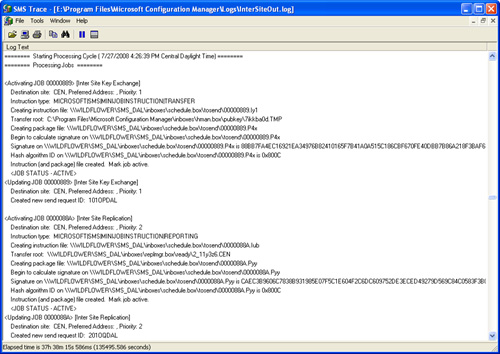
After a 10-second delay, the Scheduler processes the sending requests.
There is direct address to site CEN, no need for routing for send request 101OPDAL.
Scheduling send request 101OPDAL.
Selected outbox. From: C:\Program Files\Microsoft Configuration
Manager\inboxes\schedule.box\requests to
\\WILDFLOWER\SMS_DAL\inboxes\schedule.box\outboxes\LAN.
The following excerpts
from the LAN sender log show the major phases of the sending operation.
First, the sender connects to the Scheduler’s outbox
(\..\schedule.box\outboxes\LAN) to check for sender instructions. The
sender then finds the send request and establishes a connection to the
destination site.
Connecting to C:\Program Files\Microsoft Configuration Manager
\inboxes\schedule.box\outboxes\LAN.
Found send request. ID: 101OPDAL, Dest Site: CEN
We have 0 active connections
Checking for site-specific sending capacity. Used 0 out of 3.
We have 0 active connections
Created sending thread (Thread ID = C94)
Trying the No. 1 address (out of 1)
Found send request. ID: 201OQDAL, Dest Site: CEN
FQDN for server Bluebonnet is Bluebonnet.sccmunleashed.com
We have 1 active connections
The next major phase of the sender operation is to locate the package and
instruction files and verify that they are not already on the destination server:
Passed the xmit file test, use the existing connection
Package file = C:\Program Files\Microsoft Configuration Manager
\inboxes\schedule.box\tosend\00000889.P4x
Instruction file = C:\Program Files\Microsoft Configuration Manager
\inboxes\schedule.box\tosend\00000889.Iy1
Checking for remote file \\Bluebonnet.sccmunleashed.com\SMS_Site\101OPDAL.PCK
Checking for remote file \\Bluebonnet.sccmunleashed.com\SMS_Site\101OPDAL.SNI
The final major phase of the sending process is to actually transmit the data,
together with package instructions that will allow the Despooler component at the
receiving site to unpack and correctly route the files:
Attempt to create/open the remote file
\\Bluebonnet.sccmunleashed.com\SMS_Site\101OPDAL.PCK
Created/opened the remote file \\Bluebonnet.sccmunleashed.com\SMS_Site\101OPDAL.PCK
Checking for remote file \\Bluebonnet.sccmunleashed.com\SMS_Site\201OQDAL.TMP
Attempt to create/open the remote file
\\Bluebonnet.sccmunleashed.com\SMS_Site\101OPDAL.PCK
Created/opened the remote file \\Bluebonnet.sccmunleashed.com\SMS_Site\101OPDAL.PCK
Sending Started [C:\Program Files\Microsoft Configuration Manager
\inboxes\schedule.box\tosend\00000889.P4x]
Attempt to write 671 bytes to \\Bluebonnet.sccmunleashed.com\SMS_Site\101OPDAL.PCK
at position 0
Attempt to create/open the remote file
\\Bluebonnet.sccmunleashed.com\SMS_Site\201OQDAL.PCK
Wrote 671 bytes to \\Bluebonnet.sccmunleashed.com\SMS_Site\101OPDAL.PCK at position 0
Sending completed [C:\Program Files\Microsoft Configuration Manager
\inboxes\schedule.box\tosend\00000889.P4x]
Tip: Using NAL Logging to Capture Network Connection Processing
If you are interested
in seeing even more detail of ConfigMgr network activity, you can enable
Network Abstraction Layer logging.
When a site is joined
to a new parent site, all site configuration, discovery, and inventory
data is replicated to the parent site. The sending components continue
this process until the replication is complete. Other processes not
detailed here due to space considerations include the receiving end of
the site join and the synchronization of objects and data between the
newly joined sites.