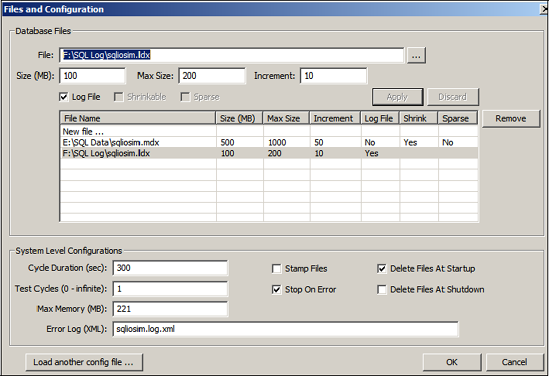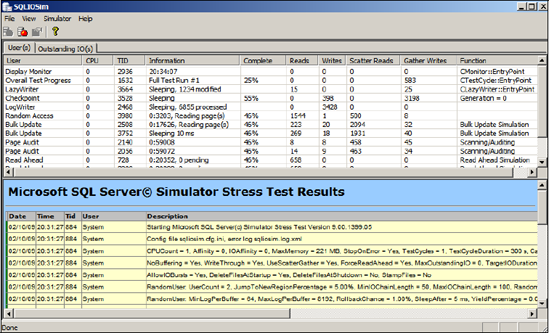2. Distributing load over multiple controllers
Storage
controller cards, along with various other components, act as
intermediaries between the physical disks and the software requesting
the data on the disks. Like other storage components, disk controllers
have a maximum throughput capacity and are subject to failure. When you
design a storage system for SQL Server, storage controller cards play a
pivotal role from both performance and fault tolerance perspectives.
A guiding principle
in achieving the best possible storage performance for SQL Server is to
stripe data across many disks. With multiple disks, or spindles, in
action, the speed of a read or write operation is faster than what could
be achieved with a single disk. Striping data across multiple disks
also reduces the speed at which disk queues build. With more disks in
action, the likelihood of a queue building for any single disk is
reduced.
When large numbers of
disks are used, the storage bottleneck begins to move from the disks to
the storage controllers that coordinate the disk reads and writes. More
disks require more storage controllers to avoid I/O bottlenecks. The
ratio of disks to controllers is determined by various factors,
including the nature of the I/O and the speed and bandwidth of the
individual components. We discussed a technique for estimating disk and
controller numbers in the previous chapter.
I/O performance
When choosing a
server, pay attention to the server's I/O capacity, measured by the
amount of supported PCI slots and bus type. Modern servers use the PCI
Express (PCI-E) bus, which is capable of transmitting up to 250MB/second
per lane. An
x4 PCI Express slot has four lanes, x8 has eight lanes, and so forth. A
good server selection for SQL Server systems is one that supports
multiple PCI-E slots. As an example, the HP ProLiant DL585 G2 has seven
PCI-E slots comprised of 3×8 slots and 4×4 slots for a total of 40
lanes. Such a server could support up to seven controller cards driving a
very high number of disks.
Multipath for performance and tolerance
Depending on the
storage system, a large number of components are involved in the I/O
path between the server and the disks. Disk controllers, cabling, and
switches all play a part in connecting the disks to the server. Without
redundancy built into each of these components, failure in any one
component can cause a complete I/O failure.
Redundancy at the disk
level is provided by way of RAID disks, as you learned in the previous
chapter. To ensure redundancy along the path to the disks, multiple
controller cards and multipathing software is used.
Multipathing software
intelligently reroutes disk I/O across an alternate path when a
component failure invalidates one of the paths. To do this, multiple
disk controllers or HBA cards must be present and, ideally, connected to
the storage system via separate switches and cabling.
Microsoft provides
support for multipathing on the Windows Server platform (and therefore
SQL Server) via Microsoft Multipath I/O (MPIO) drivers. Using MPIO,
storage vendors provide reliable multipathing solutions for Windows
Server platforms. MPIO solutions are available for a variety of storage
systems, including Fibre and iSCSI SANs and parallel SCSI.
The real value in
multipathing software lies in the fact that when all disk paths are
working, the multipathing software increases disk performance by
balancing load across the available paths; thus, the solution services
both fault tolerance and performance at the same time.
Separate controllers
Transaction log
bottlenecks increase transaction duration, which has a flow-on effect
that causes numerous other performance problems. One way of preventing
this is to store the transaction log on dedicated, RAID-protected disks,
optionally connected to a dedicated disk controller channel or separate
controller card.
Using multiple
controller cards and multipathing software helps to increase disk
performance and therefore reduce the impact of the most common hardware
bottleneck. Another means of improving disk performance is through the
usage of storage cache.
3. Configuring storage cache
Battery-backed cache
Disk controller cache
improves performance for both reads and writes. When data is read from
the disk, if the requested data is stored in the controller cache, then
physical reads of the disk aren't required. In a similar fashion, when
data is written to disk, it can be written to cache and applied to disk
at a later point, thus increasing write performance.
The most critical aspect
of disk controller cache is that it must be battery backed. This will
ensure that power failures don't cause data in the cache to be lost.
Even if the server includes a UPS, which is recommended, disk controller
cache must be battery backed.
Read vs. write cache
It's important to
make the distinction between read cache and write cache. SQL Server
itself has a large cache stored in the server's RAM where, among other
things, it caches data read from disk. In most cases, the server's RAM
is likely to be much larger (and cheaper) than the disk controller
cache; therefore, disk read
performance increases attributed to storage cache are likely to be
quite small, and in some cases can actually be worse due to the double caching involved.
The real value of
disk controller cache is the write cache. Write cache is particularly
useful for improving disk performance during bursts of write activity
such as checkpoints ,
during which large numbers of writes are sent to disk. In these
circumstances, a large write cache can increase performance. The
controller commits the writes to cache, which is much faster than disk,
and hardens the
writes to disk at a later point. As long as the controller cache is
battery backed, this is a safe, high-performance technique.
Depending on the
controller card or SAN, you may be able to configure the percentage of
cache used for reads and writes. For SQL Server systems, reserving a
larger percentage of cache for writes is likely to result in better I/O
performance.
The quantity and
read/write ratio of storage cache can make a significant difference to
overall storage performance. One of the common methods of validating
different settings prior to deploying SQL Server is to use the SQLIO
tool, discussed next.
3.1.4. Validating disk storage performance and integrity
Before a system
is production ready, you must conduct a number of performance tests to
ensure the system will perform according to expectations. The primary
test is to load the system with the expected transaction profile and
measure the response times according to the service level agreements.
Prior to these
tests, you'll need to carry out several system-level tests. One of the
most important ones involves testing the storage system for capacity and
integrity. This section focuses on two important tools, SQLIO and
SQLIOSIM, both of which you can download for free from the Microsoft
website. Links to both of these tools are available at sqlCrunch.com/storage.
SQLIO
SQLIO is a tool used to
measure the I/O performance capacity of a storage system. Run from the
command line, SQLIO takes a number of parameters that are used to
generate I/O of a particular type. At the completion of the test, SQLIO
returns various capacity statistics, including I/Os per second (IOPS),
throughput MB/second, and latency: three key characteristics of a
storage system.
The real value in SQLIO
is using it prior to the installation of SQL Server to measure the
effectiveness of various storage configurations, such as stripe size,
RAID levels, and so forth. In addition to identifying the optimal
storage configuration, SQLIO often exposes various hardware and
driver/firmware-related issues, which are much easier to fix before SQL
Server is installed and in use. Further, the statistics returned by
SQLIO provide real meaning when describing storage performance; what is
perceived as slow can be put into context when comparing results between similar storage systems.
Despite the name, SQLIO
doesn't simulate SQL Server I/O patterns; that's the role of SQLIOSIM,
discussed in a moment. SQLIO is used purely to measure a system's I/O
capacity. As shown in table 1, SQLIO takes several parameters used in determining the type of I/O generated.
Table 1. Commonly used SQLIO parameters
| SQLIO option | Description |
|---|
| –t | Number of threads |
| –o | Number of outstanding I/O requests (queue depth) |
| –LS | Records disk latency information |
| –kR | Generates read activity |
| –kW | Generates write activity |
| –s | Duration of test in seconds |
| –b | I/O size in bytes |
| –frandom | Generates random I/O |
| –ssequential | Generates sequential I/O |
| –F | Config file containing test paths |
The configuration file specified with the –F
parameter option contains the file paths to be used by SQLIO for the
test. For example, let's say we wanted to test a LUN exposed to Windows
as T drive. The contents of the configuration file for this test would
look something like this:
T:\sqlio_test_file.dat 8 0x0 1000
The additional
parameters specified relate to the number of threads to use against the
file (8 in this example), a mask value, and the file size.
Before we look at an example, let's run through some general recommendations:
The file
size and test duration should be sufficient to exhaust the cache of the
storage system. Some systems, particularly SANs, have a very large
storage cache, so a short test duration with small file sizes is likely
to be fulfilled from the cache, obscuring the real I/O performance.
Tests
should be run multiple times, once for each file path. For instance, to
test the capacity of four LUNs, run four tests, once for each LUN
specified in the configuration file (using the -F
parameter). Once each file path has been tested individually, consider
additional tests with file path combinations specified in the
configuration file.
Ensure
the tests run for a reasonable length of time (at least 10–15 minutes)
and allow time between test runs to enable the storage system to return
to an idle state.
Record
the SQLIO results with each change made to the storage configuration.
This will enable the effectiveness of each change to be measured.
Run
tests with a variety of I/O types (sequential vs. random) and sizes.
For systems used predominately for OLTP purposes, random I/O should be
used for most tests, but sequential I/O testing is still important for
backups, table scans, and so forth. In contrast, sequential I/O testing
should form the main testing for OLAP systems.
If
possible, provide the results of the tests to the storage vendor for
validation. Alternatively, have the vendor present during the tests. As
the experts in their own products, they should be able to validate and
interpret the results and offer guidance on configuration settings
and/or driver and firmware versions that can be used to increase overall
performance.
Let's look at an example of running SQLIO to simulate 8K sequential writes for 5 minutes:
sqlio -kW -t1 -s300 -o1 -fsequential -b8 -LS -Fconfig.txt
In this case,
the config.txt file contains a path specification to a 1GB file located
in e:\sqlio_test_file.dat. You can see the results of this test in figure 5.
As the results show,
we achieved about 2,759 IOPS and 21.55 MB/second throughput with low
average latency (2ms) but a high peak latency (1301ms). On their own,
these results don't mean a lot. In a real-world case, the tests would be
repeated several times for different I/O types and storage
configurations, ideally in the presence of the storage vendor, who would
assist in storage configuration and capacity validation.
Achieving good I/O
capacity, throughput, and latency is all well and good, but that's not
enough if the storage components don't honor the I/O requirements of SQL
Server. The SQLIOSIM tool, discussed next, can be used to verify the
integrity of the storage system and its suitability for SQL Server.
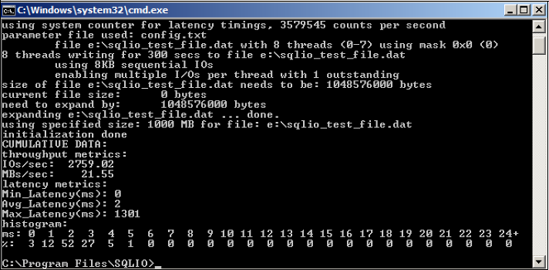
SQLIOSIM
Unlike SQLIO, SQLIOSIM
is a storage verification tool that issues disk reads and writes using
the same I/O patterns as SQL Server. SQLIOSIM uses checksums to verify
the integrity of the written data pages.
Most SQL Server
systems involve a large number of components in the I/O chain. The
operating system, I/O drivers, virus scanners, storage controllers, read
cache, write cache, switches, and various other items all pass data to
and from SQL Server. SQLIOSIM is used to validate that none of these
components alters the data in any adverse or unexpected way.
As you can see in figure 6,
SQLIOSIM can be configured with various file locations and sizes along
with test durations. The output and results of the tests are written to
an XML file, which you specify in the Error Log (XML) text box.
During execution, the test progress is displayed to the screen, as shown in figure 7, with the final results captured in the XML log file you specified.
SQLIOSIM ensures that the
SQL Server I/O patterns (covered in later chapters), such as random and
sequential reads and writes, backups, checkpoints, lazy writer, bulk
update, read ahead, and shrink/expand, all conform to SQL Server's I/O
requirements. Together with SQLIO, this tool provides peace of mind that
the storage system is both valid and will perform to expectations.
Let's turn our attention now from disk configuration to another major system component: CPU.