1. Problem
You have messages from an external application or system that you want to receive into BizTalk Server.
2. Solution
In BizTalk, receive ports
and receive locations are configured to receive data from other
applications, systems, or processes. As an example, the following
solution describes the procedure for configuring a one-way receive port
and a location to receive data from another application via a file
input.
Open the BizTalk Administration Console.
Under the appropriate BizTalk application, right-click the Receive Ports folder, and add a new one-way receive port.
In the Name text box, name the receive port (PubSubReceive in our example).
Click the Receive Locations tab, and create a new receive location.
In the Name text box, enter a name for this location (PubSubFileReceive in this example).
Set the properties as follows (see Figure 1), and then click OK.
Type: FILE
URI
(address): Click the ellipsis, and navigate to or enter the path to a
location where the sample instance will be dropped (in this example, C:\Users\Administrator\Desktop\Drops\ReceivePubSub)
Receive pipeline: Microsoft.BizTalk.DefaultPipelines.XMLReceive pipeline
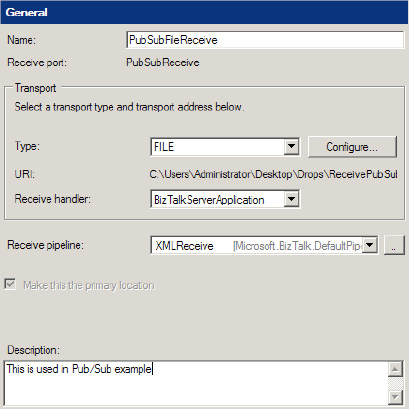
3. How It Works
Receive ports and receive
locations are used in tandem to receive data into the BizTalk
environment. Data could be from an internal application or an external
entity across the Internet, for instance. Receive locations are tied to a
receive port; however, there can be many receive locations per port.
There are two types of receive ports:
Static one-way: A port defined to receive data into BizTalk.
Request response port:
A port that is used to receive data, but then submit a response back to
the sending entity. An example of this could be a web service or HTTP
request (request/response–based transport).
Within the receive port configuration, an XML message can be transformed via inbound maps.
Associated with a receive port
are one to many receive locations. Receive locations are the physical
entry point into the BizTalk MessageBox. The following receive location
options can be configured:
General:
Configure the transport type and location. The transport type includes
all BizTalk out-of-the-box adapters (FILE, MSMQ, SQL, HTTP, and so on).
The location includes the physical location, input masking,
authentication, and batching options based on the transport type.
Receive handler: The physical BizTalk host the receive location is to run under.
Receive pipeline:
Receive pipelines are BizTalk components that support various types of
message construction. In addition, pipelines can be extended via .NET
code through the BizTalk interface iComponent.
Common uses of pipelines are to enable message transformation for
non-XML messages, such as a flat file format or a recordset from a
database. In addition, receive pipelines can also be specified for
well-formed XML messages.
Service window:
Service window properties enable constraints on when a receive location
is active by date and time filters. This might be useful when dealing
with cost-prohibitive communication entities or nondedicated transport.