When you want to create a new number sequence,
you must first create an extended data type. The ID of the type is used
as the identifier for the number sequence reference, so it must be
unique. Figure 1 shows a string data type named BikeServiceOrderId.
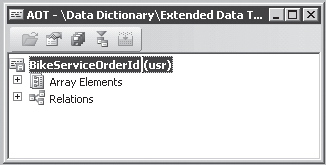
The properties on the extended data type are set to create a type with a maximum length of 20 characters, as shown in Table 1.
Table 1. BikeServiceOrderId Property Settings
| Property | Settings |
|---|
| Type | String |
| Label | Service order |
| HelpText | Service order ID |
| StringSize | 20 |
To implement a number sequence reference for
service orders and assign it a specific service order number sequence,
you must make changes to a NumberSeqReference
class. To implement the reference in the Accounts Receivable module,
among other references used by the sales order functionality, you add
the following lines of X++ code to the loadModule method on the NumberSeqReference_SalesOrder class.
numRef.DataTypeId = typeId2ExtendedTypeId(
typeid(BikeServiceOrderId));
numRef.ReferenceHelp = "Unique key for the service order table, "+
"used when identification of a service "+
"order is allocated automatically.";
numRef.WizardContinuous = false;
numRef.WizardManual = NoYes::No;
numRef.WizardAllowChangeDown = NoYes::No;
numRef.WizardAllowChangeUp = NoYes::No;
numRef.SortField = 100;
this.create(numRef);
|
These
are the only modifications necessary to set up a new number sequence
reference. The reference is available in the Accounts Receivable
parameter form, and a number sequence can be created automatically by
using the Number Sequence Wizard. You start the Number Sequence Wizard
by clicking the Wizard button in the Number Sequences form located in
the navigation pane under Basic\Setup\Number Sequences\Number Sequences.
The numRef table buffer in the preceding example is of a NumberSequenceReference
table type. This table contains several fields that can be set
depending on the reference you want to create. These fields are
described in Table 2.
Table 2. NumberSequenceReference Field Explanations
| Field | Explanation |
|---|
| DataTypeId | The ID for the reference. Use the ID of the extended data type. |
| ConfigurationKeyId | The
configuration key that must be enabled for the reference to display.
The configuration key should be set only if it is different from the key
associated with the extended data type. |
| ReferenceLabel | The number sequence reference label should be set only if it is different from the label on the extended data type. |
| ReferenceHelp | The number sequence reference user interface Help field should be set only if the Help text is different from text in the HelpText property on the extended data type. |
| DataTypeSameAsId | Indicates
that the reference can use the number from another number sequence. To
make this possible, set the ID for the reference to the listed number
sequence. This setting is usually applied to voucher references that use
the ID of the journal as the voucher number. |
| GroupEnabled | Indicates
that the reference is enabled for use with number sequence groups. This
setting should be specified only if the reference can be set up for
each number sequence group. |
| SortField | The
position of the reference in the list. Use a sufficiently high number
to avoid conflict with other or future references within the same
module. |
| WizardLowest | The default value for the Smallest field when creating the number sequence with the Number Sequence Wizard. |
| WizardHighest | The default value for the Largest field when creating the number sequence with the Number Sequence Wizard. |
| WizardManual | The default value for the Manual field when creating the number sequence with the Number Sequence Wizard. |
| WizardContinuous | The default value for the Continuous field when creating the number sequence with the Number Sequence Wizard. |
| WizardAllowChangeDown | The default value for the To A Lower Number field when creating the number sequence with the Number Sequence Wizard. |
| WizardAllowChangeUp | The default value for the To A Higher Number field when creating the number sequence with the Number Sequence Wizard. |
| WizardFetchAheadQty | The
default value for the Quantity Of Numbers pre allocation field when
creating the number sequence with the Number Sequence Wizard. This field
also enables the pre allocation number sequence feature, but it can’t
be used in combination with a sequence marked Continuous. |
Finally, the following method is implemented on the SalesParameters
table. The method returns the new number sequence reference and should
be used in the X++ code that requires numbers from the number sequence.
static client server NumberSequenceReference numRefBikeServiceOrderId()
{
return NumberSeqReference::findReference(
typeId2ExtendedTypeId(typeid(BikeServiceOrderId)));
}
|