Although DAGs are the headline feature for
Exchange, you need to take steps to ensure that servers offering other Exchange
roles, such as the Hub Transport, Client Access, and Edge Transport servers, will
also be available to the Exchange organization in the event that a server suffers
complete failure. Having a
Mailbox server in a site also requires that you have a Client Access server and a
Hub Transport server in the same site. Even if you have a DAG deployed, you will
still need other server roles to be highly available if you want to ensure that
messages flow in the event of server failure. In this lesson, you will learn what
steps you need to take to make Client Access servers, Hub Transport servers, and
Edge Transport servers highly available.
1. Configuring Network Load Balancing
Client Access servers and Edge Transport servers can leverage network load
balancing (NLB) as a part of their high-availability strategy. NLB distributes
traffic between multiple hosts based on each host’s current load. Each new
client is directed to the host under the least load. It is also possible to
configure NLB to send traffic proportionally to hosts within the cluster. For
example, in a cluster with four hosts, you could configure an NLB cluster to
send 40 percent of incoming traffic to one host and split the remaining 60
percent across the other three hosts. When considering high availability for
Client Access servers and Edge Transport servers, you have the option of using
the NLB feature available in Windows Server 2008 and Windows Server 2008 R2. All
editions of Windows Server 2008 and Windows Server 2008 R2 support NLB.
You can add and remove nodes to NLB clusters easily by using the Network Load
Balancing Manager console. NLB clusters reconfigure themselves automatically
when you add a new node or remove a node or a node in the cluster fails. Each
node in an NLB cluster sends a message to all other nodes after a second,
informing them of its status. The term for this message is
“heartbeat.” When a node fails to transmit five consecutive
heartbeat messages, the other nodes in the cluster alter the configuration of
the cluster, excluding the failed node. The term for the reconfiguration process
is “convergence.” Convergence also occurs when the heartbeat of a
previously absent node is again detected by other nodes in the cluster. You can
take an existing node in an NLB cluster offline for maintenance and then return
it to service without having to reconfigure the cluster manually because the
removal and addition process occurs automatically.
You cannot configure a Client Access server
that also hosts a DAG to be a part of a Windows NLB cluster, as you cannot use
both NLB and Windows Failover Clustering concurrently. You must install the NLB
feature on each node before creating an NLB cluster. NLB detects server failure
but not application failure, so it is possible that clients can be directed to a
node on which a Client Access server component has failed.
1.1. Configuring NLB Cluster Operation Mode
The cluster operation mode determines how you configure the
cluster’s network address and how that address relates to the existing
network adapter addresses. You can configure the operation mode of an NLB
cluster by editing the cluster properties, as shown in Figure 1. All nodes within a cluster must use
the same cluster operations mode. This tab also displays the virtual MAC
address assigned to the cluster by using this dialog box.
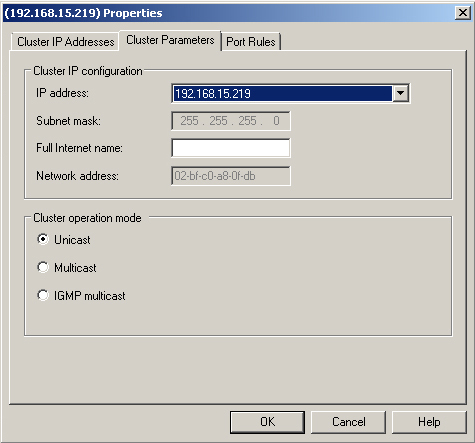
The cluster operations modes—and the differences between
them—are as follows:
Unicast Mode
When an NLB cluster is configured to work in the unicast
cluster operation mode, all nodes in the cluster use the MAC
address assigned to the virtual network adapter. NLB substitutes
the cluster MAC address for the physical MAC address of a
network card. If your network adapter does not support this
substitution, you must replace it. When nodes in a cluster have
only a single network card, this limits communication between
nodes but does not pose a problem for hosts outside the cluster.
Unicast mode works better when each node in the NLB cluster has
two network adapters. The network adapter assigned the virtual
MAC address is used with the cluster; the second network adapter
facilitates management and internode communication. Use two
network adapters if you choose unicast mode and use one node to
manage others.
Multicast Mode
Multicast mode is a
suitable solution when each node in the cluster has a single
network adapter. The cluster MAC address is a multicast address.
The cluster IP address resolves to the multicast MAC address.
Each node in the cluster can use its network adapter’s MAC
address for management and internode communication. You can use
multicast mode only if your network hardware supports multicast
MAC addressing.
IGMP Multicast
Mode
This version of multicast uses Internet Group Membership
Protocol (IGMP) for communication, which improves network
traffic because traffic for an NLB cluster passes only to those
switch ports the cluster uses, not to all switch ports. The
properties of IGMP multicast mode are otherwise identical to
those of multicast mode.
1.2. Configuring NLB Port Rules
Port rules, shown in Figure 2, control, on a
port-by-port basis, how network traffic is treated by an NLB cluster. By
default, the cluster balances all traffic received on the cluster IP address
across all nodes. You can modify this so that only specific traffic,
designated by port, received on the cluster IP address is balanced. The
cluster drops any traffic that does not match a port rule. You can also
configure the cluster to forward traffic to a specific node rather than to
all nodes, enabling the cluster to balance some traffic but not all traffic.
You accomplish this by configuring the port rule’s filtering mode. The
options are multiple host or single host.
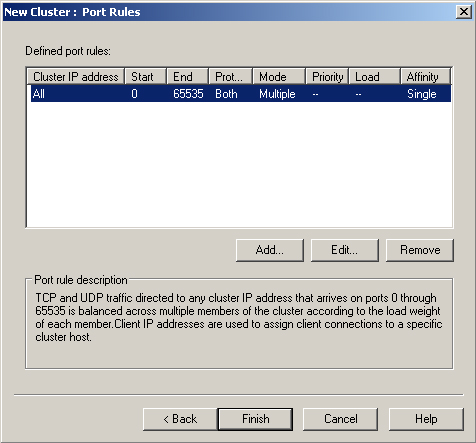
When you configure a rule to use the multiple host filtering mode, you can
also configure the rule’s affinity property. The affinity property
determines where the cluster will send subsequent client traffic after the
initial client request. If you set the affinity property to Single, the
cluster will tie all client traffic during a session to a single node. The
default port rule, shown in Figure 3, uses the
Single affinity setting. When you set a rule’s affinity property to
None, the cluster will not bind a client session to any particular node.
When you set a
rule’s affinity property to Network, a client session will be directed
to cluster nodes located on a specific TCP/IP subnet. It is not necessary to
configure the affinity for a single host rule because that rule already ties
traffic to a single node in the cluster.
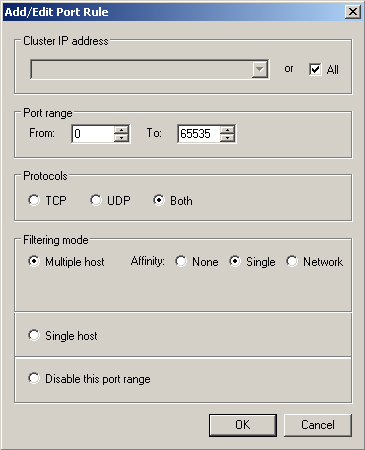
You can edit the load placed on each node by editing port rules on each
node of the cluster. Editing the load changes the load from balanced between
all nodes to preferring one node or several nodes over other nodes. Do this
when the hardware or one or more nodes have greater capacity than other
nodes. You configure port rules in the practice at the end of this
lesson.
When you need to perform maintenance on a node in an NLB cluster, you can
use the Drain function to stop new connections to the node without
disrupting existing connections. When all existing connections have
finished, you can then take the cluster offline for maintenance. You can
drain a node by right-clicking it from within Network Load Balancing
Manager, clicking Control Ports, and then clicking Drain.
2. Client Access Arrays
Client access arrays, sometimes called client access server arrays, are
collections of load-balanced Client Access servers. If one Client Access server
in a client access array fails, client traffic will automatically be redirected
to other Client Access servers in the array. Client access arrays work on a
per-site basis. A single client access array cannot span multiple sites. Client
access arrays can use Windows NLB or a hardware NLB solution. If you are using a
Windows NLB, you will be limited to eight nodes in the array and will not be
able to also configure the server hosting the Client Access server role as a
part of a DAG.
To create a client access array, perform
the following general steps:
Configure load balancing for your Client Access servers. You can use
Windows NLB or a hardware NLB solution. Ensure that your load-balancing
array balances TCP port 135 and UDP and TCP ports 6005 through
65535.
Configure a new DNS record that points to the virtual IP address that
you will use for the client access array.
Use the New-ClientAccessArray cmdlet to create
the client access array. For example, if you created a DNS record for
casarray.adatum.com and you have configured load balancing for Client
Access servers in the Wangaratta site, use the following command to
create a client access array:
New-ClientAccessArray -Name 'Wangaratta Array' -Fqdn 'casarray.adatum.com' -Site
'Wangaratta'
Configure existing mailbox databases in the site to use the new CAS
array with the Set-MailboxDatabase cmdlet and the
RpcClientAccessServer parameter. For example, to configure MBX-DB-1 to
use casarray.adatum.com, issue the following command:
Set-MailboxDatabase MBX-DB-1 -RpcClientAccessServer 'casarray.adatum.com'
3. Transport Server High Availability
To ensure that Hub Transport servers are highly available, deploy multiple Hub
Transport servers in each site. Deploying multiple Hub Transport servers
provides server redundancy, as messages will automatically reroute in the event
that a Hub Transport server fails. When you deploy an extra Hub Transport server
on a site, you do not need to perform any additional configuration, as
configuration data automatically replicates through Active Directory.
There are two methods through which you can make Edge Transport servers highly
available. You can load-balance Edge Transport servers using NLB, or you can
configure multiple MX records in the external DNS namespace.
As Windows NLB requires that hosts be members of the same Active Directory
domain and that you deploy Edge Transport servers on perimeter networks, most
Edge Transport server load-balancing solutions use hardware load balancing. You
may need to use a NLB solution if you have multiple Edge Transport servers but
have only one public IPv4 address available for incoming Simple Mail Transfer
Protocol (SMTP) traffic. In this situation, you would assign the public IPv4
address as the NLB virtual address, allowing requests to be spread across Edge
Transport servers with private IP addresses on the perimeter network.
Configuring multiple MX records in the external DNS zone uses the SMTP
protocol’s natural high-availability features. When an external SMTP
server needs to send a message to a specific mail domain, it runs a query
against the target domain’s zone looking for MX records. If the SMTP
server is unable to deliver mail to the first address returned by the MX record
query, the SMTP server then attempts delivery to other addresses returned by the
query.
Note:
Remember that you need to add additional Hub Transport servers to a site
only to provide high availability; it is not necessary to configure
NLB.