Practice: DAGs and Public Folder Replication
In this set of exercises, you will configure a DAG, perform manual
failover, and then test automatic failover.
EXERCISE 1 Create a DAG
In this exercise, you will create a DAG and add servers VAN-EX1 and
VAN-EX2 to this group. You will use VAN-DC as the witness for the DAG. In
real-life situations, you would choose to use an existing Hub Transport
server as a witness server. To complete this exercise, perform the following
steps:
Log on to server VAN-EX1 with the Kim Akers user account and issue
the following command from an elevated command prompt:
Netsh interface ipv4 set address "Local Area Connection" static 10.10.0.20
255.255.255.0 10.10.0.1
Log on to server VAN-EX2 with the Kim Akers user account and issue
the following command from an elevated command prompt:
Netsh interface ipv4 set address "Local Area Connection" static 10.10.0.21
255.255.255.0 10.10.0.1
On server VAN-EX1, open Active Directory Users And Computers. Add
the Exchange Trusted Subsystem group to the Builtin\Administrators
group, as shown in Figure 4.
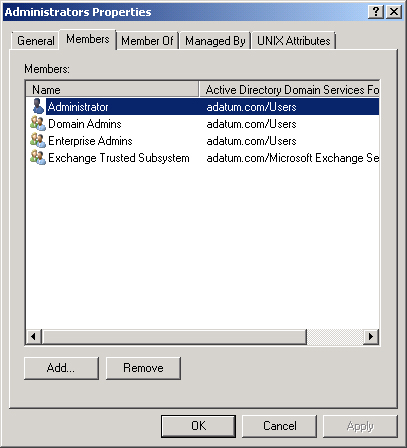
Open the EMC. In the Organization Configuration\Mailbox node,
click on New Mailbox Database on the Actions pane.
On the first page of the New Mailbox Database Wizard, enter the
Mailbox Database Name as EPSILON and set the server as
VAN-EX1.
On the Set Paths page, accept the default settings and then click
Next. Click New and then click Finish to complete the New Mailbox
Database Wizard.
When the Organization Configuration\Mailbox node is selected,
click on New Database Availability Group on the Actions pane. This
will start the New Database Availability Group Wizard. Enter the
Database Availability Group name as DAG-ONE. Enter the Witness
Server as VAN-DC and enter the Witness Directory as c:\DAG-WIT, as
shown in Figure 5. Click
New and then click Finish. If you are presented with a warning about
VAN-DC not being part of the Exchange Server security group, click
OK.
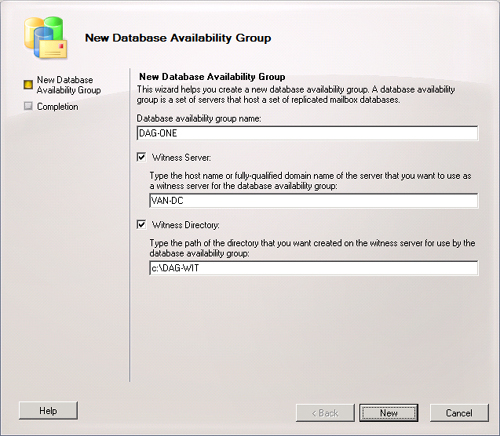
Click on the Organization Configuration\Mailbox node and then
click on the Database Availability Groups tab. Click on DAG-ONE and
then on the Actions pane click on Manage Database Availability Group
Membership.
On the Manage Database Availability Group Membership page, click
Add. In the Select Mailbox server dialog box, select both VAN-EX1
and VAN-EX2 and then click OK. Verify that the Manage Database
Availability Group Membership matches Figure 6 and then click Manage.
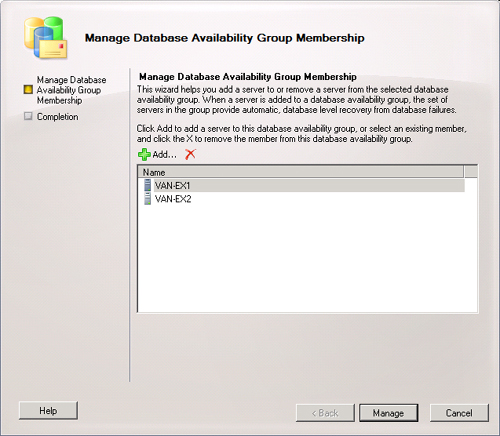
Click on Organization Configuration\Mailbox, click on the Database
Management tab, and then click on EPSILON. On the Actions pane,
click on Add Mailbox Database Copy
In the Add Mailbox Database Copy Wizard, click Browse. Click on
VAN-EX2 and then click OK. Verify that the Add Mailbox Database Copy
Wizard matches Figure 7
and then click Add. When the wizard completes, click Finish.
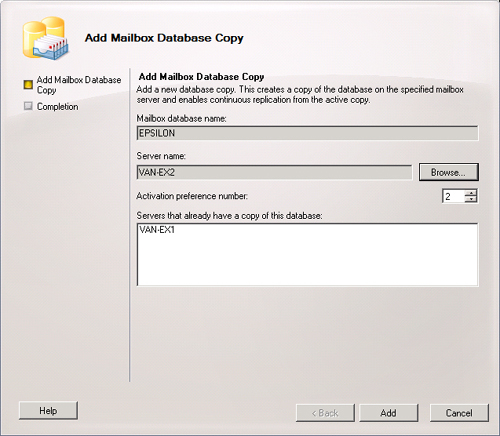
EXERCISE 2 Perform Manual Failover of a
DAG
In this exercise, you will activate the passive copy of a mailbox
database. To complete this exercise, perform the following steps:
Ensure that you are logged on to server VAN-EX1 with the Kim Akers
user account.
In the EMC, click on the Organization Configuration\Mailbox node,
click on the Database Management tab, and then click on mailbox
database EPSILON.
Verify that the status of Mailbox Database EPSILON is set to
Mounted on server VAN-EX1 and Healthy on server VAN-EX2.
Click on the copy of EPSILON that is Healthy. On the Actions pane,
click Activate Database Copy.
In the Activate Database Copy dialog box, use the drop-down menu
to select Best Availability and then click OK.
Click Refresh on the Actions pane and verify that the copy of
EPSILON on server VAN-EX2 is set to Mounted and verify that the copy
of EPSILON on VAN-EX1 is set to Healthy.
EXERCISE 3 Perform Failover of a
DAG
In this exercise, you will demonstrate the automatic failover process. To
complete this exercise, perform the following steps:
On server VAN-EX1, keep the EMC open so that you can view the
status of the EPSILON database.
Log on to server VAN-EX2 using the Kim Akers account. Shut down
the server.
Verify that the status of database EPSILON on Mailbox server
VAN-EX1 is set to Mounted and that the status of database EPSILON on
Mailbox server VAN-EX2 is set to ServiceDown.
Start server VAN-EX2. When the server has started, verify that the
status of mailbox database EPSILON on server VAN-EX2 returns to
Healthy.