After OCS 2007 has been
installed in an organization, the job of administering the environment
comes into play. OCS functionality is not difficult to grasp, but it is
important to have a good grasp on several key concepts in how to
administer and maintain the OCS environment. Key to these concepts is a
familiarity with the OCS Admin tools, as illustrated in the following
sections.
Administering Office Communications Server
Administration of an OCS
2007 environment is composed of two components, user administration and
server administration. User administration is primarily concerned with
enabling users for OCS access, giving them a SIP account, moving them
from one server to another, and enabling or disabling public IM
connectivity and federation.
Adding Users to OCS
The Office Communication Server 2007 Admin tool
allows for both user and server administration. Enabling a user account
for OCS access, however, requires the use of the Active Directory Users
and Computers (ADUC) tool, which can be downloaded from Microsoft as
part of the Windows Server 2003 Service Pack 1 Admin Pack (adminpak.msi).
Installing it on the server that runs OCS allows for additional tabs
for OCS to be displayed, and allows for new drop-down menu options that
enable and disable OCS access.
To enable a user account for OCS access, perform the following steps from the ADUC tool on the OCS server:
1. | From
Active Directory Users and Computers, right-click on the user to be
enabled, and choose Enable Users for Office Communications.
|
2. | Click Next at the welcome screen.
|
3. | Select the server pool from the list, and click Next to continue.
|
4. | In the dialog box shown in Figure 1, specify how to generate the SIP address for the user. Click Next to continue.
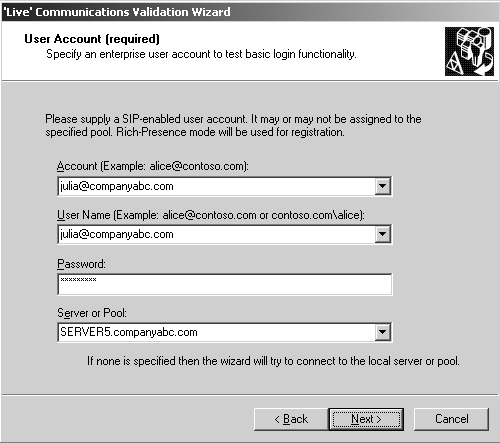
|
5. | Click Finish.
|
Configuring User Settings from the OCS Admin Tool
After a user account has been provisioned for
OCS access using the ADUC tool, it will show up in the Users container
underneath the server name icon in the console pane of the Admin tool.
Right-clicking on the user and selecting Properties invokes the dialog
box shown in Figure 2.
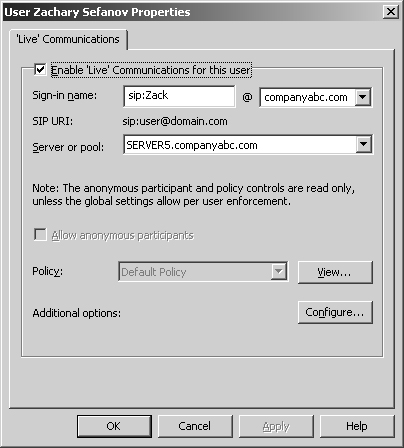
Clicking on the Configure button also opens up
advanced options, such as Federation and Public IM options. The OCS
console allows for OCS users to be deleted or moved to other servers.
Configuring Server Settings from the OCS Admin Tool
Server-specific
settings can be configured from the OCS Admin tool by right-clicking
the server name and choosing Properties, <Server Role> (where Server Role is the role that will be configured, such as Front End, Web Conferencing, A/V, or Web Component). The dialog box shown in Figure 3 displays some of the settings that can be manipulated here.
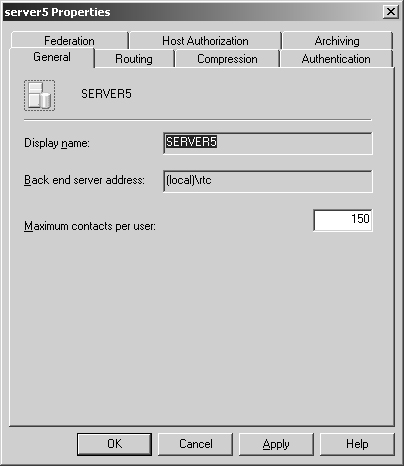
Using the Instant Messenger Filter in OCS 2007
OCS 2007 also includes a built-in instant messenger filter, shown in Figure 4,
that gives organizations control over what type of traffic is being
sent through IM. This allows administrators to limit the risk that IM
clients can pose, particularly with spyware and other vulnerabilities.
It also includes a file transfer filter that can be modified to block
specific file extensions.
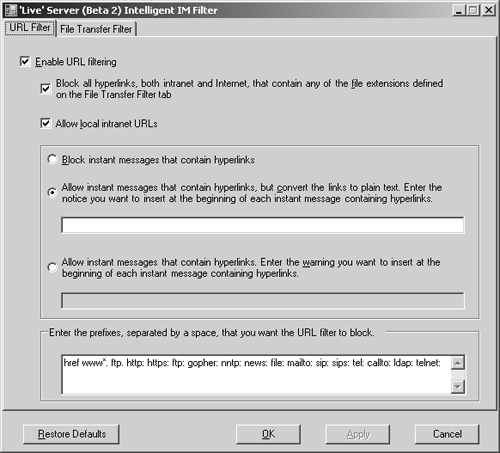
Together with a Public
IM Connectivity (PIC) license running on an OCS Edge Proxy server, this
allows an organization to let employees use the IM client for external
IM functionality, but without exposing them to unnecessary risks.