Microsoft SharePoint 2010, Microsoft
Office Mobile 2010, and Mobile Document Viewers provide many
enhancements that are the result of substantial Microsoft investment in
mobile data access capabilities. The new SharePoint Workspace Mobile
2010 provides the capability to connect to SharePoint sites in a secure
manner from Windows Mobile devices, includes a simple but effective
interface for working with SharePoint data, and also provides for
offline access to that data. Microsoft Office Web Applications provide
the ability to view documents while on the go from almost any
third-party mobile device, and mobile search allows users to find the
information they need quickly and easily. Lastly, mobile views, which
offer trimmed-down versions of SharePoint sites designed for mobile
devices browsers, allow for access to list data and Web Parts in a
familiar manner. In the following sections, you will explore each of
these capabilities in more detail.
Note:
Products built on Microsoft SharePoint Foundation contain mobile document viewers and hosting pages.
1. Microsoft Office Mobile 2010
Microsoft Office Mobile 2010
allows users to view and edit Microsoft Office Word, Microsoft Office
Excel, and Microsoft Office PowerPoint documents using mobile devices.
Users can edit documents sent as e-mail attachments or retrieved
directly from a SharePoint site via SharePoint Workspace Mobile 2010.
With a recognizable look and feel, Office Mobile 2010 provides a
familiar user experience for mobile users. Whether you are simply
reviewing documents while on the go, or you need to make edits, take
notes, or modify a presentation, you can do it all from the comfort of
your Windows Phone with Office Mobile 2010. The mobile applications
included in Office Mobile 2010, as shown in Figure 1, are
Office Word Mobile 2010
Office Excel Mobile 2010
Office PowerPoint Mobile 2010
Office OneNote Mobile 2010
SharePoint Workspace Mobile 2010
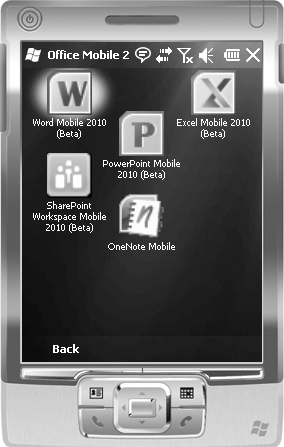
2. SharePoint Workspace Mobile 2010
SharePoint Workspace Mobile 2010
is new in Office Mobile 2010 and is available for devices running
Windows Mobile 6.5 and later. By providing a familiar user experience
for working with SharePoint data as well as offline access capabilities,
SharePoint Workspace Mobile 2010 is a powerful new tool for increasing
the mobility of users. The main features of SharePoint Workspace Mobile
2010 are
Familiar interface for working with SharePoint lists and document libraries
Offline access for SharePoint data synchronized with the device
Ability to directly edit Office documents (Word, Excel, PowerPoint, and OneNote)
Figure 2 shows an example of the SharePoint Workspace Mobile 2010 experience.
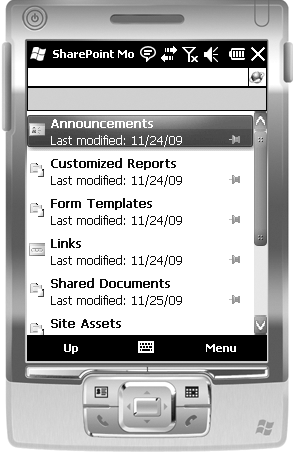
Mobile devices are being
purchased more and more by consumers who use them for a combination of
business and personal activities. With the increased availability of
mobile devices that can make phone calls, access the Internet, take
photographs, read e-mail, compose documents, and play music and video
games, the world becomes just a little smaller, and people become less
and less reliant on the bulk of a desktop or even a laptop computer.
SharePoint 2010 provides
mobile device access options from almost any phone or device and a rich
user experience from Windows Phone devices. With Microsoft Office Mobile
SharePoint Workspace 2010 installed, people can collaborate on
SharePoint data and documents from anywhere, at any time. For example,
if you get an alert on your phone from your publishing site, with
SharePoint Workspace Mobile 2010 you can respond to the request for
publishing of new content immediately. Not only can you participate in
the workflow, but you can also verify the document or task from your
device. Why is this all important? Why do people care about working on
their phones if they can just log in from their computers and do
everything they need to from there?
Imagine for a moment that
you are in Moscow. As the lead engineer for your project, you and a few
others from your company have been discussing the advantages of using
your widget with your Russian counterparts, and you have been working
with them to implement the project within their systems. It’s the end of
a long day, with meeting after meeting. Your laptop battery is dead,
it’s 6:00 P.M., and you’re hungry. Now, you’re riding on the Metro back
to your hotel, and your phone vibrates in your pocket. It’s an e-mail
from your boss back in Houston, Texas, where it’s 9:00 A.M.
The e-mail is brief and
vague, and almost before you’ve finished reading it, you receive several
additional messages from the team’s SharePoint site. You have to build a
presentation for a big meeting tomorrow, and you also need to review
some requests to change the documentation for your last big project. You
sigh as you realize the day is not over yet, and you make your way to a
nearby restaurant. When you get to the restaurant, however, you realize
there are no power outlets for your laptop, and no Internet connection.
You smile and order anyway, pointing to the picture of the food you
want to eat. Everything you need to access is right there in your
pocket, and you simply load the SharePoint 2010 mobile application on
your phone, completing most of your work before you even finish your
meal.
If you can’t relate to
this scenario, imagine instead that you have just arrived home when you
receive an alert on your phone that a spreadsheet has been updated with
the latest totals for a shipment you were working on. Your laptop is
still plugged in to its docking station back at the office, a full 45
minutes away. Last month, you would have needed to pack up your laptop,
bring it home, and log onto your SharePoint site to review the updates
online. Now you simply load the SharePoint 2010 mobile application on
your phone and view the alert before your garage door has finished
closing.
Then you can open the
spreadsheet and review the information that was updated, noticing
immediately that the numbers are not correct. After checking out the
document and making the minor updates, you check in the document again
and create a new task for your coworker to verify the numbers you’ve
edited. Then, stuffing the phone into your pocket, you walk through the
door to your family, just in time for dinner. They won’t have to wait
for you today, and you have just saved yourself the hassle of having to
catch up in the morning.