In addition to entering information about accounts
and contacts in the forms, you also can attach files (such as a
Microsoft Excel spreadsheet or an Adobe Acrobat PDF file) with the
record. Microsoft Dynamics CRM allows you to easily upload and save
files related to accounts and contacts so that you can refer to them
later.
In this exercise, you will save a file as an attachment to an account and download it for viewing. You can follow a similar sequence of steps to attach a file to a contact record.
Note:
SET UP
Use the Internet Explorer web browser to navigate to your Microsoft
Dynamics CRM website, if necessary, before beginning this exercise.
Navigate to the accounts view and open the Sonoma Partners record.
 On the ribbon, click the Add tab, and then click the Attach File button to launch the Manage Attachment dialog box.
On the ribbon, click the Add tab, and then click the Attach File button to launch the Manage Attachment dialog box.
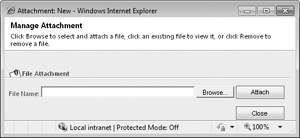
Click Browse and navigate to the Chapter03 folder.
Select Orders1.xlsx and click Open.
The navigation window closes.
Click the Attach button to upload the file to the account.
On the Sonoma Partners record, click the Notes & Activities link in the entity navigation pane. If necessary, scroll down to the Notes section.
You
can now see that Microsoft Dynamics CRM has attached the Orders1.xlsx
file to the account record. Microsoft Dynamics CRM has automatically
recorded the name of the user who uploaded the attached file, in
addition to the date and time.
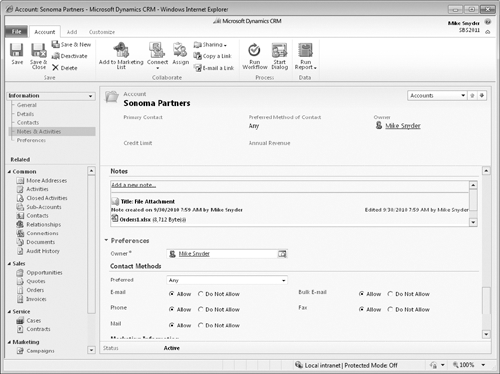
To open the attachment, click the file name and select either Open or Save.