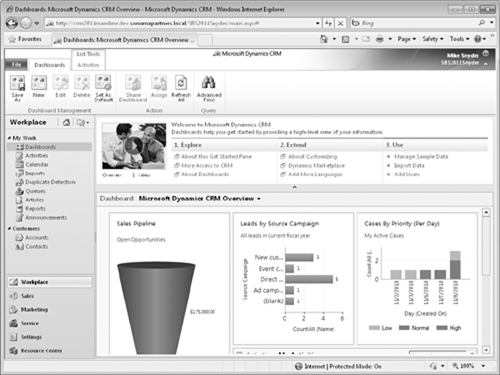1. What Is Microsoft Dynamics CRM?
Microsoft Dynamics
CRM is a business software application that allows companies of all
sizes to track, manage, and report on customer interactions. Microsoft
Dynamics CRM is part of the Microsoft Dynamics brand, which offers
multiple software products to help businesses automate and streamline
various operations, such as financial analysis, customer relationships,
supply chain management, manufacturing, inventory, human resources, and
so on.
Microsoft Dynamics CRM includes the following three main modules:
Within each module,
Microsoft Dynamics CRM lets you track various types of customer
information, as outlined in the following table.
| Sales | Marketing | Service |
|---|
| Accounts | Accounts | Accounts |
| Contacts | Contacts | Contacts |
| Leads | Leads | Service Calendar |
| Opportunities | Marketing Lists | Cases |
| Marketing Lists | Campaigns | Knowledge Base |
| Competitors | Products | Contracts |
| Products | Sales Literature | Products |
| Sales Literature | Quick Campaigns | Services |
| Quotes | | Goals |
| Orders | | Rollup Queries |
| Invoices | | Goal Metrics |
| Quick Campaigns | | |
| Goals | | |
| Goal Metrics | | |
| Rollup Queries | | |
Your company might want to
track only some of this data about your customers, and some of these
might not apply to your business. Even though Microsoft
Dynamics CRM includes only these three modules, many companies extend
the software to track other types of related data such as projects,
status reports, events, facilities, and so on. The flexibility
of the Microsoft Dynamics CRM platform allows businesses to capture
almost any type of data related to their customers. In addition to
managing customer data, you can use Microsoft Dynamics CRM to capture
information about your prospects, partners, vendors, suppliers, and
other related parties.
Tip:
When businesses use Microsoft
Dynamics CRM to track non-traditional sales, marketing, and service
information, you might hear people refer to the term xRM.
This term refers to using the flexible and extensible application
framework of Microsoft Dynamics CRM to create line-of-business
applications. xRM
is not a separate product but rather a description of how businesses
might use the Microsoft Dynamics CRM system to track non-traditional CRM
data.
Microsoft Dynamics CRM is a
web-based application that is built on the Microsoft .NET Framework
technology platform. Because of its native web architecture, Microsoft
Dynamics CRM can be accessed through the Windows Internet Explorer web
browser. In addition to the web user experience (also known as the web client), another possible access
point for Microsoft Dynamics CRM is through Outlook, if your
administrator installed the Microsoft Dynamics CRM for Outlook software
on your computer.
Note:
Troubleshooting
Because Microsoft Dynamics CRM for Outlook is optional software, you
might not be able to access Microsoft Dynamics CRM through Outlook. If
you are not able to use Microsoft Dynamics CRM for Outlook, contact your
system administrator about getting it installed on your computer.
The Microsoft Dynamics CRM for Outlook software comes in two different versions:
Microsoft Dynamics CRM for Outlook
This version is designed for use with desktop or notebook computers
that will remain connected to the Microsoft Dynamics CRM server at all
times.
Microsoft Dynamics CRM for Outlook with Offline Access
This version is designed for users of laptop computers who must
disconnect from the Microsoft Dynamics CRM server but who still need to
work with Microsoft Dynamics CRM data when they are offline, just as
they use Outlook for email management, contact management, tasks, and
appointment management while working with no access
to the Internet. The terms used by Microsoft Dynamics CRM to refer to
the processes of connecting and disconnecting from the server are going online and going offline.
The offline-enabled version of Microsoft Dynamics CRM for Outlook lets
you work with Microsoft Dynamics CRM data offline; the software will
synchronize your changes with the main database when you connect to the
server again.
Tip:
When we refer to Microsoft Dynamics CRM for Outlook in this book, we are referring to both
the standard and offline versions. The two clients offer nearly
identical functionality except that the version with offline access
allows users to work while disconnected from the Microsoft Dynamics CRM
server.
You can access almost all of
the Microsoft Dynamics CRM system functionality from either the web
client or from Microsoft Dynamics CRM for Outlook. Therefore, you can
decide which user interface method you prefer to use to access Microsoft
Dynamics CRM. Microsoft Dynamics CRM for Outlook also allows you to
synchronize your email, tasks, contacts, and appointments from Outlook
into your Microsoft Dynamics CRM system.
Beyond the computer, you can also access Microsoft Dynamics CRM from a web-enabled mobile
device such as a cell phone, by using the Mobile Express module. Mobile
Express allows you to access the same data that you can access from the
web and Microsoft Dynamics CRM for Outlook clients, but Mobile Express
delivers streamlined and simple web pages that are specially formatted
for handheld devices. This mobile access to Microsoft Dynamics CRM can
prove very handy if you need to perform common tasks such as looking up a
phone number or street address of a contact while you are away from
your computer.
Note:
In order to access Microsoft
Dynamics CRM via Mobile Express, your mobile device must have Internet
access and Mobile Express must be enabled for your system.
2. Microsoft Dynamics CRM Deployment Options
Microsoft Dynamics
CRM is unique in the world of customer relationship management because
it is one of the only applications that offers businesses several
choices for installing and deploying the software. The three deployment options for Microsoft Dynamics CRM are:
Microsoft Dynamics CRM Online In this deployment, a business uses the Microsoft Dynamics CRM software over the Internet on servers hosted by Microsoft.
On-premise
With this option, a business purchases the Microsoft Dynamics CRM
software and installs it on its local network. Depending on the
configuration, employees might also be able to access the Microsoft
Dynamics CRM system over the Internet.
Partner-hosted For this option, a business deploys the software at a third-party hosting environment.
In early 2011, Microsoft
released new versions of Microsoft Dynamics CRM across all three
deployment models. This latest release is called Microsoft Dynamics CRM
2011 for on-premise and partner-hosted deployments, but it is simply
named Microsoft Dynamics CRM Online for the Microsoft-hosted version.
The system functionality across all three deployment options is nearly
identical, but differences do exist. The examples in this book apply to
all three deployment options. If necessary, we will highlight any areas
of the software in which the book examples vary by deployment type.
3. Integrating with Other Microsoft Products
In addition to the
integration with Microsoft Outlook discussed earlier in this article,
Microsoft Dynamics CRM integrates with several other Microsoft software
applications:
Excel
You can export your Microsoft Dynamics CRM data into Excel with the
click of one button and create Excel files that dynamically update when
data in the Microsoft Dynamics CRM system changes. After you export the
data into Excel, you can also update the information within Excel and
then re-import it back into Microsoft Dynamics CRM. Editing large data
sets within Excel frequently provides a better user experience, because
many users are very comfortable working with data in Excel.
Word You can use Word to create mailings (such as letters and envelopes) to your customers by performing a mail merge in Microsoft Dynamics CRM. This integration also allows you to save copies of the mail merge documents.
Microsoft Lync (formerly known as Office Communications Server)
You can access features of Lync (such as instant messaging and presence
information) directly within Microsoft Dynamics CRM to improve team
collaboration.
Microsoft SharePoint Server If your company uses SharePoint Server, you can connect it to Microsoft Dynamics CRM to take advantage of the document
library functionality that SharePoint offers. This integration provides
a streamlined user experience in which the user can perform common
tasks such as checking documents in and out via the Microsoft Dynamics
CRM interface (without needing to browse to a separate SharePoint
website in a separate window).
4. Logging On to Microsoft Dynamics CRM Online
Before you can start using
Microsoft Dynamics CRM, you will need to log on to the software. How you
access Microsoft Dynamics CRM will depend on how your company chose to
deploy the software. If you are unsure how to access your Microsoft
Dynamics CRM system, contact your system administrator. In this
exercise, you will practice logging on to Microsoft Dynamics CRM Online.
In the next section, you will log on to the on-premise deployment of
Microsoft Dynamics CRM through the web client. Select the exercise that
matches your deployment model.
Tip:
The steps for accessing
the partner-hosted deployment model of Microsoft Dynamics CRM are
similar to those for accessing an on-premise deployment. If your
organization has deployed the partner-hosted model, follow the steps in
the on-premise exercise to log on to Microsoft Dynamics CRM.
If your company uses the
Microsoft-hosted version of the software through Microsoft Dynamics CRM
Online, you will need to use your Windows Live ID to log on to the system. Many users find that Windows Live ID is a convenient authentication
method, because they can use a single logon and password for a wide
variety of websites on the Internet. In this exercise, you’ll log on to
Microsoft Dynamics CRM Online.
Note:
SET UP Open the Internet Explorer web browser.
Click the red CRM Online Login button.
Enter the email address and password of your Windows Live ID.
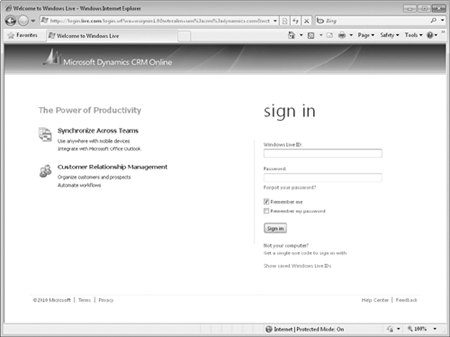
Click Sign in.
The Dashboards page of Microsoft Dynamics CRM Online appears.