7. Logging On to Microsoft Dynamics CRM via Mobile Express
If you need to access
your Microsoft Dynamics CRM system while you are out of the office and
away from a computer, you can use the Mobile Express module to access
the system with an Internet-enabled device such as a cell phone. Mobile
Express displays webpages in a streamlined format specifically designed
to work on small screens and with a wide variety of mobile web browsers
so that you can access the system from most Internet-enabled cell phones
(even devices that do not use Microsoft software).
Note:
SET UP
Confirm that your system administrator has enabled Mobile Express for
your Microsoft Dynamics CRM system before beginning this exercise.
On your mobile device, open the web browser.
In your mobile web browser, type the web address of your Microsoft Dynamics CRM site and add an /m after the address. For example, if your Microsoft Dynamics CRM URL address is http://sonoma3.crm.dynamics.com, then you should type http://sonoma3.crm.dynamics.com/m in the address bar.
If you are using Microsoft Dynamics CRM Online, you will need to enter your Windows Live ID user name and password. Then click Sign In.
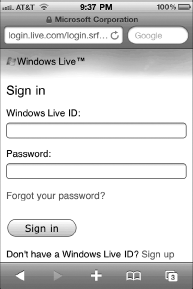
In
an on-premise or partner-hosted deployment of Microsoft Dynamics CRM,
you will see a logon screen on which you must enter your user name and
password. Then click Sign In.
It is possible that your
login screen appears different than the following graphic, depending on
your system configuration. If so, please contact your system
administrator for login instructions specific to your organization.
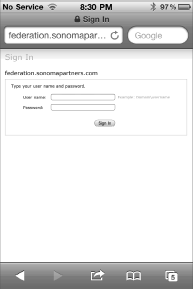
After you log on, you will see the Mobile Express interface of Microsoft Dynamics CRM.
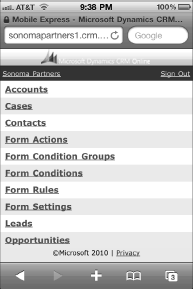
Tip:
The list of records you
see in Mobile Express will vary depending on how your system
administrator configured your system; therefore, what you see will
differ from what is shown in these images.