Using Bookmarklets
Just as users can add tags or
notes to SharePoint pages, lists, and libraries, they can add tags to
external sites. These are referred to as bookmarklets. A bookmarklet is a
JavaScript control that users can save as a bookmark in their browsers
and when accessed, allows the user to add tags or notes to external
sites. SharePoint users who are at all interested in external research
are likely to be excited by this feature because it can easily allow
them to tag non-SharePoint websites, such as legacy intranets or
non-Microsoft sites in use inside the organization as well as resources
available on the Internet.
The following steps illustrate how to use this powerful tool:
1. | Access a My Site and click the My Profile link.
|
2. | Click the Tags and Notes tab.
|
3. | Scroll
down to the Add SharePoint Tags and Notes tool. As stated in this
section, “This tool helps you conveniently tag or post notes on sites
directly from your browser. Add it to your browser’s favorites or
bookmarks into the ‘Links’ or ‘Bookmarks Toolbar’ group. Then show the
‘Links Bar’ or ‘Bookmarks Toolbar’ to see it.” Just right-click the link
that reads “Right click or drag and drop this link to your browser’s
favorites or bookmarks toolbar to tag external sites,” and then select
Add to Favorites.
|
4. | A message will appear that reads “You are adding a favorite that might not be safe. Do you want to continue.” Click Yes.
|
5. | Then give a name to the favorite, or keep the default Tags and Note Board, and click Add.
|
6. | Now
access an external website, such as Microsoft.com, and access the
Favorites menu. Click the entry Tags and Note Board, as shown in Figure 7.
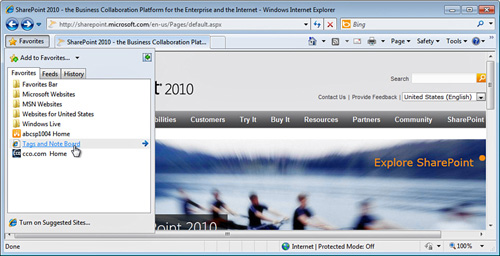
|
7. | A
Tags and Note Board tab will open, where the user can add Tags from the
Tags tab, or click Note Board and enter more involved notes. In this
example, the user wants to tag this using managed metadata and types the word Project, and then chooses from the options provided by the managed metadata, as shown in Figure 8. When done, click Save.
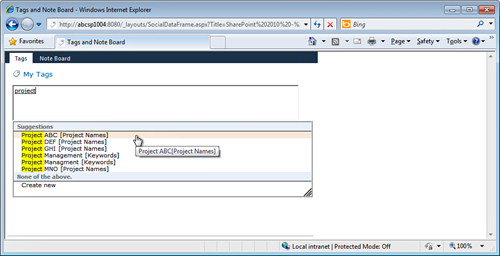
|
8. | To
now access this bookmarklet, return to the My Site and click My
Profile. The recent tagging of the external site will be shown in the
Recent Activities section under the Overview tab, as well as on the Tags
and Notes tab.
|
For “extra credit” in
this exercise, it is recommended for the administrator or tester to
visit a number of sites and apply numerous tags and notes to sites and
then return to the My Site for the logged-in account and experiment with
the different ways of sorting the links, which are functional but come
up short in several areas. For example, if a user tags dozens of sites
and pages, both external and internal, with a term such as SharePoint, it can be an arduous task finding a specific website based on the tag, unless the tags are well thought-out.