Deploying a Network
Load Balancing Cluster
Once you have planned
the network infrastructure for your NLB cluster and decided on the
operational mode, you can plan the actual deployment process. The basic
steps in deploying NLB for a cluster of Web servers on a perimeter
network are as follows:
1. | Construct the perimeter network on which the Network
Load Balancing servers will be located.
Create a separate LAN on your internetwork and isolate it from
the internal network and from the Internet using firewalls. Install the
hardware needed to give the Web servers Internet access.
|
2. | Install
additional network interface adapter cards in the NLB servers if
necessary.
If you intend to use a separate network interface adapter for
cluster-related communications, you must first install the second
adapter card in the computer. During the Windows Server 2003
installation, you configure the network interface adapter driver for the
second card just as you normally would.
|
3. | Install
Windows Server 2003 on the NLB servers.
|
4. | Configure
the TCP/IP configuration parameters for the network interface adapters
on the NLB servers.
When using two network interface adapters, you must configure
them both in the normal manner, using the Internet Protocol (TCP/IP)
Properties dialog box, and assigning them standard IP addresses and
subnet masks, just as you would configure any other computer on the
network.
Important If you
are using a second network interface adapter for cluster traffic, at
this point do not configure that adapter with the IP address you want to
use to represent the cluster. Use a standard IP address for the subnet
to which you have connected the adapter. Later, when you create the
cluster, you specify the cluster IP address and NLB reconfigures the
adapter’s TCP/IP configuration parameters. |
|
5. | Join the NLB servers to
an Active Directory domain created specifically for managing servers on
the perimeter network.
|
6. | Install
the additional applications required by the NLB servers.
For Web servers, you must install Internet Information Services
(IIS), using the Add Or Remove Programs tool. At this point, you should
also install any other applications that the servers need, such as the
Microsoft DNS Server service.
|
7. | Create and
configure the cluster on the first host server.
You use the Network Load Balancing Manager (see Figure 2)
to create the new cluster and configure its parameters.
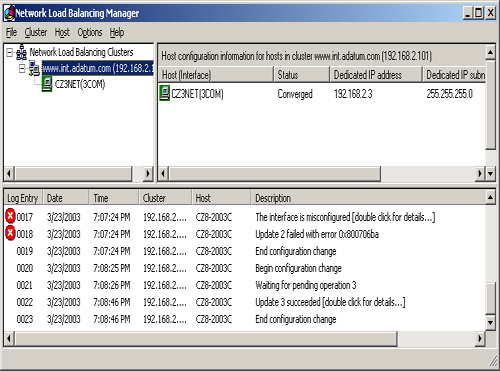
|
8. | Add
additional hosts to the cluster.
|
Monitoring Network
Load Balancing
Once you have created
and configured your Network Load Balancing cluster, several tools
included in Windows Server 2003 can be used to monitor the cluster’s
ongoing processes.
Using Network
Load Balancing Manager
When you display the
Network Load Balancing Manager application, the bottom pane of the
window displays the most recent log entries generated by activities in
the NLB Manager (see Figure 3). These entries detail any
configuration changes and contain any error messages generated by
improper configuration parameters on any host in the cluster.
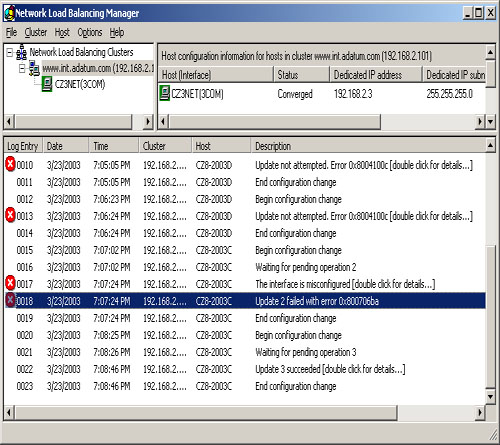
By default, the
log entries that Network Load Balancing Manager displays are not saved.
To save a continuing log, you must enable logging by selecting Log
Settings from the NLB Manager’s Options menu. In the Log Settings dialog
box, select the Enable Logging check box, and then, in the Log Filename
text box, specify the name you want to use for the log file. The NLB
Manager creates the file in the Documents And Settings folder’s
subfolder named for the account used to log on to the server.
Using Event
Viewer
The Network Load
Balancing Manager’s log pane and log file contain information only about
the NLB Manager’s activities. To display log information about the
Network Load Balancing service, you must look at the System log in the
Event Viewer console, as shown in Figure 4. Entries concerning the Network Load Balancing service are
labeled WLBS. (This stands for Windows Load Balancing Service, a
holdover from the Windows NT name for the service.)
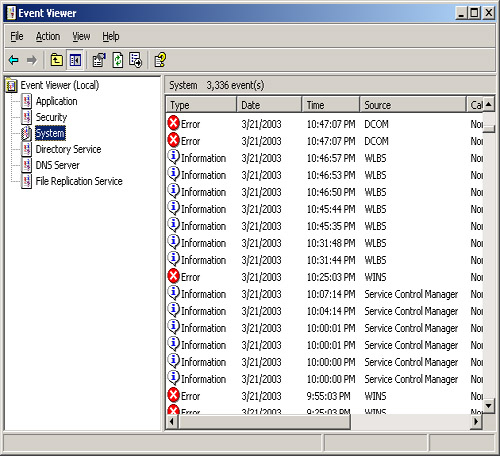
Using Nlb.exe
You can control many of an
NLB cluster’s functions from the Windows Server 2003 command line using a
utility called Nlb.exe. Some of the program’s most useful parameters
are as follows:
Tip
Nlb.exe
is the Windows Server 2003 equivalent of the Wlbs.exe program included
with earlier versions of the Windows operating system. If you are
accustomed to using wlbs on your command lines, or more importantly, if
you have existing scripts that use wlbs, you can continue to use them,
because Windows Server 2003 includes the Wlbs.exe program as well. |
display Displays
the configuration parameters stored in the registry for a specific
cluster, plus the most recent cluster-related System log entries, the
computer’s IP configuration, and the cluster’s current status.
drain
port
Prevents a specified cluster from handling any new traffic conforming
to the rule containing the port specified by the port variable.
drainstop Disables all cluster traffic handling after
completing the transactions currently in process.
params Displays all the current
configuration parameters for a specified cluster on the local host, as
follows:
WLBS Cluster Control Utility V2.4 (c) 1997-2003 Microsoft Corporation.
Cluster 192.168.2.101
Retrieving parameters
Current time = 3/19/2003 1:55:24 AM
HostName = cz3net.int.adatum.com
ParametersVersion = 4
CurrentVersion = 00000204
EffectiveVersion = 00000201
InstallDate = 3E779B7C
HostPriority = 3
ClusterIPAddress = 192.168.2.101
ClusterNetworkMask = 255.255.255.0
DedicatedIPAddress = 192.168.2.3
DedicatedNetworkMask = 255.255.255.0
McastIPAddress = 0.0.0.0
ClusterName = www.int.adatum.com
ClusterNetworkAddress = 03-bf-c0-a8-02-65
IPToMACEnable = ENABLED
MulticastSupportEnable = ENABLED
IGMPSupport = DISABLED
MulticastARPEnable = ENABLED
MaskSourceMAC = ENABLED
AliveMsgPeriod = 1000
AliveMsgTolerance = 5
NumActions = 100
NumPackets = 200
NumAliveMsgs = 66
DescriptorsPerAlloc = 512
MaxDescriptorAllocs = 512
TCPConnectionTimeout = 60
IPSecConnectionTimeout = 86400
FilterICMP = DISABLED
ClusterModeOnStart = STARTED
HostState = STARTED
PersistedStates = NONE
ScaleSingleClient = DISABLED
NBTSupportEnable = ENABLED
NetmonAliveMsgs = DISABLED
IPChangeDelay = 60000
ConnectionCleanupDelay = 300000
RemoteControlEnabled = ENABLED
RemoteControlUDPPort = 2504
RemoteControlCode = 00000000
RemoteMaintenanceEnabled = 00000000
BDATeaming = NO
TeamID =
Master = NO
ReverseHash = NO
IdentityHeartbeatPeriod = 10000
IdentityHeartbeatEnabled = ENABLED
PortRules (1):
VIP Start End Prot Mode Pri Load Affinity
--------------- ----- ----- ---- -------- --- ---- --------
All 80 80 TCP Multiple Eql None
Statistics:
Number of active connections = 0
Number of descriptors allocated= 0
query Displays
the current state of all hosts in a specified cluster, as follows:
WLBS Cluster Control Utility V2.4 (c) 1997-2003 Microsoft Corporation.
Cluster 192.168.2.101
Host 3 has entered a converging state 3 time(s) since joining the cluster
and the last convergence completed at approximately: 3/19/2003 12:06:20 AM
Host 3 converged with the following host(s) as part of the cluster:
1, 3
queryport port Displays the current status of the rule containing
the port specified by the port
variable, as follows:
WLBS Cluster Control Utility V2.4 (c) 1997-2003 Microsoft Corporation.
Cluster 192.168.2.101
Retrieving state for port rule 80
Rule is enabled
Packets: Accepted=0, Dropped=17
Tip
Be sure to understand that the NLB.EXE and WLBS.EXE
programs are one and the same, with identical functions and parameters. |