Synchronizing a SQL database
Synchronization is a
process to ensure that a SQL database security system is synchronized
with that of Dynamics NAV. It is
important to synchronize the database after restoring of the database is
complete.
It is imperative to
synchronize the security model after the restore of the backup has been
completed successfully, for both Enhanced and Standard synchronize
models.
Expanding the database
While SQL database files can
be set to auto expand up to a certain limit. We have to manually expand a
Dynamics NAV Classic database. The restore process can fail with an
error if there is not enough space in the database to restore.
To expand the Dynamics NAV Classic database, let's follow these steps:
1. Go to File | Database | Expand... as shown in the following screenshot:

2. The Expand Database window appears as shown in the following screenshot:
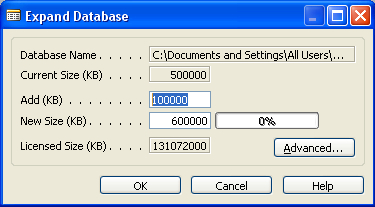
3. Enter the size that we want to expand by in the Add (KB) field of the window or enter the desired database size in the New Size (KB) field of the window.
4. If we click on the Advanced... button of the Expand Database
window, there is an option to add multiple database files while
expanding the size of the database. We can add multiple files to the
existing database. That way, we can spread the database across multiple
files.
5. The Expand Database(Advanced) window appears as shown in the following screenshot:
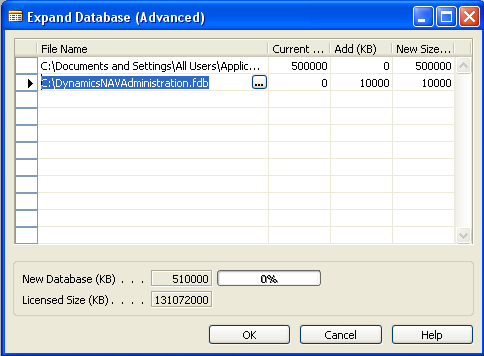
6. To monitor the size of the added files, go to File | Database | Information and the following window appears:
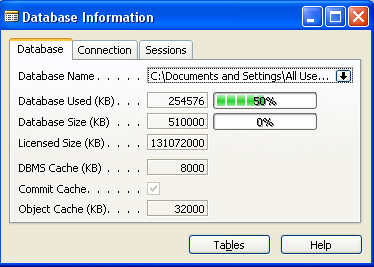
7. Click on the drop-down for the Database Name field to open the Database Files window, as shown in the following screenshot:
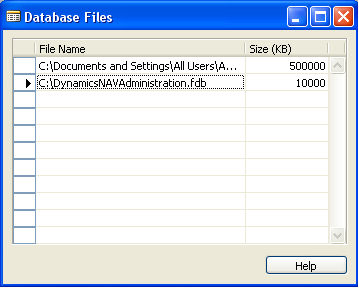
Things to consider while defining the backup strategy
The following are the considerations for defining a backup strategy:
Prepare a disaster recovery plan for the organization.
Consider
doing a backup before any major development code promotion to the
database, deleting, modifying, optimizing, and expanding the database.
Select the appropriate SQL database recovery model.
Plan to include all possible failures, including a complete loss of the physical server and/or media failure.
System databases of SQL Server should also be backed up.
A quarterly check of the restore of the backup to make sure the backups are not corrupt.
The backup location must be physically different from our data location.
A
daily backup of the complete database is ideal. In the case of larger
databases with lots of transactions, a differential/incremental backup
can suffice.
Also, back up the transaction log if using SQL Server for Microsoft Dynamics NAV.