SMS 2003 includes two tools that can help you
automate and facilitate the recovery process: the Recovery Expert and
the SMS Site Repair Wizard. Here we will discuss the Recovery Expert.
The Recovery Expert has been, and continues to be, available as a Web-based tool on the Microsoft SMS Web site (http://www.microsoft.com/smserver). However, it has been included on the SMS product CD as an option that you can install from the Autorun menu, as shown in Figure 1.

The Recovery Expert
must be installed to a host computer running Microsoft Internet
Information Server (IIS) version 5 or later. The installation itself is
fairly straightforward and results in the generation of a URL, as shown
in Figure 2, that you can use to run the Recovery Expert tool.
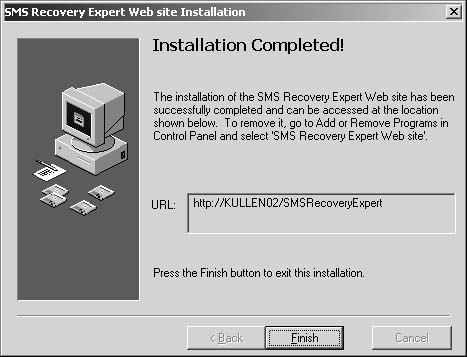
To
start the Recovery Expert, open your Internet browser (Internet
Explorer version 5.5 or later) and enter the URL that was generated
during the installation of the Recovery Expert to display the Recovery
Expert Entry Page shown in Figure 3. Then click Use The Recovery Expert.
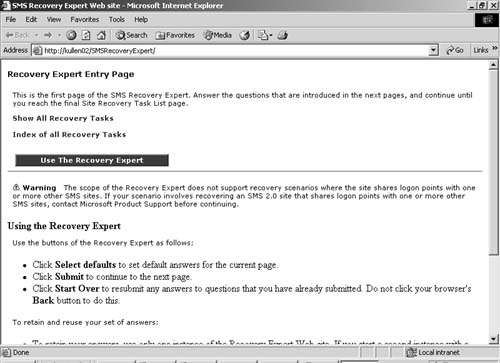
Through the next few pages of the Recovery Expert, shown in Figures 4 through 6,
you’re presented with a series of questions designed to help generate a
recovery checklist. As you’ll see, these questions are quite specific
as to the configuration of your site, the site hierarchy, the currency
of your backup, and so on. The result is a comprehensive checklist of
steps that you should follow to recover your SMS site. Believe me, this
works well, especially if you provide the tool with the correct
information. So, my obvious advice to you is to be sure you document
your site setup, configuration, and hierarchy well! The time to pull
together comprehensive documentation of your site is not after the site
crashes.
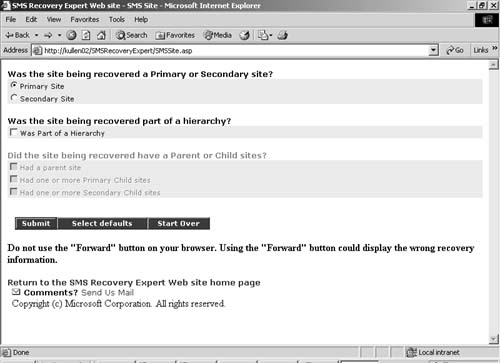
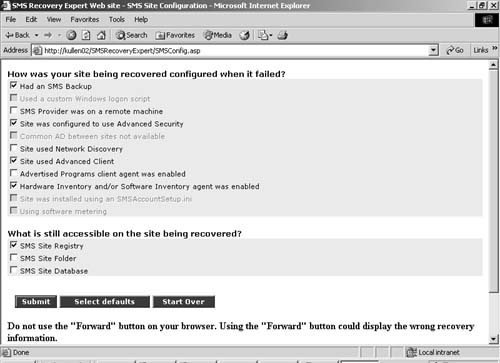
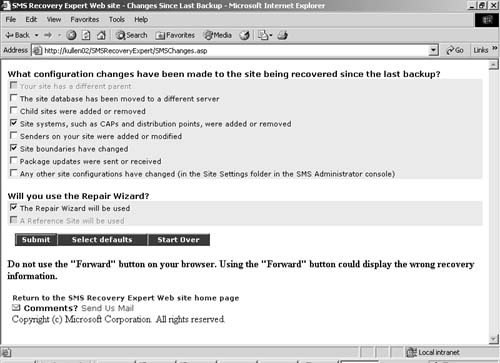
Notice the checklist entries in Figure 7.
Each of the entries is itself a link to background information that
will be helpful to you in successfully completing that task.
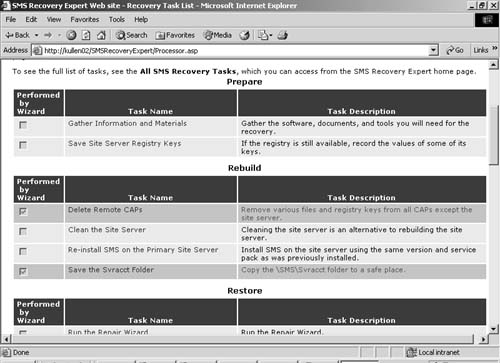
For example, if I click the entry Gather Information And Materials, a rather detailed list is displayed, as shown in Figure 8,
that lists exactly what you should have ready in the way of product
CDs, backup files, and so on. You can print out just the checklist
steps, or the entire checklist document, including all the background
pages. The instructions for doing so are listed at the top of the
checklist.
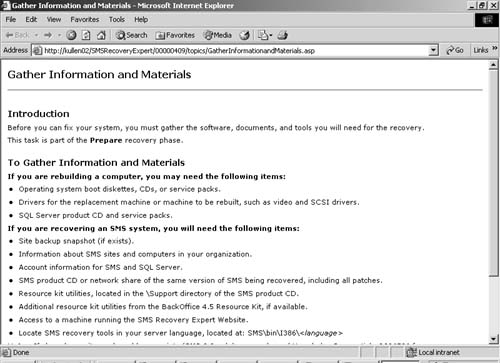
If you selected the
option The Repair Wizard Will Be Used on the Recovery Expert Site
Configuration Changes page, you’ll notice that some of the checklist
steps appear dimmed. The Repair Wizard is another recovery tool included
with SMS 2003 that’s designed to automate many of the recovery tasks
for you. As you carry out each Recovery Expert checklist task, skip
those tasks that are run by the SMS Site Repair Wizard. When you get to
the checklist step that directs you to run the SMS Site Repair Wizard,
do so. When the SMS Site Repair Wizard finishes, you can pick up with
the next task on the Recovery Expert checklist. Let’s see how the SMS
Site Repair Wizard works.