Scenario/Problem: You
are managing the security of a list or library, and you want to
configure the access requests for it. Access requests are sent when a
user who doesn’t have permission to a list or library wants to have
permission. When users who don’t have permission try to get to the
library, if access requests are configured, they are presented with a
page that enables them to request access (see Figure 1).
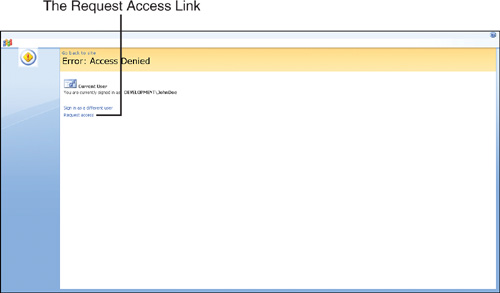
As you can see, the
users can then request access using the Request Access link. That
request takes them to a page where they can explain why they think they
should have access (see Figure 2). That information is then sent as an email to the library owner.
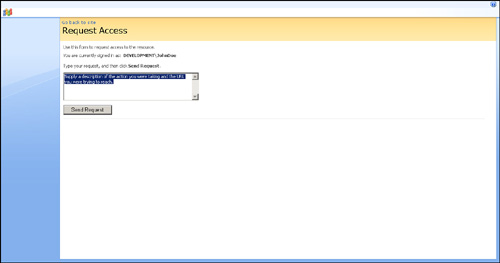
Solution:
To enable or disable access requests, open the document library or
list, and get to the manage security page for that library or list . On this page,
click the Access Requests option from the Settings menu (see Figure 3). On the resulting page, you have the option to enable or disable access requests.
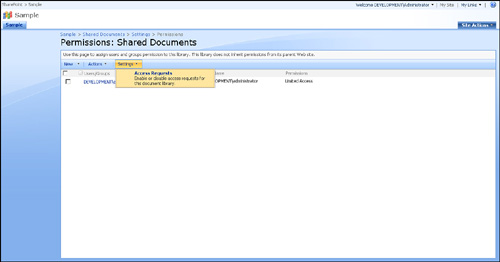
In some instances the Access
Requests option is not available. The availability depends both on the
server configuration and on the site configuration. If the option is
grayed out and you can’t change it, either the server administrator or
site manager must change some settings.
The user who receives the
access requests is defined at the site collection level. To be able to
change that setting, you need permissions to manage permissions on the
site. If you have those permissions, and you want to change the email
address that will get the requests, select Site Settings from the Site
Actions menu to get to the site management page.
If you started from a
subsite, click the Go to Top Level Site Settings link. This redirects
you to the page for managing the site collection (see Figure 4).
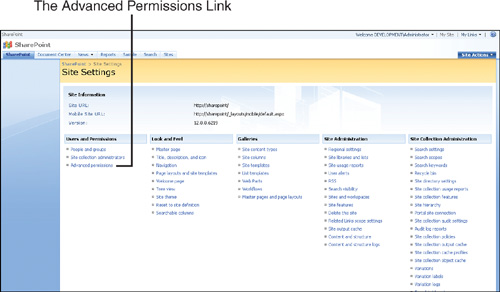
Click the Advanced
Permissions link under Users and Permissions to open the advanced
permission management page. Here, you can open the Settings menu and
select Access Requests (see Figure 5).
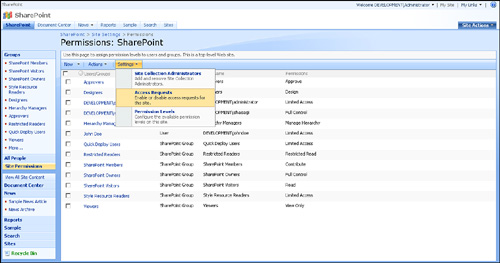
On the resulting page, you can set the email for the person (or a group) that access requests will be sent to (see Figure 6).
