Using Windows Mail to Access Newsgroups
In
addition to providing support for creating, sending, and receiving
e-mail, the Windows Mail application also includes functionality for
accessing newsgroups. Newsgroups use the Network News Transport Protocol (NNTP)
to provide access to a news server. When connected to a news server,
users can view messages posted by others and post their own topics or
reply to existing messages. This is an excellent way for users to
interact with each other. In this lesson, you’ll learn how to configure
Windows Mail to use newsgroups.
Configuring Newsgroup Accounts
Windows Mail is
automatically configured to access a default news server. You can create
new news server configurations by accessing the Accounts option on the
Tools menu. Click Add to start the process and select Newsgroup Account
for the new account type.
The first step of the
process asks you to provide a display name. This name is shown to
everyone who can view messages that you have posted in a newsgroup. If
you are connecting to a private news server, you generally should use
your real name. In public forums, however, you might choose to create a
new name that is not personally identifiable to help ensure security and
privacy. The same suggestions apply to the second step, providing your
e-mail address. A common source of junk e-mail and other annoyances is
organizations that automatically collect e-mail addresses online,
especially from newsgroup servers. To avoid this, you might choose not
to include your primary e-mail address.
The third step requires you to enter the network address of the NNTP server (see Figure 17).
The address of the news server is generally provided by the service
provider’s Web site. In addition, some news servers might require
authentication. You can select the My News Server Requires Me To Log On
check box to be prompted for logon credentials in the next step.
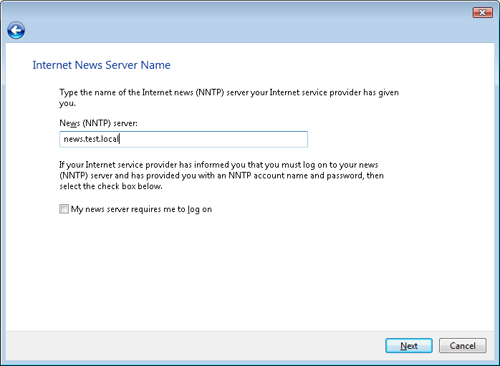
When connecting to a news server that supports it, you can choose to use your Windows Live ID to use advanced features. Figure 18 shows the available options.
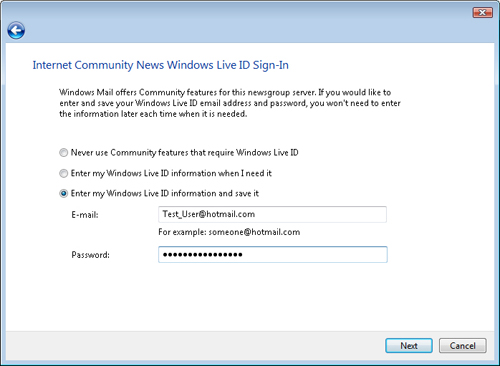
After you have
completed the configuration, the new account appears in the Internet
Accounts dialog box. As with e-mail accounts, you can choose to
configure various additional settings by selecting a news account and
clicking Properties. Figure 19 shows the settings that are available on the Advanced tab.
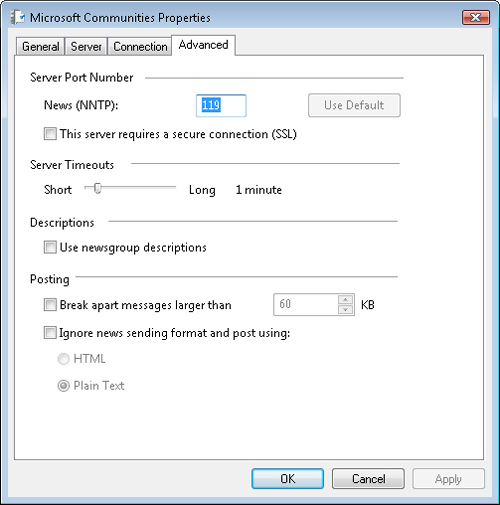
The
default for the Server Port Number value is 119 because this is the
standard port used by the NNTP protocol. If the server supports it, you
can also enable an encrypted SSL connection to the server.
Subscribing to Newsgroups
As
mentioned earlier, by default, Windows Mail is automatically configured
to provide access to the Microsoft Communities news server. This service
is designed for users of the Windows platform to ask questions and
provide responses related to various operating system features and
applications. Newsgroups are generally named using a multipart set of
topics. After you have configured a news server account, you can
right-click it and select Newsgroups to view a list of available groups
(see Figure 20).
To display a particular newsgroup automatically when you access a news
server, select the newsgroup, and then click Subscribe. Newsgroups that
have been added are considered subscriptions because you are able to
view updated articles after they’re posted.
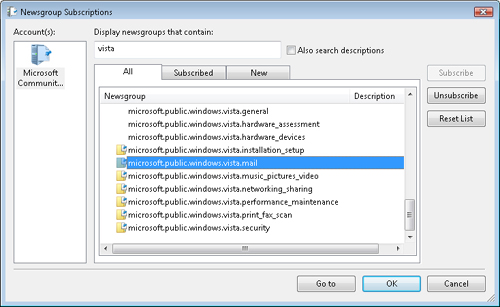
For example, a
newsgroup is designed for topics related to Windows Mail itself, named
microsoft.public.windows.vista.mail. For more information, see the
Microsoft Communities home page at http://www.microsoft.com/communities/default.mspx.
Tip
In some cases, you might be puzzled about a
technical issue, and you might want to get assistance from others. In
other cases, you might want to see common questions that others are
asking and offer your own advice. When using any newsgroup, there are
several important rules of etiquette. Apart from being courteous and
respectful, be sure to search for similar postings before posing a
question to avoid duplication. Be sure that you are posting your
question to the appropriate newsgroup. When used correctly, newsgroups
can be one of the most important resources you have (in addition, of
course, to this book!).
Reading and Posting Messages
When you activate a
particular message group by clicking its name in the left panel of
Windows Mail, you automatically have the ability to read messages that
have been posted. By default, the newest messages are shown at the top
of the list. Responses to messages are grouped, and you can use the plus
sign (+) next to a topic to view associated replies (see Figure 21).
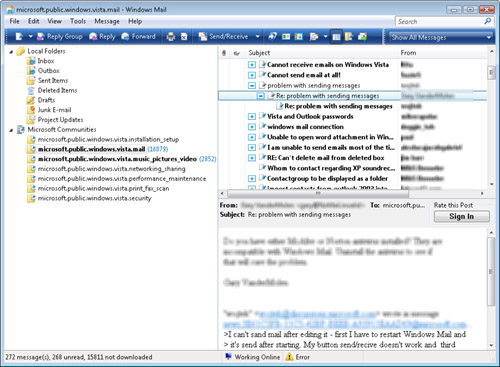
Windows Mail also
enables you to post new messages to a newsgroup. In general, you should
search for similar messages before creating your own topic. Also, be
sure to describe your problem and issue completely. All too often,
people are frustrated with a problem and have difficulty focusing on
providing the necessary details. This reduces the usefulness of many of
the communications.
If
you simply want to test the posting functionality, be sure to do it in a
designated test newsgroup and not in an actual active group. For
example, on the Microsoft Communities server, there is a group called
microsoft.public.test. Overall, keep in mind that thousands of users
will be able to see your post. Therefore, be sure that your messages are
polite, complete, and accurate.