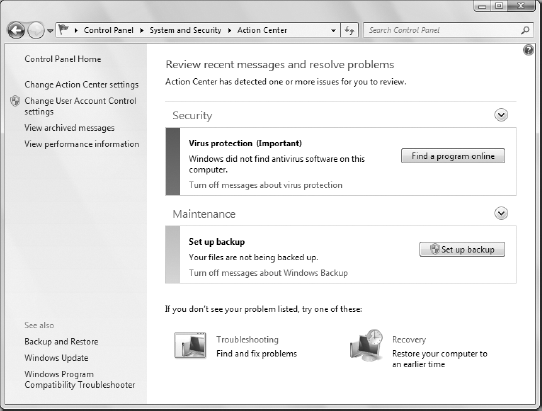Windows Defender helps to
protect your computer from spyware and other malicious software. But it
doesn't protect against all viruses. For virus protection, you need a third-party program (a program that doesn't come free with Windows 7). The Windows Action Center can detect some (but not all) antivirus programs.
If you don't have
antivirus software, or Windows can't recognize the product you're using,
you see a security warning that is an indication that antivirus
software might not be installed, as in Figure 1.
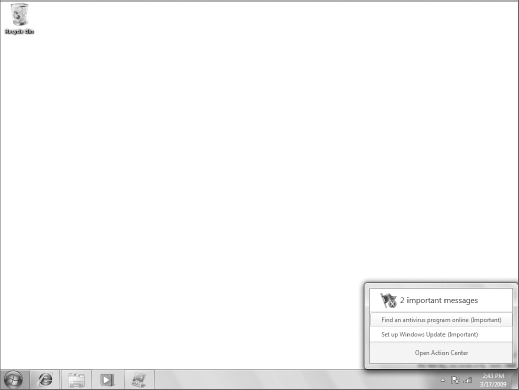
NOTE
You might see a
warning message briefly even if you do have virus protection, only
because the message sometimes appears before your antivirus solution is
fully loaded. If your malware protection is On in Security Center, you
can ignore the alert.
Your ISP
(Internet service provider) might provide virus protection. Or your
computer manufacturer might have pre-installed antivirus on your system.
If you don't know what your situation is, it might be wise to check
with your ISP and computer manufacturer before you go out and purchase
another product.
1. Virus protection
There are basically two ways to deal with viruses. The best is to prevent
them before they infect your system. The other is to detect and remove
them after your computer has already been infected.
Your ISP might
provide perimeter protection for viruses, which means viruses are
detected and removed by your ISP before they ever get to your computer,
as illustrated in Figure 2.
There is no extra charge for that. You pay for it when you pay the
monthly bill for your Internet connection. Furthermore, you don't really
have to do anything to keep your virus protection up-to-date. Your ISP
takes care of that, too. The same is true if your business provides
perimeter protection — a device on your network actively scans all
incoming and outgoing traffic looking for and eliminating viruses.
However, perimeter protection cannot protect your computer against
viruses on a flash drive or other removable media.
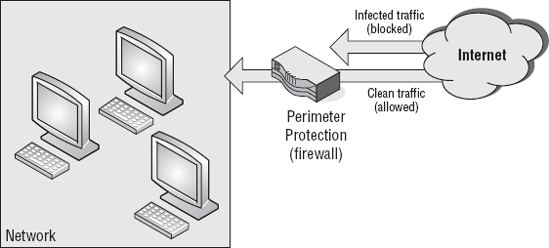
A second approach to virus
protection is to have the antivirus program right on your own computer.
Some popular brands include Norton Antivirus, McAfee VirusScan, and
Trend PC-cillin. Some ISPs actually pay for such a service on your
computer. But you still have to take some steps to install the program
and keep it up-to-date.
|
Computer security is always a
moving target. The good guys come up with ways to thwart existing
malware (including viruses). The bad guys keep inventing new ways to
create viruses and other bad programs. To keep up-to-date with current
threats, most antivirus programs need to download current signatures
on a regular basis. Each signature basically tells the antivirus
program what to block in order to keep your computer free of viruses.
|
If neither your ISP nor the
computer manufacturer has provided an antivirus program, you should
purchase and install one yourself. Although you could try to get by
without one, sooner or later your computer is going to get infected,
regardless of how careful you are about not downloading programs or
opening e-mail attachments.
Even if your ISP
or business provides perimeter antivirus protection, you should install
and use an antivirus solution on your computer itself. Relying on
perimeter protection is better than having no protection at all, and can
be quite effective at preventing virus outbreaks, but it isn't the
entire solution. Perimeter protection can do nothing to prevent
infection from removable media (such as USB flash drives) that you
connect to your computer. My preferred solution is to deploy perimeter
protection from one vendor and desktop protection from another vendor,
giving you two different detection engines for a "more is better"
approach to antivirus protection.
Finally, you might also
consider looking into Windows Live OneCare, which combines virus
protection with a host of other useful services.
Whether or not you're a
pro, you should scan your computer for viruses at least once a week.
Scanning doesn't prevent viruses from infecting your computer. Rather,
it analyzes all the files on your hard disk, seeking out viruses hiding
there. If it finds any, it alerts you to the problem and lets you remove
the virus. In other words, it works just like spyware scanning in
Windows Defender.
2. Antivirus and Action Center
If you have antivirus software installed and protecting
your computer already, you won't see that message. That message appears
only if (1) Windows can't detect your antivirus program, or (2) you
really don't have an antivirus program.
NOTE
Some options in Action Center require that you use an account with administrative rights.
If you know for a fact that you
do have an antivirus program in place, you can make that message stop
appearing. You just have to change the notification setting for virus
protection.
In Action Center, the Security
group of items informs you of virus protection. If the Virus protection
item shows "On," you know you have virus protection. All is well and
you probably don't need to do anything else, unless you see a message
saying you should update your virus definitions or signatures. In that
case, you should do as the message instructs.
If the Security section shows the Find a Program Online button (Figure 3),
you have a decision to make. If you know for a fact that you have an
antivirus program installed, click Turn off Messages about Virus
Protection. You will still be able to see antivirus status in the Action
Center, but the larger box goes away and you see only an indication
that virus protection is not monitored.
If you're sure you don't
have any virus protection and would like to explore your options, click
the Find an Antivirus Program Online link.