SharePoint calendars and
contacts are particular types of lists in SharePoint. You can connect
other types of lists to Outlook, as well. For example, you can connect a
document library to Outlook. When you do so, Outlook creates a cached
local copy of the documents on your computer.
Open the SharePoint document library that you want to connect to Outlook.
Click Connect & Export, and then choose Connect To Outlook.
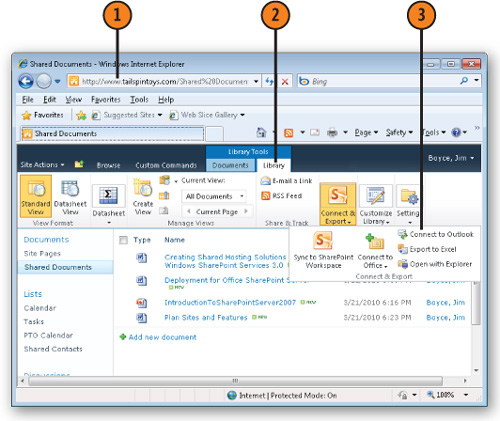
Click Allow.
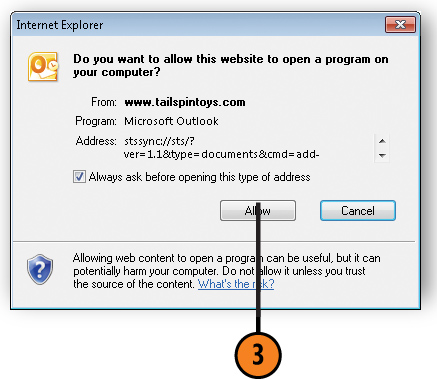
Click Yes.
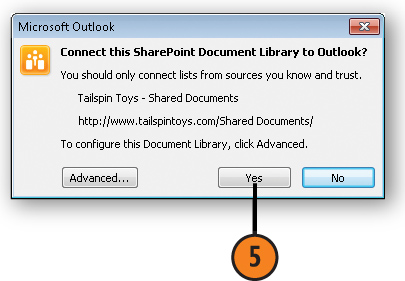
Note:
Connecting a SharePoint
document library to Outlook creates a synchronized version of all of the
documents in the library. If the library contains a large number of
documents, or the documents themselves are large, it could take some
time to download them to Outlook. It can also consume a large amount of
local disk storage.
Outlook performs a send/receive operation to synchronize the content from SharePoint to Outlook.
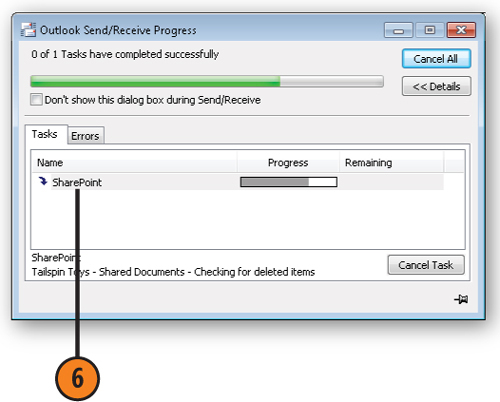
The documents appear in Outlook.
The Document Library appears in the Navigation Pane.
Preview the document in the Reading Pane.
Double-click a document to open it.
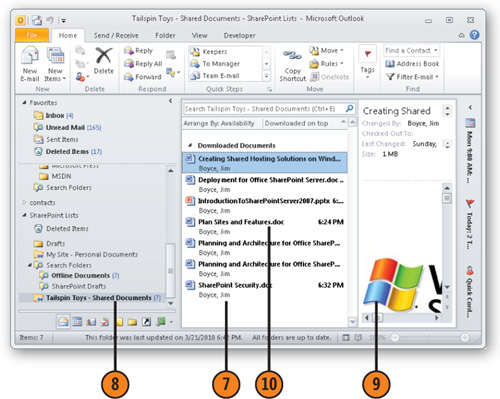
Click
Edit Offline to edit the offline copy of the document. After you save
your changes, Outlook synchronizes the updated copy to SharePoint.
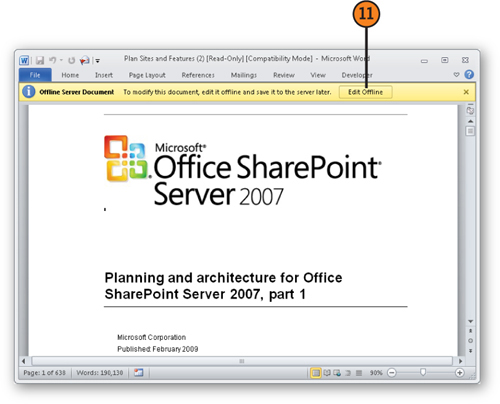
Note:
Consider
SharePoint Workspace as an alternative to working with document
libraries offline in Outlook—it enables you to work with SharePoint
content offline without connecting the content in Outlook, and it gives
you greater control over what is synchronized and when.