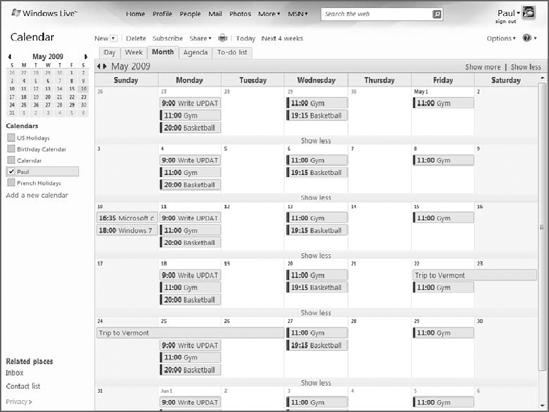4. Windows Live Hotmail
Why you want it:
This is one of the most pervasive and successful online services ever
created; you get a free account with your Windows Live ID.
Type: Online service
Significantly upgraded in 2007, Windows Live Hotmail (mail.live.com or hotmail.com)—more
commonly referred to simply as Hotmail—is now a modern and mature Web
mail service. It offers desktop application–like capabilities through
its Web-based interface. It features excellent Windows and Windows
Mobile integration hooks, and can be accessed from Microsoft's popular
Outlook e-mail client.
For hundreds of millions of people
worldwide, Hotmail is a big part of what it means to be online,
connected, and communicating with other people. Of course, Hotmail also
accommodates the various ways and places in which people now want to
access e-mail. That is, many people now want to access e-mail
constantly, whether they're at work, at home, or, with a new generation
of mobile devices, on the go. Microsoft has Hotmail-based solutions for
all of these scenarios. Home users can, of course, access the Web-based
Hotmail service or access Hotmail through Outlook 2003 and 2007 via free
Outlook Live Connector software (part of Windows Live Essentials) .
Here are some features of interest in Windows Live Hotmail.
4.1. User Interface
From a look-and-feel
perspective, Windows Live Hotmail closely resembles a desktop e-mail
application such as Outlook, as shown in Figure 4.
There's a toolbar at the top, with all the expected options, such as
New, Reply, Forward, Delete, Check Mail, and so on. There's also an
Outlook-like three-pane view, with a folder list, e-mail list, and
Reading pane displayed horizontally as you move your eye from left to
right across the page.
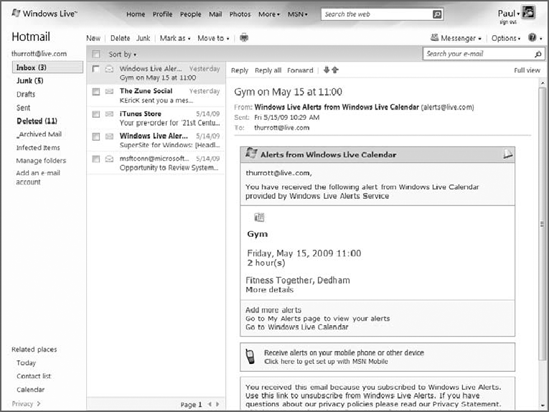
One important part of the
Hotmail user interface is the Reading pane, which works like similar
features in Microsoft Outlook and Windows Live Mail. This pane, which
can be displayed on the right, on the bottom, or disabled altogether,
enables you to view e-mail as you navigate from message to message in
the e-mail list, without having to open a separate window or, as is more
typical with Web mail, navigate to a new page. The result is an e-mail
application-like experience.
As part of the wider
Windows Live Web experience, Microsoft also provides some stylized
themes so you can personalize Hotmail and the other services you access
online.
4.2. Security Features
If you're familiar
with some of the security features Microsoft has added to Windows 7
applications like Internet Explorer and Windows Live Mail, then you
won't be surprised by the security advances in Windows Live Hotmail.
There's a new safety bar—similar to the information bar debuted in
Internet Explorer—that displays color-coded alert flags for e-mails that
Hotmail finds suspicious. This provides a nice visual cue about the
safety level of the message. For example, you'll see a yellow safety bar
if a message with embedded images, links, or attachments arrives from a
source that's not in your contacts list or safe senders list; and
you'll see a red safety bar when a potentially fraudulent e-mail
message, such as a phishing e-mail, arrives.
Hotmail now automatically
scans all e-mail attachments. This scanning is free and works regardless
of whether you've configured a similar AV scanner on your desktop
computer.
Hotmail also sports pervasive
junk mail controls with automatic reporting and user-controlled block
and allow lists for fine-tuning e-mail filtering. Overall, the level of
protection is just about exactly right and what you'd expect from a
modern Web mail solution.
4.3. Productivity Enhancements
Windows Live
Hotmail provides every user with virtually unlimited storage space.
Microsoft's policy here is simple: it will increase your storage
requirements in the future as needed in order to ensure that storage
space is never a differentiator between Hotmail and other services.
That's a big deal, because it means that virtually all e-mail users
could manage all of their e-mail via Microsoft's servers if they wanted
to.
When you compose a new e-mail
message, Windows Live Hotmail provides automatic address completion
functionality, which is handy. The recommended addresses are drawn from
your contacts list as well as the list of e-mail addresses from which
you've received e-mail.
In another e-mail
application-like feature, Hotmail provides automatic inline spell
checking with suggested corrections, just like the desktop-based Windows
Live Mail product: you'll see a squiggly red line under potential
misspellings, and when you right-click that word, a list of corrections
appears. You can also add words to your Hotmail dictionary via this
right-click menu, or just choose to ignore the notation. Unfortunately,
there's no grammar checker.
You can also drag and drop
e-mail items (but not folders, not even for reordering), much like a
desktop application. If you want to drag an e-mail message from the
Inbox to the Deleted folder, for example, you just click and hold and
then and drag it over, as shown in Figure 5.
Hotmail also supports
multi-selection, so you can select multiple e-mail messages,
contiguously or not, and drag them to new locations, or right-click and
perform actions such as Mark As Read, Delete, and the like.
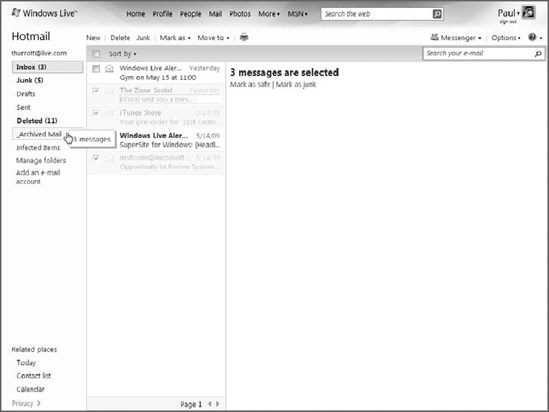
Windows Live Hotmail
provides full-text searching of e-mail from a prominent Search box in
the toolbar that also enables you to optionally search the Web. E-mail
searches are returned in a temporary Search Results folder and appear
inline in Windows Live Mail just like the Inbox. (If you do choose to
search the Web, Windows Live Mail opens a new browser window and
forwards your request to the Live.com search engine.)
E-mail composition
includes all the HTML e-mail niceties you'd expect, with various font
and font styles, text justification, bulleting, indenting, and so forth.
You can easily insert hyperlinks from the toolbar, and note a cool new
feature called a Search Link: simply highlight some text in your
message, click the Search Link button, and you'll create a hyperlink
that will search Live.com for the selected text.
Another hidden feature is the
Photo Upload tool: when you are ready to attach a file in an e-mail
message in Hotmail, you'll see two options in the pop-down menu: File
and Photo. As expected, File displays a Choose File dialog from which
you can navigate in your system to find the file you'd like to attach.
If you choose Photo, you'll see the Photo Upload tool, which loads in
the browser window and enables you to graphically navigate through
pictures in a single folder and select the ones you'd like to add, as
shown in Figure 6.
As you mouse over
individual photos in the tool, you can select them for inclusion and
rotate them in two directions. If you click a photo, the tool moves into
Edit mode, from which you can perform other operations related to
contrast, brightness, cropping, and the like. It's no Photoshop, of
course, but it's a nice feature.
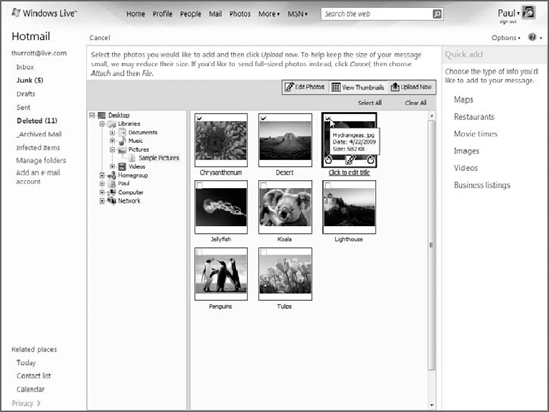
Once you've selected all the
photos you want, click the Upload Now button and resized versions of
the images are added as attachments to your e-mail. By default, larger
photos are resized so that they're no more than 600 pixels in the
largest dimension. Thumbnail versions in the actual e-mail are no larger
than 320 pixels.
Microsoft is also now
making industry-standard POP3 access to Hotmail available for the first
time. This means that you can use virtually any e-mail application with
Hotmail, not just Microsoft Outlook or Windows Live Mail. This
functionality previously required a $20 yearly fee.
And speaking of POP3 access,
thanks to a new POP aggregation tool, users can also choose to make
Hotmail their only e-mail interface. Here's how it works: you can
configure Hotmail to receive, send, and respond to e-mail from up to
four of your other e-mail accounts, assuming those accounts offer POP3
access. When configured like this, you need only to access Hotmail to
get all of your e-mail. When you respond to a message sent to a
different account, it will appear to have been sent from that account.
You can optionally send new e-mail from any configured account, not just
your Hotmail account. POP aggregation is a great idea because it
simplifies managing multiple accounts. And if you become a fan of
Hotmail, it allows you to stay in the environment you like best, while
easing the pain of leaving your old e-mail service.
Finally, a Web
Messenger feature provides a little Messenger-like icon in the Hotmail
tool-bar that indicates your Messenger presence status (online, offline,
etc.). New IM-related messages and other notifications appear as
Messenger-like "toast" pop-ups in the lower-right corner of the browser
window.
NOTE
The Photo Upload tool
requires IE. If you're using Firefox or another full-view-compatible
browser, you'll see only the File option, in which case you can simply
attach photos as you would any file. Note that these files aren't
automatically resized, so be careful if you're sending photos in this
way.
5. Windows Live People
Why you want it:
Microsoft's contacts management system aggregates contacts from across
all of the other Live services you use, including Hotmail and Messenger.
Type: Online service.
Windows Live People
(formerly Windows Live Contacts) was formerly considered a subcomponent
of Hotmail. It has been upgraded along with Hotmail, while sporting a
number of new features of its own. These include contacts searching,
one-click contacts addition, and so on. Windows Live People (people.live.com), shown in Figure 7,
integrates with both Hotmail and Windows Live Messenger, Microsoft's
instant messaging client, and also with other Windows Live services. If
one of your Messenger contacts updates his or her personal information,
for example, those changes are reflected across all Windows Live
People–compatible products and services, so you'll see the changes in
your contacts list in Hotmail as well.
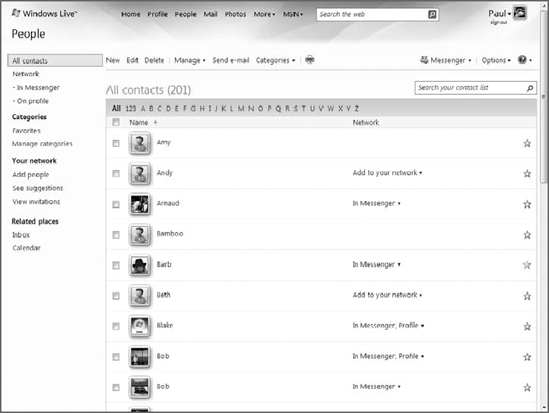
Windows Live People
also integrates nicely with various portable devices, especially Windows
Mobile–based smartphones. Here, Microsoft is delivering on its
"software plus services" mantra in a major way, because accessing your
contacts—and thus their phone numbers—via a mobile device is, of course,
the ultimate example of anywhere/anytime information access.
6. Windows Live Calendar
Why you want it:
Microsoft's online calendaring service supports all the expected
scheduling features plus tasks management and calendar standards
interoperability.
Type: Online service.
Windows Live Calendar,
like Windows Live People, was formerly a subcomponent of Windows Live
Hotmail. And like Windows Live People, Windows Live Calendar (calendar.live.com)
is now on a separate development path and has been heavily updated
since its inception.Windows Live Calendar
is shown in Figure 8.