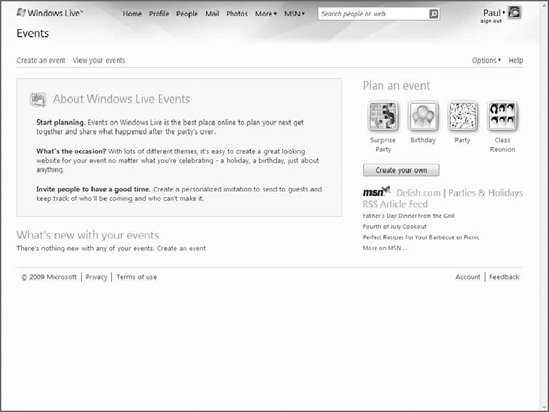7. Windows Live Photos
Why you want it: This is a free dedicated photo organization and sharing service.
Type: Online service.
Microsoft's original
approach to photo sharing was to integrate this functionality into the
Windows Live Spaces blogging service (see below), because most people
who want to share photos electronically do so via blogs and personal Web
sites. However, Windows Live Spaces isn't an ideal photo-sharing
solution for a variety of reasons, and many people simply want to share
photos and nothing else. Therefore, Microsoft has created a new service,
Windows Live Photos, for photo management and sharing. Windows Live
Photos is shown in Figure 9.
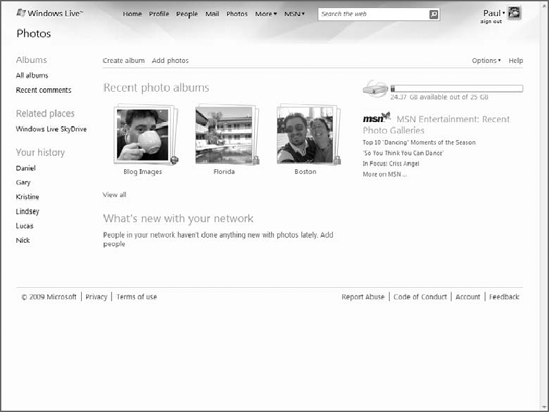
Windows Live Photos is
perhaps the most deeply integrated of all the Windows Live products and
services. Yes, there is, of course, a dedicated site for Windows Live
Photos (photos.live.com), and yes, it works with Windows Live Photo Gallery
as expected. But you can access your online photo albums from just
about anywhere in Windows Live, and that's true of both the services and
the Windows Live Essentials applications. You can share photos and
photo albums with friends via Windows Live Messenger, for example, and
e-mail them from Windows Live Mail. On the services end, your photos are
available from Hotmail (for e-mailing), accessible from Windows Live
Profile, can be posted to blogs and Web sites with Windows Live Spaces,
and can be shared via Windows Live Events.
Some of the functionality in
Windows Live Photos is obvious but welcome: browsing the Windows Live
Photos Web site, you can view photo album thumbnails and see animated
slide shows. You can push albums to digital photo frames via Windows
Live FrameIt (covered later in this chapter). The storage back end? It's
all handled by Windows Live SkyDrive. And yes, you can browse your
photos there as well.
Looking at the Windows Live
Photos site specifically, you'll see mostly basic functionality, so
Flickr users won't see any reason to migrate their online photo
collections quite yet. You can create and view photo albums, but not
subfolders of any kind, which will be problematic for people with large
photo collections. You can view photos inside an album by thumbnail (one
size only, unfortunately) or via List or Details view.
You can also play slide shows, like that shown in Figure 10, which are attractive enough but don't offer much in the way of options.
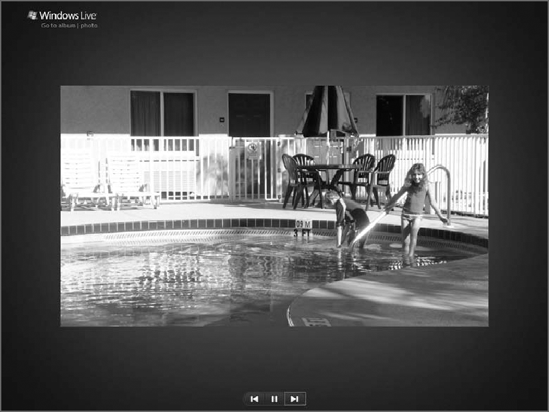
Individual photos cannot be
renamed, which is an odd omission, but you can add a caption, tag people
in the photo, or add a comment. Others who have permission to do so can
also add comments.
As far as protecting
photos go, Windows Live Photos offers various sharing options on a
per-album basis. You can choose to make albums public (available to one
and all) or you can set permissions to your network (view or add, edit,
delete) or your extended network. You can also filter permissions based
on the groups you've set up in Windows Live People, Windows Live
Messenger, and other places; for example, you might set up an album to
be viewable only by family members. You can also enter specific e-mail
addresses if you'd like.
8. Windows Live Spaces
Why you want it: This is a super-simple way to create a personalized home page or blog and connect with friends online.
Type: Online service.
Windows Live Spaces (spaces.live.com)
is Microsoft's blogging solution—software that enables anyone to
publish a personal Web site, complete with photos and interactive
content, easily and without any technical knowledge. Spaces has proven
quite popular—by some metrics it's actually the most popular blogging
software in the world—and it certainly does provide a friendly and
welcome environment, with professional-looking page design and nice
integration with other Windows Live services. A typical Windows Live
Spaces blog is shown in Figure 11.
Windows Live Spaces provides
most of the services that typify blogs. That is, it provides a
simplified, nontechnical way to post textual blog entries online,
perfect for beginners. It provides syndication services, enabling
content from personal Spaces to be subscribed to from news aggregators
and other RSS-compatible applications and services such as Internet
Explorer 8. It excels at creating lists of items, perfect for a blogroll
or similar list of links; and it enables others to post comments to
Spaces.
Windows Live
Spaces goes beyond stock blogging features, adding functionality that
many casual users and consumers are likely to find exciting. It offers a
highly customizable user interface, albeit one that exists clearly
within the Windows Live site "style." It includes excellent photo
uploading and slide show features. It integrates Windows Live Messenger
so that you are notified when your friends and other contacts update
their own Spaces. In addition, in a nice nod to power users, it even
enables you to post blog entries via a mobile phone or e-mail.
If Windows Live Spaces has a
weak link, it's that you cannot create one at your own custom Web
address, or URL. Instead, you must use Microsoft's more convoluted spaces.live.com addressing scheme. We hope that Microsoft will address this issue in a future update.
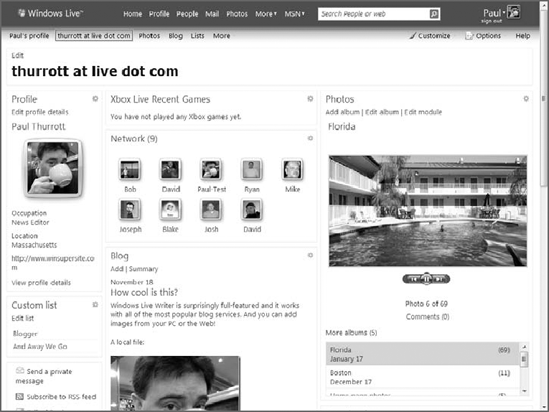
9. Windows Live Events
Why you want it: It provides a simple way to plan a party or other event, send electronic invitations, and share memories when it's over.
Type: Online service.
Built as an offshoot of Windows Live Spaces, Windows Live Events (events.live.com)
is an Evite competitor that does its inspiration one better: In
addition to providing an excellent interface for planning parties and
other events and sending electronic invitations to those events, Live
Events adds something fairly unique: the capability to enable guests to
return to the site after the event is over and share their memories.
These memories can take the form of photo galleries and discussion
boards. It's a surprisingly personal type of service, one that can turn a
one-time event into a gift that keeps on giving.
Shown in Figure 12,
Windows Live Events provides an interface for inviting guests to an
event, sharing photos taken at the event, chatting online with guests
both before and after the event, and customizing the event's site in
various ways.