.5. Changing configuration and dynamically scaling your application
One of the golden promises
of cloud computing is the dynamic allocation of resources to your
service. It’s really cool that you can deploy a service from nothing to
20 servers, but you also want to be able to change that from 20 servers
to 30 servers if your service experiences a spike of some sort.
Changing the Service Configuration File
Your service is based on a service model that’s defined
in your service configuration file. This file defines how many instances
per role your service defines. You can change this file in one of three
ways.
The first way to change the
file is to edit it online in the portal. This is the simplest way to
change it, but it’s also the most primitive. You can’t wire this up into
an automated system or into an enterprise configuration management
system.
The second method can
use configuration files generated by your enterprise configuration
management change system. You can upload a new file (version them with
different file names so you can keep track of them) into BLOB storage,
and then point to that file when you change the configuration from the
portal.
The third option lets you
upload a new configuration through the service management REST API. If
you don’t want to use REST, you can use csmanage, like we’ve been doing in the past few sections.
The FC responds in different ways depending on how you’ve changed your configuration and how you’ve coded your RoleEnvironmentChanging event. By default, if you’ve
changed anything besides the instance count of a role, the FC tears
down and restarts any instances for the affected role. That part of the
service comes to a screeching halt while the instances are restarted.
The length of the outage isn’t very long, but it’s there. Be sure to
think about which changes should restart your roles and which shouldn’t;
you can adjust the code in the RoleEnvironmentChanging event accordingly.
If you increased the
instance count, none of the instances are affected. The FC creates new
instances, deploys your bits, configures them, and wires them into the
network and load balancer like it does when you’ve started the role
instances from scratch. This process can take several minutes. You won’t
see an immediate availability, so be patient. Take this slight delay
into consideration when you’re developing the logic you’ll use to detect
when you need to add instances.
If you’ve reduced the
number of instances, then the FC uses an undocumented algorithm to
decide which instances are shed. They’re unwired from the load balancer
so that it doesn’t receive any new traffic, and then they’re torn down.
After you’ve made changes to the configuration file, you have to deploy it.
Deploying the New Configuration File
You can use csmanage
to deploy a new configuration file. The command should be fairly easy
to understand by now. The .cscfg file that will be uploaded by the
following command is in the same folder as csmanage. Your file probably isn’t in the same folder, so you’ll need to provide a path to the configuration file.
csmanage /change-deployment-config /config:ninja_daytime.cscfg /
slot:production /hosted-service:aiademo1
When you’re using the management API (and csmanage), you have to upload a locally stored configuration file. In figure 8, you can see that it took quite a while for the management service to spin up the new instance. The total time it took in this instance was about 4 minutes.
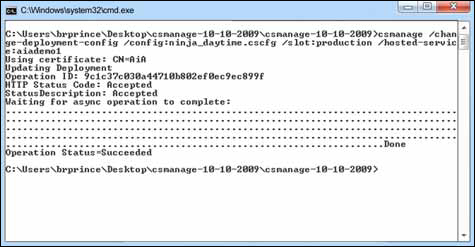
This might seem like a lot of work. Couldn’t Azure do all this for you automatically?
Why Doesn’t Azure Scale Automatically?
Many people wonder why
Azure doesn’t auto-scale for them. There are a couple of reasons, but
they all fall into the “My kid sent 100,000 text messages this month and
my cell phone bill is over a million dollars” category.
The first challenge for
Azure with auto-scaling your application is that Azure doesn’t know what
it means for your system to be busy. Is it the depth of the queue?
Which queue? Is it the number of hits on the site? Each system defines
the status of busy
different than any other system does. There are too many moving parts
for a vendor such as Microsoft to come up with a standard definition
that’ll make all its customers happy.
Another reason is that
Microsoft could be accused of too aggressively scaling up, and not
scaling down fast enough, just to increase the charges on your account.
We don’t think they would do that, but the second someone thinks the
algorithm isn’t tuned to their liking, Microsoft would get sued for
overbilling customers.
Another scenario this
approach protects against is a denial of service (DoS) attack. In these
attacks, someone tries to flood your server with an unusually high
number of requests. These requests overcome the processing power on your
servers and the whole system grinds to a halt. If Azure automatically
scaled up in this scenario, you would come in on Monday the day after an
attack and find 5,000 instances running in production. You would get
enough mileage points on your credit card to fly to the moon and back
for free, but you probably wouldn’t be too happy about it.
Microsoft has given us the
tools to manage scaling ourselves. We can adjust the target number of
instances at any time in a variety of ways. All we have to add is the
logic we want to use to determine what busy means for us, and how we want to handle both the busy states and the slow states.