The Pages panel allows you to visually display all
the pages in your document. The Pages panel shows thumbnails for each
page. At the top of the panel are the master pages for the document. A
master page contains elements that are repeated on every page. When
you’re working with a multi-page document, the Pages panel is an
essential part of working with pages. You can add and remove pages as
well as navigate to and from pages. The Pages panel, like all panels,
provides an Options menu where you can select page-related commands and
Pages panel display options. The display options allow you to change
page icons size, position, and location. In addition, you can also set
options to show or hide icons for page transparency, transition, and
spread rotation.
Change the Pages Panel Display
 Select the Pages panel. Select the Pages panel.
- You can also click the Window menu, and then click Pages.
 Click the Options menu on the panel, and then click Panel Options. Click the Options menu on the panel, and then click Panel Options.
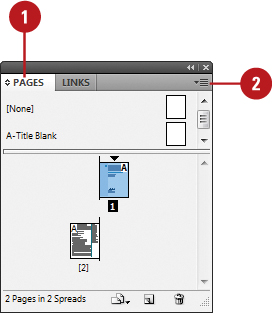
 Select from the following Pages panel options: Select from the following Pages panel options:
- Size. Specify an icon size for Pages and Masters.
- Show Vertically. Select to show page or master page icons vertically.
- Show Thumbnails. Select to show page or master page icons as thumbnails.
 Click the Pages on Top or Masters on Top option. Click the Pages on Top or Masters on Top option.
 Click the Resize list arrow, and then select an option when you resize the Pages panel. Click the Resize list arrow, and then select an option when you resize the Pages panel.
 Click OK. Click OK.

Show or Hide Pages Panel Icons
 Select the Pages panel. Select the Pages panel.
- You can also click the Window menu, and then click Pages.
 Click the Options menu on the panel, and then click Panel Options. Click the Options menu on the panel, and then click Panel Options.
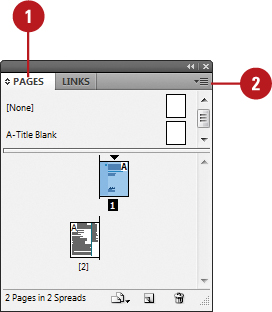
 Select from the following options for icon display: Select from the following options for icon display:
- Transparency. Select to display icons when transparency is applied to a page or spread.
- Spread Rotation. Select to display icons when the spread view is rotated.
- Page Transitions. Select to display icons when page transitions are applied to a page or spread.
 Click OK. Click OK.
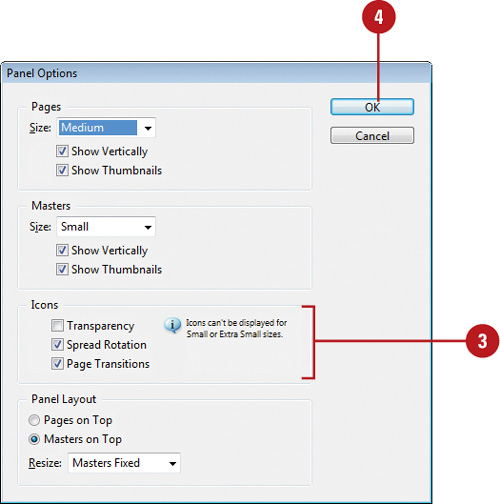
|