If you want to add some life
to a Web page, you can add sound to it. Dreamweaver allows you to add a
variety of sounds formats, including WAV, MIDI, MP3 (MPG), AIF, RA (Real
Audio), MOV (QuickTime). Some audio formats require visitors to
download and install a plug-in to play the sound. Some plug-ins include
QuickTime, Windows Media Player or RealPlayer. You can add a sound to a
page by linking the audio file to text or an image or by embedding the
audio file directly into the page. When you link an audio file, the
visitor needs to click the link to play the sound. When you embed an
audio file, the sound plays when you load a page with a background
sound, or when you trigger an event. When you add sounds to one or more
pages, use careful judgement and discernment. The old adage “less is
more” seems to be a good rule of thumb. It’s always a good practice to
provide a way for visitors to turn off the sound.
Link to a Sound File
Embed a Sound File
 Open the Web page you want to embed a sound file.
Open the Web page you want to embed a sound file.
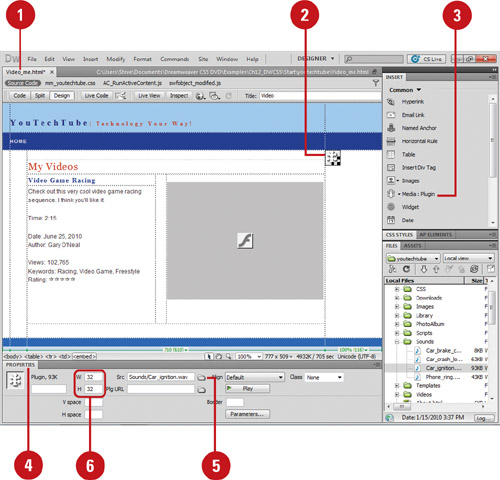 |
 Click to place the insertion point where you want to embed a sound file.
Click to place the insertion point where you want to embed a sound file.
|
 Embed a sound file using one of the following options:
Embed a sound file using one of the following options:
- Click the Common tab on the Insert panel, click the Media arrow button, and then click Plugin.
- Click the Insert menu, point to Media, and then click Plugin.
|
 Open the Properties panel.
Open the Properties panel.
|
 Click the Browse For File button next to the Src box to select the audio file, or enter the file’s path and name.
Click the Browse For File button next to the Src box to select the audio file, or enter the file’s path and name.
|
 Enter the width and height for the placeholder, or drag to resize it.
Enter the width and height for the placeholder, or drag to resize it. |
|