2. Getting familiar with the tools of MDT
The documentation
supports a process which leverages a number of free tools provided by
Microsoft. In addition to some custom scripts, these individual
solutions are brought together by MDT. Before delving into how to use
these tools, a quick look at what tools are leveraged by MDT will be
discussed in this section.
Knowing when to use Microsoft Management tools
It can be intimidating to
see such a long list of tools, but there is no need to become an expert
in any one of them to make good use of Microsoft Deployment. In Table 1,
a quick breakdown of the tasks performed by MDT is provided to
summarize how each of the tools fit in. Even if the end-to-end solution
MDT aims to provide is too much for your environment, there is still
plenty of value in picking out select documentation and tools as
guidance in those areas of need.
Table 1. Tools Associated with Microsoft Management
| Tasks | Tools |
|---|
| Hardware and Software Inventory | Application Compatibility Analyzer, Microsoft SQL Server/Microsoft SQL Server 2005 Express Edition, Microsoft Office Access |
| Application Compatibility Testing and Remediation | Application Compatibility Toolkit 5.0.2, Microsoft Virtual PC 2007 |
| Core Application Packaging | Office Professional Edition 2007, the Microsoft Office Resource Kit |
| Imaging | ImageX, System Image Manager, Microsoft Windows Preinstallation Environment 2.0 (Windows PE 2.0), Sysprep, Deployment Workbench |
| Project Management | Microsoft Project 2007 |
| Application Packaging | Third
party solution (Acresso AdminStudio, Altiris Wise Package Studio,
ScriptLogic MSI Studio, InstallAware Studio, and so forth). |
| New Methods of Activation | Volume Activation 2.0 |
| User Data and Settings | User State Migration Tool 3.0.1 |
| Deployment Process | Windows PE 2.0, Sysprep, Windows Deployment Services, Microsoft Deployment Windows Deployment Wizard |
| Encryption | BitLocker™ drive encryption support for Lite Touch Install scenarios |
NOTE
Office products
are not included free, but are necessary to leverage all the provided
documents. However, you can use the free Office Viewers to work with all
of the documentation (with the exception of Microsoft Project) in
read-only mode. Naturally, thirdparty repackaging tools are also not
included, but are often necessary.
The Deployment Workbench
Figure 1
shows the Deployment Workbench, which is the glue that aims to tie the
many tools used by MDT together into a more cohesive deployment
solution. This Microsoft Management Console snap-in provides a familiar
tree-view for navigation to the various MDT components:
Information Center provides areas to access documentation, news, and updates for Microsoft Management.
Distribution
Share facilitates the execution of tasks that need to be performed,
including installation of required components, source files, and
drivers.
Task Sequences allow the ordering of the tasks to be automated.
Deploy is where action is taken to manage deployment points and the deployment database.
Microsoft Application Compatibility Toolkit 5.0
The Microsoft Application
Compatibility Toolkit (ACT) provides a toolset for the identification
and remediation of known compatibility issues. For those who do not have
an asset management system in place, the reports generated by ACT can
provide a very good start to establishing some much needed software
inventory data. With the inventory data collected, you can then analyze
the data and rectify the issues identified. See Figure 4.
The process of evaluating
application compatibility challenges that may be faced in Windows Vista
deployment should include the following steps:
Collect information about your current applications.
Prioritize the applications to test and support.
Test the applications against your baseline workstation configuration.
Mitigate issues (remediate, upgrade, migrate, remove).
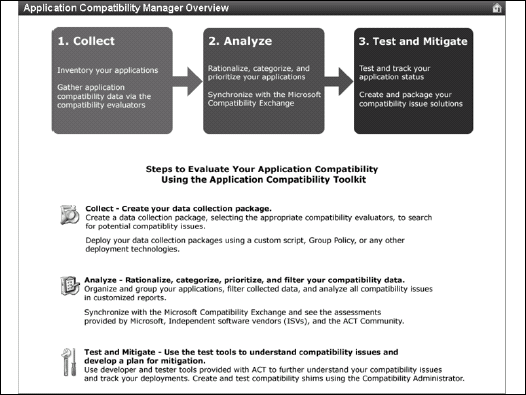
Microsoft User State Migration Tool 3.0.1
Version 3.0.1 of the
Microsoft User State Migration Tool (USMT) is provided with MDT to
support the migration of user accounts during deployments of Microsoft
Windows XP and Microsoft Windows Vista operating systems. USMT captures
user accounts (desktop settings, application settings, and user files)
and then migrates them to a new Windows installation. USMT is intended
exclusively for administrators who are performing automated deployments
and want to handle user data migration. USMT enables you to do the
following:
Configure the migration specifically for your environment. Files and settings are migrated based on xml-based rule files that control exactly how user accounts are to be migrated.
Automate migration using USMT command line tools. Two tools are provided, which control collecting and restoring the user files and settings.
Microsoft Windows Enterprise Learning Framework User Kit
The Enterprise Learning
Framework (ELF) is a tool designed to help corporations develop a
training and communication plan for employees during Windows Vista and
the 2007 Microsoft Office system deployment. It identifies the most
relevant learning topics on Windows Online Help and Office Online for
different stages of deployment and different types of users. ELF enables
you to do the following:
Prepare employees for deployment and raise awareness of the new versions' benefits
Minimize disruption on deployment day by getting employees up to speed with a list of "must know" topics
Select productivity topics to help employees get the most from Windows Vista and the 2007 Office release after deployment
Windows Automated Installation Kit (WAIK) User's Guide for Windows Vista
The Windows Automated
Installation Kit (Windows AIK) is designed to help you deploy Windows
onto new hardware in an automated fashion. The Windows AIK is a set of
deployment tools provided to support the automated deployment of Windows
including:
Microsoft Windows Preinstallation Environment 2.0:
The latest version of this MS-DOS replacement designed for the
installation of Windows. Windows PE is a streamlined operating system
designed to get a computer up and ready to begin installation as quickly
as possible while supporting standard Windows Vista hardware drivers
and security.
ImageX: This command line tool supports the creation, maintenance, and application of file-based images (WIM files).
Windows System Image Manager (SIM):
Previously, you could use Setup Manager to generated unattended setup
files. Today, SIM provides this functionality and more by allowing you
to complete several tasks with unattended setup files. You can create a
new unattended setup file, edit existing ones, and even verify the
settings in an existing file. SIM can also show you the potential
configuration options given a specific image of Windows Vista.
Standalone task sequencer
Also included in MDT is a
standalone task sequencer derived from System Center Configuration
Manager (SCCM) 2007. Provided as a key element of the Deployment
Workbench, his task sequencer is used to control which events should
occur and when during the installation of Windows Vista. In fact, even
those that already have SCCM 2007 can benefit from this delivery of the
task sequencer in that it provides extensions to task sequencing
capabilities, three additional task sequence templates, and enhanced
post-operating system installation provisioning tasks.