Understanding Routing
Routing is the process of transferring data across
an internetwork from one local area network (LAN) to another. Whereas a
bridge
connects network segments and shares traffic as necessary according to
hardware addresses, a router receives and forwards traffic along
appropriate pathways according to software addresses. Consequently,
bridges, operating at the second, or data link layer of the Open Systems
Interconnect (OSI) networking model, are sometimes called “layer 2”
devices. Routers, which operate at the third, or network layer of the
OSI model, are known as “layer 3” devices.
In IP networks,
routing is performed according to IP routing tables. All IP hosts use
routing tables to forward IP traffic; IP routers are distinctive from
hosts in that they can use these routing tables to forward traffic that
has been received from another router or host.
Figure 1 illustrates the role of routers in connecting
networks.
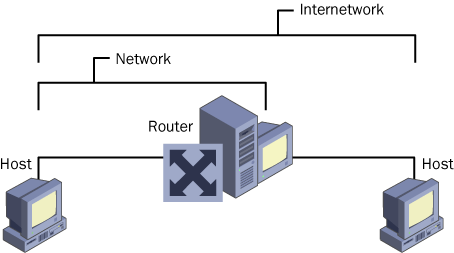
Using Routing And
Remote Access
The Routing And
Remote Access service in Windows Server 2003 is a multiprotocol software
router that can be readily integrated with Windows features such as
security accounts and group policies. The service can be configured for
LAN-to-LAN, LAN-to-WAN, virtual private network (VPN), and Network
Address Translation (NAT) routing through IP networks. In addition, the
service can be configured for routing features such as IP multicasting,
demand-dial routing, DHCP relay, and packet filtering. Finally, it
offers built-in support for the dynamic routing protocols Routing
Information Protocol (RIP) version 2 and Open Shortest Path First
(OSPF).
Note
Windows
Server 2003 also supports AppleTalk routing. However, whereas
Internetwork Packet Exchange (IPX) routing is supported in Microsoft
Windows 2000, computers running Windows Server 2003 cannot function as
IPX routers. |
Hardware routers
include many built-in ports, each of which typically connects to a
distinct network segment. The hardware router can route traffic from any
one port to another. For Routing And Remote Access, however, the number
of network segments among which traffic can be routed is limited by the
number of network interfaces installed on the Windows Server 2003
computer running the service. For example, if you have configured your
Windows Server 2003 computer with two network cards and a modem, the
Routing And Remote Access service can route traffic among three
networks.
Figure 2
illustrates an example of a Windows Server 2003 computer running the
Routing And Remote Access service and configured with four network
adapters. In this scenario, the Routing And Remote Access service is
routing IP traffic among four LANs.
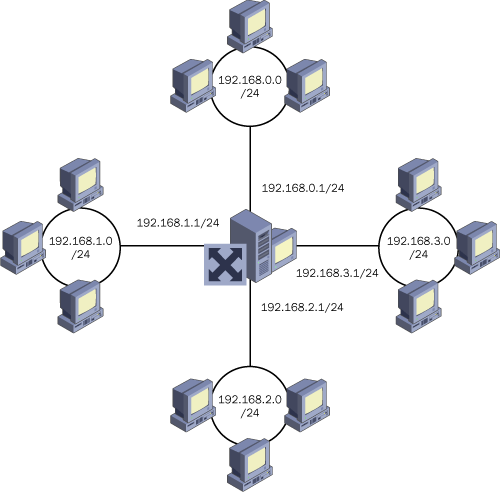
Enabling Routing
And Remote Access
The Routing And
Remote Access service is installed by Windows Server 2003 Setup in a
disabled state. You can enable and configure the service by running the
Routing And Remote Access Server Setup Wizard. Note that if the server
on which you want to configure the Routing And Remote Access service is a
member server of an Active Directory domain, you must add the server’s
computer account to the RAS And IAS Servers domain local security group
before the router can function. If the server is already a domain local
controller, it will be automatically added to this security group.
Using the Routing
And Remote Access Console
The
Routing And Remote Access console is the graphical user interface (GUI)
tool used to configure routing in Windows Server 2003. In a basic
installation in which Routing And Remote Access has been configured only
for LAN routing, the Routing And Remote Access console includes two
main nodes for each server node: the Network Interfaces node and the IP
Routing node. Figure 3 shows these nodes.
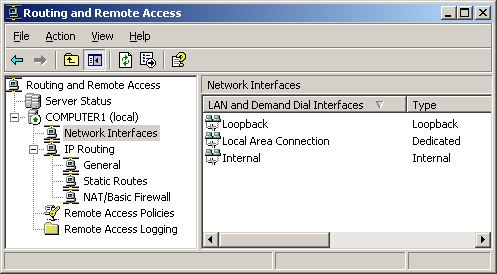
Adding Interfaces
In the Routing And Remote
Access console, a network interface is a software component that connects to a
physical device such as a modem or a network card. To configure routing
through Routing And Remote Access, you must first verify that all
software interfaces through which you want to route traffic are listed
in the Network Interfaces node.
The server running
Routing And Remote Access usually detects all network adapters when the
Routing And Remote Access Server Setup Wizard is run. Network interfaces
corresponding to these adapters are then listed in the Network
Interfaces node and are immediately available for configuration in the
Routing And Remote Access console.
However, preconfigured
dial-up connections are not available in Routing And Remote Access. If
you want to configure routing through an on-demand or persistent dial-up
connection, a VPN connection, or a Point-to-Point Protocol over
Ethernet (PPPoE) connection, you must add this connection type manually
through the Network Interfaces node in the Routing And Remote Access
console. All three of these connection types are known collectively as demand-dial interfaces.
Once your demand-dial interface is added, you can then apply to it
Routing And Remote Access routing features such as NAT, static routes,
or DHCP relay.
Note
Remember
that a demand-dial interface does not necessarily refer to a dial-up
connection. It can also refer to a VPN or PPPoE connection over a
dedicated line. |
To add a dial-up
connection, VPN connection, or PPPoE connection, complete the following
steps:
1. | Open the Routing And
Remote Access console.
|
2. | In the
console tree, click Network Interfaces.
|
3. | Right-click
Network Interfaces, and then click New Demand-Dial Interface.
|
4. | Follow the
instructions in the Demand Dial Interface Wizard.
|
The only other occasion
when you need to add an interface manually in the Routing And Remote
Access console is when you add a new network adapter after you have
configured and enabled Routing And Remote Access. To perform this task,
use the Interfaces node within the IP Routing node, as described in the
next procedure.
To add a routing
interface, complete the following steps:
1. | Open Routing And Remote Access.
|
2. | In the
console tree, click General.
|
3. | Right-click
General, and then click New Interface.
|
4. | In
Interfaces, click the interface you want to add, and then click OK.
|
5. | If
applicable, complete any configuration dialog boxes for the interface.
|
Using the IP
Routing Node
In the Routing And
Remote Access console, the IP Routing node allows you to configure basic
features of IP routing. As shown in Figure 3, this node by default includes three subnodes: General,
Static Routes, and NAT/Basic Firewall.