Exploring LAN Routing
Scenarios
You can use routers in
many different topologies and network configurations. When you configure
a server running Routing And Remote Access as a router, you can specify
the following:
The protocols to be routed (IP or
AppleTalk) by the router
Routing
protocols (RIP or OSPF) for each protocol to be routed
LAN or wide area network (WAN) media (network adapters,
modems, or other dial-up equipment)
Simple Routing
Scenario
Figure 14 shows a simple network configuration with a server running
Routing And Remote Access and connecting two LAN segments (Network A
and Network B). In this configuration, routing protocols are not
necessary, and static routes need not be added manually because the
router is directly connected to all the networks to which it needs to
route packets.
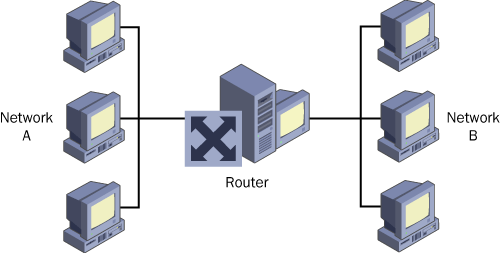
Multiple-Router
Scenario
Figure 15 shows a more complex router configuration. In this
scenario, three networks (Networks A, B, and C) are connected by two
routers (Routers 1 and 2). Router 1 is directly connected to Networks A
and B, and Router 2 is directly connected to Networks B and C. Router 1
must notify Router 2 that Network A can be reached through Router 1, and
Router 2 must notify Router 1 that Network C can be reached through
Router 2. This information is automatically communicated by means of
routing protocols such as RIP or OSPF. When a user on Network A wants to
communicate with a user on Network C, the user’s computer on Network A
forwards the packet to Router 1. Router 1 then forwards the packet to
Router 2. Router 2 then forwards the packet to the user’s computer on
Network C.
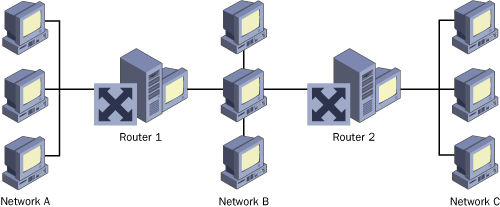
Without the use
of routing protocols, a network administrator has to enter static
routes into the routing tables of Router 1 and Router 2. Although static
routes work in simple networks, they are difficult to implement on a
large scale. In addition, static routes do not automatically adapt to
changes in the internetwork topology.
Understanding
Static Routes
Static routed networks do not use routing
protocols such as RIP or OSPF to communicate routing information between
routers. A static routed IP environment is best suited to small,
single-path, static IP internetworks. For best results, the internetwork
should be limited to fewer than 10 subnets. In addition, these subnets
should be arranged consecutively (in a straight line) so that traffic
pathways are predictable. A final guideline for static routing is that
the topology for internetworks relying on static routing should not
change over time. Figure 16 illustrates such a
network.
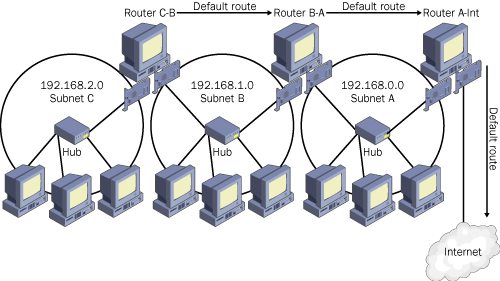
In the example
provided in Figure 16, Router C-B can see all computers
on Subnets C and B. When Router C-B receives a packet destined for an
address outside Subnet C or B, it forwards this packet along the default
route to Router B-A. Because all computers outside Subnets B or C lie
in the direction of the default route, static routes need not be added
to the routing table on Router C-B.
However, for Router
B-A, which sees all computers on Subnets B and A, the computers on
Subnet C do not lie in the direction of the default route. If Router B-A
receives a packet destined for Subnet C, it incorrectly forwards the
packet to Router A-Int unless instructed to do otherwise. Adding a
static route to the routing table on Router B-A, as shown in Figure 17, allows Router B-A to properly direct traffic
destined for Subnet C toward Router C-B.
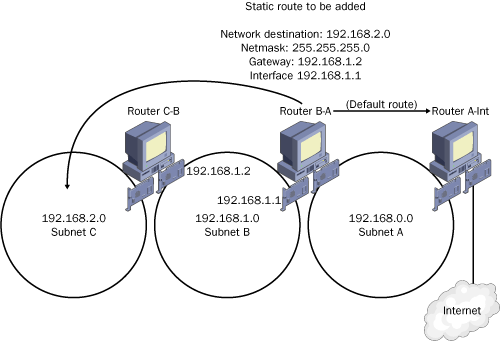
Router
A-Int, meanwhile, can see the computers only on Subnet A and the
computer connected upstream at the Internet service provider (ISP).
Because the default route directs traffic toward the Internet, traffic
destined for Subnets C and B is improperly forwarded to the Internet
without static routes instructing Router A-Int to handle this traffic
differently. Figure 18 illustrates these routes. Note that the
static route for Subnet C can point toward only the neighboring router,
Router B-A, which itself does not see Subnet C. This static route,
then, relies on the static route configured on router B-A that in turn
directs appropriate traffic to Router C-B.
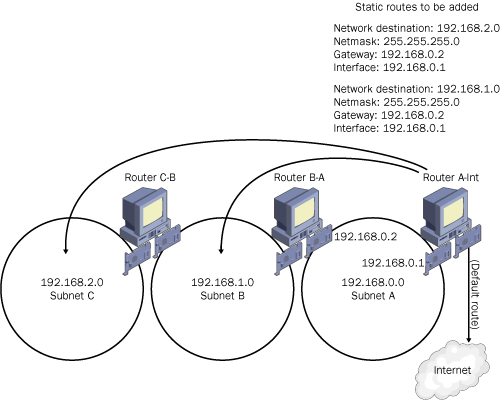
Adding Static
Routes
You can add static
routes through either the Routing And Remote Access console or a command
prompt.
To add a static route
in Routing And Remote Access, complete the following steps:
1. | Open Routing And Remote Access.
|
2. | In the
console tree, right-click Static Routes.
|
3. | Click New
Static Route.
|
4. | In the
Static Route dialog box, specify the Interface, Destination, Network
Mask, Gateway, and Metric settings.
|
Note
Static
routes added by means of the Routing And Remote Access console are persistent: they
remain active even after the routing computer is restarted. |
To add a static IP route at a command prompt, open
a command prompt and type the following:
route add
destination
mask
netmask gateway
metric
costmetric
if
interface
Specifying the metric is
optional, and the interface is chosen automatically if you do not
include it. For example, to add a static route to the 10.0.0.0 network
that uses a netmask of 255.0.0.0 and a gateway of 192.168.0.1, you need
only type the following at a command prompt: route
add 10.0.0.0 mask 255.0.0.0 192.168.0.1.
Also note the
following when using the Route command:
Static
routes added with the Route command are not persistent unless the –p
switch is used.
As in
the following example, use the –p switch with the Route command if you
want the static route to remain in effect even after the routing
computer is rebooted:
route
add –p 10.0.0.0 mask 255.0.0.0 192.168.0.1
Use the Route Delete
command to delete a route that you have added. After route delete, you
need only type as much as is necessary to distinguish the route:
route delete 10.0.0.0
Static routes that you add by
means of the Route command are not listed as static routes in the
Routing And Remote Access console. However, you can view them along with
other routes when you use the Routing And Remote Access console to view
the routing table.
Interfaces
in the Route command are designated by a hexadecimal number, not by the
interface address. You can view the number assigned to each interface
in the Interface List section of the Route Print output:
c:\>route print
IPv4 Route Table
===========================================================================
Interface List
0x1 ........................... MS TCP Loopback interface
0x2 ...00 50 ba 40 5c 73 ...... D-Link DFE-530TX+ PCI Adapter
0x10003 ...00 53 45 00 00 00 ...... WAN (PPP/SLIP) Interface
0x20004 ...00 53 45 00 00 00 ...... WAN (PPP/SLIP) Interface
To refer to one of
these interfaces, you can either type the hexadecimal number as shown
(including the “Ox” prefix), or convert the hexadecimal number to a
decimal value. Note also that hexadecimal values 0x1-0x9 are equivalent
to 1–9 in decimal.
As
a result, the following two routes are equivalent:
route add 192.168.2.0 mask 255.255.255.0 192.168.1.2 IF 0x2
route add 192.168.2.0 mask 255.255.255.0 192.168.1.2 IF 2
The following
two routes are also equivalent, given that the hexadecimal value 0x10003
is equivalent to the decimal value of 65539:
route add 207.46.2.0 mask 255.255.255.0 207.46.1.2 IF 0x10003
route add 207.46.2.0 mask 255.255.255.0 207.46.1.2 IF 65539
Advantages of
Static Routing
Static routing is
advantageous in small networks for which configuring a few static routes
is simpler than configuring a dynamic routing protocol.
Besides this
ease of deployment, another advantage of static routing is that static
routes are less resource-intensive than are dynamic routing protocols.
They do not require communication among routers, and this feature makes
static routes preferable to dynamic routing protocols for low-bandwidth
WAN links.
A final advantage
of static routing is that, unlike dynamic routing protocols, static
routes provide support for unnumbered
connections: connections in which one or
both of the connecting logical interfaces (usually in a demand-dial
connection) fail to obtain an IP address. Typically, demand-dial routing
operates through numbered connections, which means that both the
calling and answering router obtain an IP address from each other and
assign these IP addresses to the logical endpoints of the point-to-point
connection.
When this process fails
in Windows Server 2003, the connecting logical interfaces are normally
assigned Automatic Private IP Addressing (APIPA) addresses. Unnumbered
connections thus occur only when either router does not support APIPA.
Disadvantages of
Static Routing
The main
disadvantage of static routing is that it is a feasible means of
maintaining only small routed networks. As a network grows, the
administrative cost of maintaining static routes quickly outweighs the
cost of implementing and maintaining a dynamic routing protocol.
A second disadvantage of
static routing is the lack of fault tolerance. If a route is improperly
configured, connectivity is disrupted until the problem is diagnosed
and fixed.
Off the Record
On
the exam, you might see static routes being used in a corporate LAN
scenario, but in the real world they are used only when no other option
is feasible. Maintaining static routes for real networks would just be
too tedious and time-consuming. Not only would you have to spend time
creating the static routes, but you would also need to perform all
updates and troubleshooting manually. In comparison, the RIP dynamic routing
protocol, which essentially performs the same function as static routes,
is easy to install and requires almost no maintenance. For larger
networks requiring the OSPF dynamic routing protocol, static routing is
not even an option. Basically,
the only time you should use static routes instead of RIP or OSPF is
when a connection to a remote router is intermittent. In these cases,
dynamic routing protocols cannot be used because they require routers to
communicate every few seconds (30 for RIP, 10 for OSPF). |
Static Routing
Design Considerations
To prevent problems,
you should consider the following design issues before you implement
static routing.
Peripheral Router
Configuration
Peripheral routers by
definition have only one neighboring router. Found at the periphery of
networks, they connect the outer subnets of an organization to its
network backbone. To simplify configuration, you should normally
configure a peripheral router with a default route that points to its
neighboring router. In Figure 16 shown earlier, Router C-B is a peripheral router. Its
default route should therefore point to the neighboring router, Router
B-A.
Default Routes
and Routing Loops
You should avoid
configuring two neighboring routers with default routes that point to
each other. A default route passes all traffic that is not on a directly
connected network to a specified router. Two routers that have default
routes pointing to each other will produce a routing loop for traffic
with an unreachable destination.