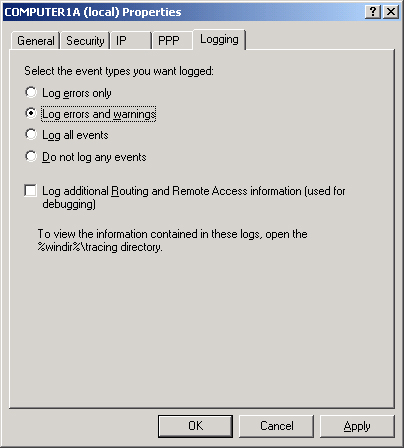Configuring Routing And
Remote Access Service Properties
You configure the
Routing And Remote Access service properties in the properties dialog
box of the server node in the Routing And Remote Access console. These
properties include routing, demand-dial, and remote access enabling;
authentication configuration; client address assignment; Point-to-Point
Protocol (PPP) options; and logging features.
General Tab
The General tab, shown in Figure 4, allows you to configure the Routing And Remote Access
service as a LAN router, demand-dial router, remote access server, or
all three. For example, if you have selected the Local Area Network
(LAN) Routing Only option and have not selected the Remote Access Server
check box, neither demand-dial routing nor remote access will be
available. Before you can even create any demand-dial interfaces, you
must enable Routing And Remote Access for demand-dial routing by
selecting the LAN And Demand-Dial Routing option. Similarly, to allow
remote clients to connect to the local server, the Remote Access Server
check box must be selected.
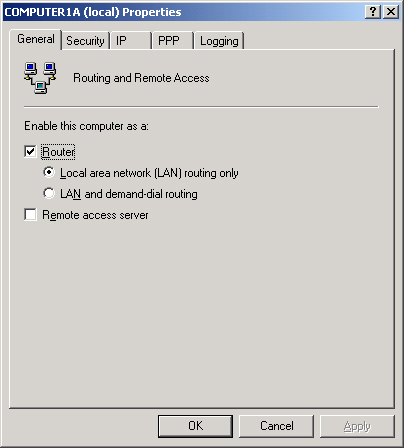
Security Tab
The
Security tab, shown in Figure 5, allows you to configure authentication methods,
connection request logging, and preshared keys for Internet Protocol
Security (IPSec). These security options are applied to remote access
clients as well as to demand-dial routers.

IP Tab
The
IP tab is shown in Figure 6.
This tab allows you to configure the Routing And Remote Access service
to route IP packets over LAN, remote access, or demand-dial connections.
Whereas options on the General tab apply to routing, demand-dial, and
remote access service in general, the function of the IP tab is to
enable specifically IP traffic to pass through the various connection
types. Consequently, to configure IP routing and remote access
successfully, you must select appropriate options on both the General
tab and the IP tab.
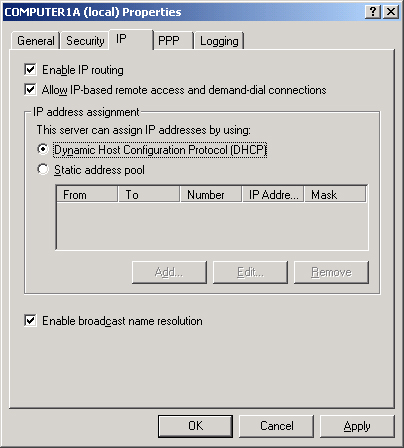
In the IP Address
Assignment area of the IP tab, you can configure how the server assigns
IP addresses to remote access clients. When selected, the Dynamic Host
Configuration Protocol (DHCP) option indicates that the remote access
clients will be assigned addresses from a DHCP server. This DHCP server,
if not configured on the Routing And Remote Access service itself, must
be connected to the remote access interface through a DHCP relay agent.
Alternatively, when
the Static Address Pool option is selected, Routing And Remote Access
acts as its own DHCP-type server. In this case, you must manually
specify a range of addresses from which the Routing And Remote Access
service assigns addresses to clients.
Finally, the IP tab also includes an Enable
Broadcast Name Resolution check box. Selecting this option enables a
remote access client to resolve computer names on all network segments
connected directly to the Routing And Remote Access computer even when
no DNS or WINS server is available. Essentially, this option, which is
enabled by default, allows the router to pass NetBIOS over TCP/IP
(NetBT) broadcasts from the remote access client to all of the network
segments connected to the router. Figure 7 illustrates a network in which this feature has been enabled.
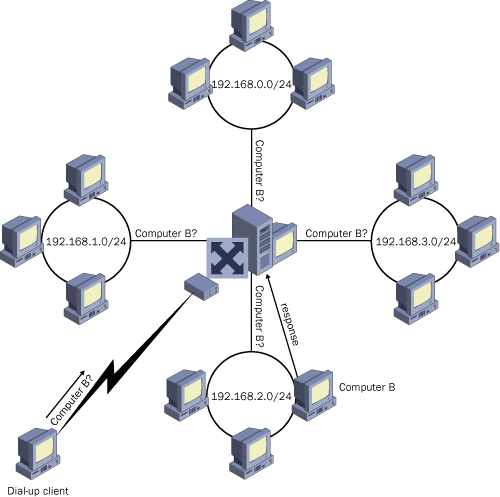
PPP Tab
You
use the PPP tab to negotiate and authenticate dial-up connections. The
configuration options available on this tab, shown in Figure 8, allow you to enable and disable four PPP-related
options: Multilink Connections, Dynamic Bandwidth Control Using BAP Or
BACP, Link Control Protocol (LCP) Extensions, and Software Compression.
All four of these options are enabled by default.
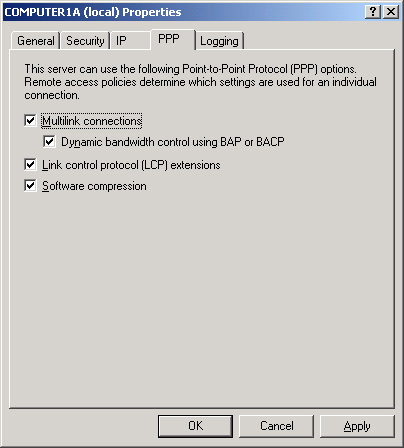
Multilink
Connections
When the
Multilink Connections check box is selected, the Routing And Remote
Access service allows Multilink connections from remote access clients.
With Multilink, multiple physical links operate as a single logical link
over which data is sent and received. Thus, PPP clients can increase
their bandwidth by fusing separate connections to the remote access
server. (Multilink requires additional configuration at the client.)
Dynamic
Bandwidth Control Using BAP Or BACP
When the
Dynamic Bandwidth Control Using BAP Or BACP check box is selected,
Multilink connections add or drop additional PPP connections to
accommodate a rise or fall in available bandwidth. Bandwidth Allocation
Protocol (BAP) and Bandwidth Allocation Control Protocol (BACP) work
together to provide this service, which is known as bandwidth on demand
(BOD).
Link Control
Protocol (LCP) Extensions
The Link
Control Protocol (LCP) Extensions check box must be selected to support
certain advanced PPP features such as callback. Leave this option
enabled unless clients cannot successfully connect through PPP.
Disabling this check box might resolve problems with older clients that
do not support these extensions.
Software
Compression
The Software
Compression check box enables Routing And Remote Access to perform
compression of PPP data at the software level. Leave this option enabled
unless the modem connecting to the PPP client is capable of compressing
PPP data at the hardware level.
Logging Tab
The Logging tab allows
you to configure Routing And Remote Access logging options. By default,
the Routing And Remote Access service is configured to log only errors
and warnings. Figure 9 shows the other logging options. Note
that this tab includes an option to log additional information for
debugging.