4. Configuring Permissions on Active Directory Objects
You can perform functions
(for example, allowing one user to send on behalf of another) and alter Exchange
Server 2010 behavior by configuring the permissions on Active Directory objects,
such as user mailboxes, distribution groups, Send connectors, and Receive
connectors.
4.1. Adding and Denying Active Directory Permissions
You can use the Add-ADPermission EMS cmdlet to add an
Active Directory permission and the Remove-ADPermission
EMS cmdlet to remove such a permission. For example, the following command
grants Kim Akers the Send As permission to the Don Hall mailbox, allowing
Kim to send mail as Don:
Add-ADPermission -Identity "Don Hall" -User "Kim Akers" -AccessRights ExtendedRight
-ExtendedRights "send as" | FL
The command is piped into the PowerShell Format-List function so that its
output can be seen in more detail. Figure 7 shows this
output.
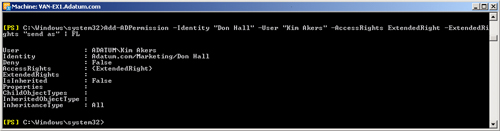
The identity parameter specifies the Active Directory object to which
permissions are being granted (or from which they are being removed). It
could, for example, identify a mailbox, a Receive connector, or a Send
connector. If the Active Directory object has an owner, you can use the
Owner parameter to identify this. The User parameter specifies the user or
group to which the permissions are granted. The AccessRights parameter
specifies the rights needed to perform the operation. Valid values include
the following:
CreateChild
DeleteChild
ListChildren
Self
ReadProperty
WriteProperty
DeleteTree
ListObject
ExtendedRight
Delete
ReadControl
GenericExecute
GenericWrite
GenericRead
WriteDacl
WriteOwner
GenericAll
Synchronize
AccessSystemSecurity
The AccessRights parameter can take the argument ExtendedRight as
specified in the above list. You can specify the extended rights, such as
Send As, ms-Exch-SMTP-Submit, ms-Exch-SMTP-Accept-Any-Recipient, and
ms-Exch-Bypass-Anti-Spam, by using the ExtendedRights parameter. For
example, the following command configures the Receive connector
MyReceiveConnector to accept anonymous SMTP messages and bypass the spam
filter:
Add-ADPermission "MyReceiveConnector" -User "NT AUTHORITY\ANONYMOUS LOGON" -AccessRights
ExtendedRight -ExtendedRights ms-Exch-SMTP-Submit,ms-Exch-SMTP-Accept-Any-Recipient,
ms-Exch-Bypass-Anti-Spam
Note that the Receive connector MyReceiveConnector must exist on the
server on which the command runs; otherwise, the command returns an error.
Note also that you would not configure a Receive connector in this way
unless you had another mechanism in place for blocking unsolicited
email.
You can use the Deny switch to deny a permission to an Active Directory
object. For example, the following command denies the Send As permission on
the Don Hall mailbox to the user Kim Akers:
Add-ADPermission -Identity "Don Hall" -User "Kim Akers" -Deny -AccessRights
ExtendedRight -ExtendedRights "send as"
Note:
Bear in mind that denying a permission is not the same as removing it.
If an Active Directory permission is removed, the user no longer has the
permission granted through this mechanism but may have the permission
because of, for example, membership of a distribution group that has
been allocated that permission. If a permission is denied to a user, the
user cannot be allocated this permission through a group membership. The
Deny setting overrides any allocation of the denied permission by any
other means.
4.2. Removing a Permission and Obtaining Permission Details
You can remove a
permission by using a command based on the
Remove-ADPermission EMS cmdlet. For example, the
following command removes the permissions that enable the Receive connector
MyReceiveConnector to accept anonymous SMTP messages and bypass the spam
filter:
Remove-ADPermission "MyReceiveConnector" -User "NT AUTHORITY\ANONYMOUS LOGON"
-AccessRights ExtendedRight -ExtendedRights ms-Exch-SMTP-Submit,ms-Exch-SMTP-Accept-Any
-Recipient,ms-Exch-Bypass-Anti-Spam
Figure 8 shows the output
from this command. You need to confirm your action unless you set the
Confirm parameter to false in the command by using the syntax
–Confirm:$false.

You can discover the Active Directory permissions that have been set on an
object by using a command based on the Get-ADPermission
EMS cmdlet. For example, the following command lists the permissions set on
the Don Hall mailbox:
Get-ADPermission -Identity "Don Hall" | FL > C:\"Don Hall Permissions"
This command generates a large volume of information, and its output has
therefore been redirected into a text file named “Don Hall
Permissions.”
Figure 9 shows a portion
of this text file.
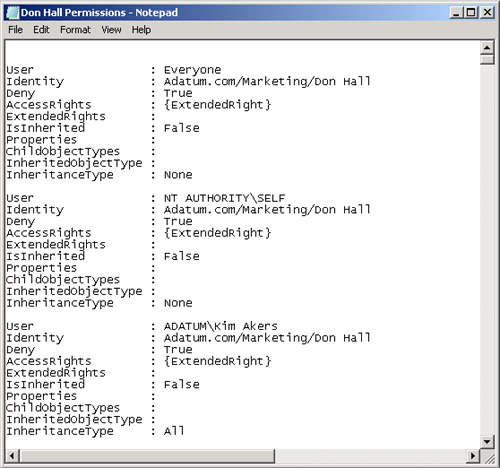
5. Rights Management Services Federation
AD FS is a single sign-on (SSO) technology that is often described as a
limited trust relationship. The AD FS service provides external support for the
internal identity and access services that Active Directory Directory Services
(AD DS) requires and extends the authority of your internal network to external
networks. In other words, AD FS lets you use the credentials required to log on
to your own organization to access information (both protected files and
protected email) held in another organization that is part of the same
federation. In this section, you learn how AD FS authenticates a user, how you
install and configure the service, and how you manage the trusts and
certificates it requires.
5.1. Understanding AD FS
AD FS allows users of external web-based applications (for example, OWA)
to access and authenticate through a browser. It relies on the internal
authentication store of the user’s own domain to authenticate a client
and does not have a store of its own. It also relies on the original
authentication that clients perform in their own networks and passes this
authentication to web applications that are AD FS enabled. AD FS federates a
user’s internal AD DS identity and submits it to external networks.
Users need to authenticate only once.
For example, David Hamilton, Nancy
Anderson, and Jeff Hay buy supplies for Wingtip Toys from World Wide
Importers, an organization with which their company has a long-standing
relationship. David, Nancy, and Jeff need to log on to web applications at
World Wide Importers. Employees at World Wide Importers need to be able to
add David, Nancy, and Jeff to distribution lists that otherwise contain only
World Wide Importers employees and send David, Nancy, and Jeff email
messages that have their content protected by an RMS template.
World Wide Importers have user name and password policies that are
different from those at Wingtip Toys. If no federation mechanism were in
place, David, Nancy, and Jeff would need to log on to the World Wide
Importers domain as if they were employees and remember two sets of login
names and passwords, which regularly change. AD FS allows Wingtip Toys and
World Wide Importers to set up a partnership so that David, Nancy, and Jeff
can log on to these web applications and decrypt protected World Wide
Importers internal email messages using their Wingtip Toys credentials. They
are not required to log in twice and remember two user names and two
passwords in order to do their job.
Unlike forest trusts, AD FS does not use Lightweight Directory Application
Protocol (LDAP) ports but rather the common HTTP ports, specifically port
443, so that all AD FS trust communications can be secured and encrypted. AD
FS relies on Active Directory Certificate Services (AD CS) to manage
certificates for each server in the AD FS implementation. AD FS can extend
AD RMS deployment and provide federation services for intellectual property
management between partners.
AD FS provides extensions to internal forests and enables your
organization to create partnerships without needing to open any additional
ports on its firewall. It relies on each partner’s internal AD DS
directory to provide authentication for extranet or perimeter services. When
a user attempts to authenticate to an application integrated to AD FS, the
AD FS engine polls the internal directory for authentication data. Users who
have access provided through the internal directory are granted access to
the external application. This means that each partner needs to manage
authentication data only in its internal network. The federation services of
AD FS do all the rest.
5.2. Forming Business-to-Business Partnerships
You can use AD FS and RMS Federation to form business-to-business (B2B)
partnerships. In this arrangement, partners can be account or resource
organizations (or both). These can be described as follows:
Account
organizations
Manage the accounts used to access shared resources and
decrypt protected email messages in SSO scenarios. Account
organizations join partnerships created by resource
organizations and access resources (including email) in these
organizations.
Resource
organizations
Form the partnerships in SSO scenarios. An organization that
has resources (such as a collaboration website) can use AD FS to
simplify the authentication process to these resources by
forming partnerships that account organizations then join. The
organization that initially forms the partnership is deemed the
resource organization because it hosts the shared resources in
its perimeter network.
In
the example given earlier, David, Nancy, and Jeff are logged on to the
Wingtip Toys forest and can access web applications and protected email
messages at World Wide Importers without needing to supply additional
credentials. In this case, Wingtip Toys is the account organization (or
account partner), and World Wide Importers is the resource organization (or
resource partner).
AD FS uses claims, cookies, and certificates to implement a federated B2B
partnership.
5.3. Using Claims in AD FS
A claim is a statement that the federation server makes about a user or
client. Claims are stored as AD DS attributes that each partner in an AD FS
relationship attaches to its user accounts. They can be based on several
different values, such as user names, certificate keys, membership of
security groups, and so on. Claims are included in the signed security token
that AD FS sends to the web application and are used for authorization. They
can be based on user identity (the identity claim type) or on security group
membership (the group claim type). Claims can also be based on custom
information (the custom claim type), such as a custom identification number
(for example, employee number or bank account number).
5.4. Using Cookies in AD FS
User browsers hold cookies that are generated during web sessions
authenticated through AD FS. AD FS uses authentication cookies, account
partner cookies, and sign-out cookies. When a user is authenticated through
AD FS, an authentication cookie is placed within the user’s browser to
support SSO for additional authentications. This cookie includes all the
claims for the user. It is a session cookie and is erased after the session
is closed.
The AD FS process writes an account partner cookie when a client announces
its account partner membership during authentication, so it does not need to
perform partner discovery again the next time the client authenticates. An
account partner cookie is long-lived and persistent.
Each time the federation service assigns a token, it adds the resource
partner or target server linked to the token to a sign-out cookie. The
authentication process uses sign-out cookies for various purposes, such as
for cleanup operations at the end of a user session. A sign-out cookie is a
session cookie and is erased after the session is closed.
5.5. Using Certificates in AD FS
AD FS communications must be encrypted
at all times, and this requires several certificate types. The type of
certificate required by the role depends on its purpose.
A federation server requires both a server authentication certificate and
a token-signing certificate. In addition, the trust policy requires a
verification certificate. The server authentication certificate is an SSL
authentication certificate that is typically requested and installed through
IIS Manager.
A token-signing certificate is made up of a private key and a public key
pair. When a federation server generates a security token, it digitally
signs the token with its token-signing certificate. A verification
certificate is used during the verification process that takes place between
servers when there is more than one federation server in a deployment. It
contains only the public key of the token-signing certificate.
A federation service proxy requires a server authentication certificate to
support SSL-encrypted communications with web clients. It also needs a
client authentication certificate (known as a federation service proxy
certificate) to authenticate the federation server during communications.
Both private and public keys for this certificate are stored on the proxy.
The public key is also stored on the federation server and in the trust
policy. A web server hosting the AD FS web agent also requires a server
authentication certificate to secure its communications with web clients,
typically federation servers.
Note:
CERTIFICATES AND OUTWARD-FACING
ROLES
Many AD FS roles are outward facing. Therefore, your certificates
should be from a trusted CA. If you use Active Directory–generated
certificates, you need to modify the Trusted CA store on each web
client. AD FS relies on AD CS to manage these certificates.
5.6. AD FS Role Services
Federated
identity is the process of authenticating a user’s credentials across
multiple information technology systems and organizations. Identity
federation enables users in one domain to securely access data or systems of
another domain by using SSO. AD FS relies on the following role services to
support identity federation:
Federation Service
A server running the federation service (a federation server)
routes authentication requests to the appropriate source
directory to generate security tokens for the user requesting
access. Servers that share a trust policy use this
service.
Federation Service
Proxy
A federation server relies on a proxy server located in the
perimeter network to obtain authentication requests from a user.
The proxy collects authentication information from the
user’s browser through the WS-Federation Passive Requestor
Profile and passes it on to the federation service.
Windows Token-Based
Agent
A Windows token-based agent converts an AD FS security token
into an impersonation-level Windows NT access token that is
recognized by applications that rely on Windows authentication
rather than web-based authentication.
Claims-Aware Agent
A claims-aware agent on a web server initiates queries of
security token claims to the federation service. Each claim is
used to grant or deny access to a given application. For
example, ASP.NET applications that examine the various claims
contained in the user’s AD FS security token are
claims-aware applications, as is AD RMS.
5.7. AD FS Configurations
AD FS supports three configurations (or architectural designs) depending
on the type of B2B partnership you need to establish. Each supports a
particular partnership scenario. These architectural designs are as
follows:
Federated Web SSO
This deployment scenario typically spans several firewalls. It
links applications contained within an extranet in a resource
organization to the internal directory stores of account
organizations. The federation trust is the only trust used in
this model. A federation trust is a one-way trust from the
resource organization to the account organization(s).
Web SSO
This is deployed when all users
of an extranet application are external. It allows users to
authenticate using SSO to multiple web applications. It relies
on multihomed web servers that are connected to both the
internal and the external network and that are part of the AS DS
domain. The Federation Service Proxy is also multihomed to
provide access to both the external and the internal
network.
Federated Web SSO with Forest
Trust
In this model, a forest trust is established between an
external forest in the perimeter network and an internal forest.
A federation trust is also established between the resource
federation server located within the perimeter and the account
federation server located in the internal network. Internal
users have access to the applications from both the internal
network and the Internet, whereas external users have access to
the applications only from the Internet.
The most common scenarios are Web SSO and Federated Web SSO. Ideally, all
members of an identity federation deployment have their own AD DS directory
and act as account organizations to simplify the deployment strategy.
5.8. AD FS Authentication
When an AD FS partnership is in place, users can log on transparently to
external web applications included in the partnership. In a typical AD FS
email scenario, a user receives and attempts to open a protected email
message across an extranet. AD FS automatically provisions the user’s
credentials and outlines the claims included in the user’s AD DS
account attributes. Figure 10
illustrates the process.
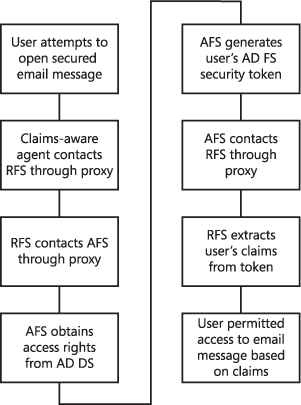
A more detailed high-level description of
the process is as follows:
A user attempts to open a protected email message in an
extranet.
The claims-aware agent on the Exchange server contacts a resource
federation server (RFS) in the resource organization through a
federation service proxy (FSP).
The RFS accesses an account federation server (AFS) in the account
organization’s internal network, again through a proxy, to
identify the user’s access rights.
The AFS obtains access rights from AD DS through an LDAP query.
These access rights are listed in the form of claims linked to the
user’s account object in AD DS.
The AFS generates the user’s AD FS security token. This
includes the claims linked in the user’s AD DS account.
Security tokens also identify the user and include the AFS digital
certificate.
The AFS contacts the RFS through the proxy server and sends the
security token.
The RFS decrypts the token and extracts the user’s claims.
It filters them depending on the access requirements of the
protected message and generates a signed security token. The
signature for the token is based either on the RFS digital
certificate or on a Kerberos session key.
The signed security token is sent to the Exchange server in the
resource organization’s extranet. The claims-aware agent
decrypts the token and grants access to the protected message based
on the claims in the token. A local authentication cookie is
generated in the user’s browser so that the process is not
repeated if the user needs to authenticate again during this
session.
5.9. Configuring AD FS
Servers in an AD FS relationship rely on certificates to create a chain of
trust and ensure that all traffic transported over the relationship is
encrypted at all times. To ensure that the chain of trust is valid and
trusted in all locations, you can obtain certificates from a trusted
third-party CA or through the creation of a linked implementation of AD CS
that uses a trusted third-party CA as its root.
When you deploy AD FS, you need to configure AD FS–aware
applications, trust policies between partner organizations, and claims for
your users and groups. After you install and deploy AD FS, you need to carry
out the following configuration tasks:
Configure the web service on each AD FS server to use SSL/TLS
encryption on the website that hosts the AD FS service.
Configure IIS on servers that host claims-aware
applications.
Export certificates from each server and import them on the other
servers in the relationship.
Create and configure the claims-aware applications you are
hosting.
On the federation servers in both account and resource
organizations, configure the trust policy, create claims for users,
and configure the AD DS account store for identity federation. In a
resource organization, you also then enable the claims-aware
applications.
Create the federation trust to enable identity federation by
exporting the trust policy from the account organization and
importing it into the resource organization, creating and
configuring a claim mapping in the resource organization, and
exporting the partner policy from the resource organization so that
you can import it into the account organization.
Much of the configuration process involves certificate mapping from one
server to another. You need to be able to access the certificate revocation
lists (CRLs) for each certificate. CRLs indicate to a member of a trust
chain whether a certificate is valid.
In AD FS, CRL checking is enabled by default. Typically, CRL checking is
performed for security token signatures, but it is good practice to rely on
it for all digital signatures.
6. Creating Transport Rules
Transport rules allow organizational message policies to be applied to email
messages that pass through Hub and Edge transport servers. You use transport
rules to manage communication within an organization and communication from the
organization to the rest of the world. They can filter internal communication
and perform actions based on message properties such as sender, receiver,
message content, and classification.
Transport rules are made up of conditions, exceptions, and actions. It is
possible that a message may meet the conditions of multiple transport rules.
Conditions determine to which messages a transport rule is applied. Transport
rules without any conditions are applied to all messages, unless those messages
meet a configured exception. Conditions can include, for example, messages
received from or sent to a specified mailbox or distribution list or received
from or sent to users inside or users outside the organization.
You use exceptions to exempt messages that match a transport rule’s
conditions from the transport rule’s actions. Unlike conditions, where
every specified condition must be met for a rule to apply, only one exception
condition must be met for the message to be exempted from the rule. Exceptions
can include, for example, “except when messages are received from or sent
to a specified mailbox or distribution list” or “except when
received from or sent to users inside or users outside the organization.”
You can also configure a transport rule to apply to all email messages except
when any of the recipients in the To or Cc fields are in a list of specified
mailboxes or in a specified distribution list.
Actions are applied to messages that meet transport rule conditions and where
the action is not blocked by any exceptions. They can, for example, include
logging an event with a specified message (used for debugging), applying a
message classification, copying the message to a specified address (used for
journaling), and setting the spam confidence level (SCL) to a specified
value.
For example, the following command applies a
message classification named ManagementCommunication to all messages sent by
members of the distribution group Managers to one or more members of the group
AllEmployees, except when the message title contains the words “Holiday
Photos”:
New-TransportRule -Name "ManagerMessage" -FromMemberOf "Management"
-SentToMemberOf "AllEmployees" -ApplyClassification "ManagementCommunication"
-ExceptIfSubjectContainsWords "Holiday Photos"
IRM permits your organization and your users to apply persistent protection to
messages so that access is restricted to authorized users and permitted actions.
The following transport protection rule implements privacy and confidentiality
requirements by automatically configuring IRM using the default Do Not Forward
RMS template:
New-TransportRule -Name "Protect-Secrecy" -SubjectContainsWords "Top Secret"
-ApplyRightsProtectionTemplate "Do Not Forward"