This article describes digital signatures and
encryption and then explains how these capabilities enhance Exchange
Server 2003 security. The article explains how public key infrastructure
(PKI) is used to send digitally signed and encrypted e-mail messages. It
also describes PKI components. Finally, the lesson describes how the
enrollment process enables digital signature and encryption
capabilities.
Digital Signature and Encryption
Digital signature and
encryption enable you to secure your messaging system by protecting
e-mail messages from modification and inspection by malicious third
parties as they are transmitted from the sender to the receiver.
A digital signature
is a code attached to an e-mail message that ensures that the
individual who is sending the message is really who he or she claims to
be. The code is linked to the message content so that any modification
of the content of the message during transit will result in an invalid
signature.
You can protect e-mail messages against inspection by using encryption.
Encryption is a cryptographic technique that translates the contents of
an e-mail message into an unreadable format. There are many different
types of encryption. Exchange implements public key encryption, which uses a public key that is known to everyone and a private key that is known only to the recipient of the message.
For example, when Don
Hall wants to send a secure message to Kim Akers, Don uses Kim’s public
key to encrypt the message. Kim then uses her private key, known only by
her, to decrypt Don’s message. If a public key is used to encrypt
messages, only the corresponding private key can be used to decrypt
those messages. It is almost impossible to deduce a private key, even if
you know the public key.
The
function of real-world security is to make it very difficult for an
attacker to breach the system. Remember that there is no known limit to
human ingenuity and no system is perfect. Remember also that a private
key is effective only if no third party knows it. The longer a private
key exists, the more likely it is to be cracked. |
|
Exchange Server
2003 and Outlook 2003 implement digital signature and encryption
capabilities by using Secure Multi-Purpose Internet Mail Extensions
(S/MIME), which is the version of the MIME protocol that supports
encryption.
Public Key Infrastructure
A PKI is a policy
that is used to establish a secure method for exchanging information. It
is also an integrated set of services and administrative tools for
creating, deploying, and managing public key-based applications. It
includes cryptographic methods and a system for managing the process
that enables you to identify users and securely exchange data.
PKI signature and
encryption capabilities enable you to strengthen the security of your
Exchange Server 2003 organization by protecting e-mail from being read
by anyone other than the intended recipient or from being altered by
anyone other than the sender while the message is in transit, or while
the message is stored either on the client in a .pst file or on the
Exchange server in the mailbox store.
A PKI includes components that enable digital signature and encryption capabilities. A PKI contains the components listed in Table 1.
Table 1. PKI Components
| PKI component | Description |
|---|
| Digital certificate | Authenticates users and computers. |
| Certificate template | Defines
the content and purpose of a certificate. Typically one certificate
template is created for digital signatures and another is created for
encryption. However, a single certificate template can be created for
both purposes. |
| Certificate revocation list (CRL) | Lists the certificates that are revoked by a CA before the certificates reach their scheduled expiration date. |
| Certificate authority (CA) | Issues certificates to users, computers, and services, and then manages these certificates. |
| Certificate publication points and CRL distribution points | Provide
locations where certificates and CRLs are made publicly available.
Certificates and CRLs can be made available through a directory service,
such as X.500, LDAP, or through directories that are specific to the
operating system and Web servers. |
| Certificate and CA management tools | Manage
issued certificates, publish CA certificates and CRLs, configure CAs,
import and export certificates and keys, and recover archived private
keys. |
| Applications and services that are enabled by public keys | Use certificates for e-commerce and secure network access by using digital signature and encryption capabilities. |
| Certificate servers | Enable
you to create, issue, and manage certificates by using Microsoft
Certificate Services. Using Certificate Services on Windows Server 2003
with Exchange Server 2003 integrates all of the certificate
functionality into a single service, rather than relying on multiple
services, such as Microsoft Key Management Service (KMS), which was
required in previous versions of Exchange. The benefits of certificate
servers include the following:
Issuing certificates from a single, archived location. Maintaining
a copy of all the private keys on the server, thus allowing users to
retrieve their private key if information if they are unable to access
the information locally. Enabling automatic certificate deployment to users with valid credentials. Importing archived private keys and certificates into a CA.
|
Tip
When
a PKI is checking the validity of a certificate, one of the first
things it does is to check it against a CRL. If no CRL exists, an error
may be returned. Therefore, you may need to issue a certificate and then
revoke it to create a CRL before a PKI will operate correctly. |
Practice: Deploying Digital Signature and Encryption Certificates
Using a certificate for
digital signatures or encryption requires that you deploy the
certificate in Exchange Server 2003 by using auto-enrollment settings
and that you verify the Outlook configuration. Before starting this
practice, you need to obtain a certificate, if you have not already done
so. To do this, open Internet Explorer, access http://Server01/Certsrv
and complete the wizard. If Server01 is not a CA, you need to obtain a
certificate over the Internet from an external CA, such as VeriSign.
Exercise 1: Implement Digital Signature and Encryption Capabilities on Exchange Server 2003
To configure Exchange Server 2003 to allow users to digitally sign and encrypt messages, perform the following steps:
1. | Open the Certification Authority console on Server01.
|
2. | Expand Tailspintoys.
|
3. | Right-click Certificate Templates, point to New, and then click Certificate Template To Issue.
|
4. | In the Enable Certificate Templates dialog box, click Exchange User, and then click OK.
|
5. | In the Certification Authority console, right-click Certificate Templates, and then click Manage.
|
6. | Right-click Exchange User in the details pane of the Certificate Templates console, and then click Properties.
|
7. | Select the Security tab in the Exchange User Properties dialog box.
|
8. | Click Authenticated Users in the Group Or User Names box.
|
9. | In the Permissions For Authenticated Users box, select the Allow check box for the Enroll permission, as shown in Figure 1, and then click OK.
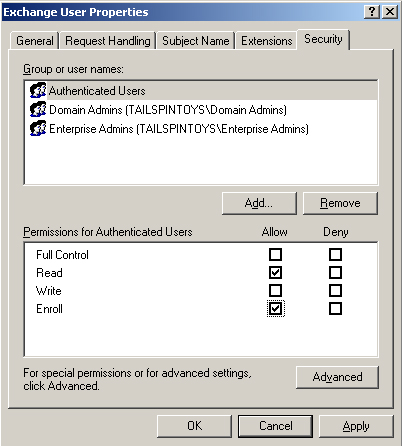
|
10. | Close the Certificate Templates management list and the Certification Authority console.
|
Exercise 2: Configure Digital Signature and Encryption Capabilities on Outlook 2003
After
you deploy the digital signing and encryption certificates, you can
then configure Outlook to use the certificates to enable digital
signature and encryption capabilities. This would normally be done on a
client workstation. On your test network, you can do it on Server01.
To configure digital signature and encryption capabilities on Outlook, perform the following steps:
1. | Open Outlook on Server01.
|
2. | On the Tools menu, click Options.
|
3. | On the Security tab of the Options dialog box, click Settings.
|
4. | Type a name for the e-mail digital certificate (for example, mail-certificate) in the Security Settings Name box, or accept the default.
|
5. | In
Certificates and Algorithms in the Signing Certificate pane, click
Choose beside Signing Certificate, select a signing certificate, and
then in the Hash Algorithm box, select an algorithm.
|
6. | In
Certificates and Algorithms in the Signing Certificate pane, click
Choose beside Encryption Certificate, select an encryption certificate,
and then in the Hash Algorithm box, select an algorithm.
|
7. | Click OK to close the Change Security Settings dialog box.
|
8. | On the Security tab, in the Encrypted box, select or clear the check boxes as required. Figure 2 shows the available options.
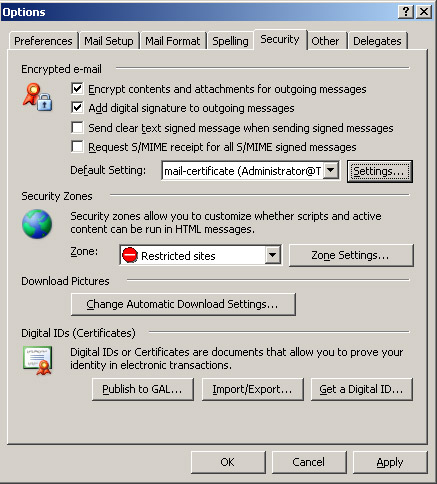
|
9. | Click OK to close the Options dialog box.
|
Tip
If
the CA issues you a multipurpose certificate, you can designate the
same certificate in both the Signing Certificate box and the Encryption
Certificate box. |