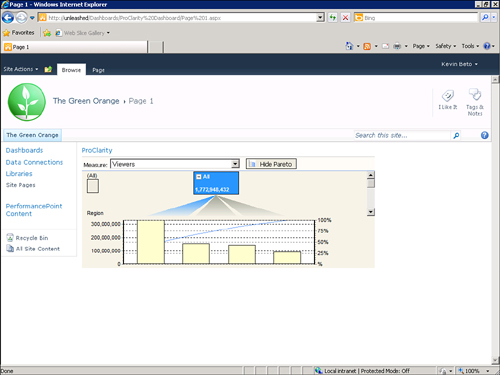Tip
The
ProClarity Analytics Server Page report was retained in PPS 2010
primarily as a bridge for customers who are still using ProClarity
Analytics Server. You may want to read the Decomposition Tree report,
which is an enhancement inspired by ProClarity that has been added to
PPS 2010.
There are two ways to create a
ProClarity Analytics Server Page report. One method is to select Other
Reports from the Create tab in Dashboard Designer and then select
ProClarity Analytics Server Page from the Report Template dialog box.
The second method is to right-click a PerformancePoint list in the
Workspace Browser, select Report, and then select ProClarity Analytics
Server Page from the dialog box.
There are two prerequisites for using a ProClarity Analytics Server Page report:
In Figure 1, a ProClarity Analytics report has been deployed showing how different affiliates contribute to overall viewership.
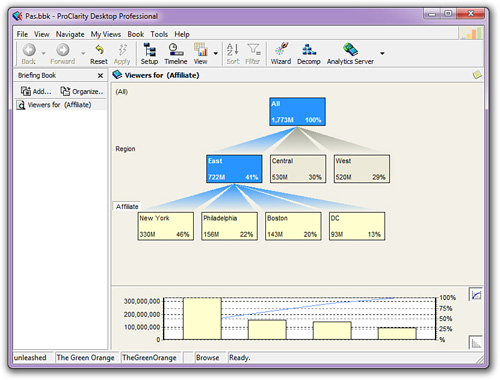
To add the report to a
dashboard, after creating the report in ProClarity, you will configure
the report in Dashboard Designer using the following properties: Server
URL, Page, and Configuration options as seen in Figure 2. The Server URL option indicates the PAS server hosting the desired report, and the Page indicates the report to use.
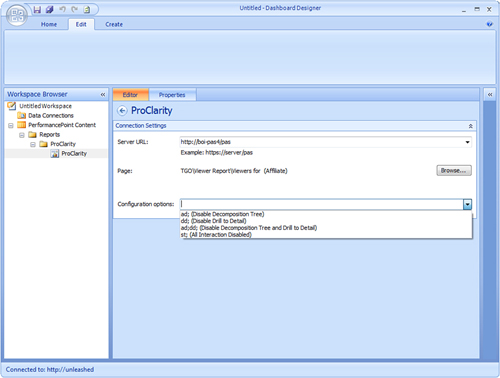
Note
The Configuration
options enable you to restrict user interactivity. Some analytical
operations can be performance-intensive. Restricting user interactivity
can be useful to minimize the performance impact of PAS reports against
the PAS or data source.
After the ProClarity Analytics Server Page report has been added to a dashboard, it should look like the report in Figure 3.